How to save all open tabs quickly in your browser of choice
You have several options if you want to save all open tabs in your browser of choice so that you can access them at a later point in time.
Most browsers support session restore for instance which, when enabled, reloads all tabs open the last time you used the browser.
While that works well most of the time, it can have disastrous consequences if it does not as you may lose access to all or some of the sites.
Most web browser ship with options to save open tabs in a different way, and this guide provides you with instructions on how to do this in Internet Explorer, Firefox, Chrome, Opera and Vivaldi.
What more? All solutions are native meaning that you don't have to install a browser extension or extra software for it.
This can be useful for research sessions as well, especially if you want to keep what you have discovered so far to reopen the collection at a later point in time.
Internet Explorer
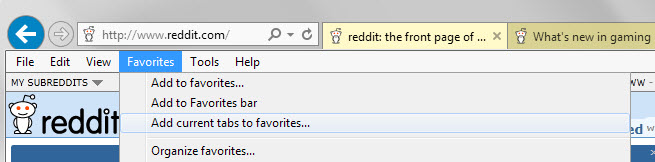
If you are using Internet Explorer, do the following to save all open tabs:
- Select Favorites > Add current tabs to favorites. If the favorites bar is not displayed, tap on the Alt-key first to display it.
- Internet Explorer displays a prompt afterwards that you use to set a folder name and location in the favorites.
Basically, all open tabs are saved to the bookmarks in Internet Explorer from where they can be opened again.
Microsoft Edge, the default system browser of the Windows 10 operating system does not support this functionality.
Firefox
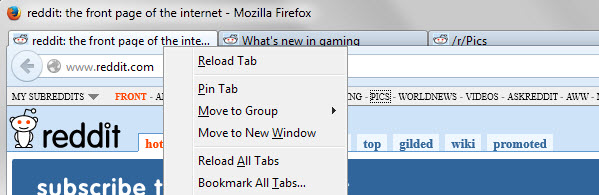
If you are using Mozilla Firefox, do the following to save all open tabs:
- Right-click on any tab that is open in the browser and select "bookmark all tabs" from the context menu. If you prefer the keyboard, use Ctrl-Shift-d instead.
- Firefox displays a prompt that you use to set a name and location for the new bookmarks folder.
Firefox saves all open tabs to a folder in the bookmarks. You may middle-click on the folder to open all sites saved in it at once.
Chrome
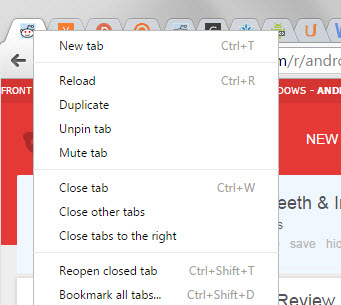
Chrome offers the same functionality that Firefox offers.
- Right-click on any tab open in the browser and select the "Bookmark all tabs" option from the context menu. Or, use Ctrl-Shift-d if you prefer to use the keyboard.
- Enter a name for the new folder and pick a location for it afterwards.
Open all saved tabs with a middle-click on the bookmark folder.
Opera
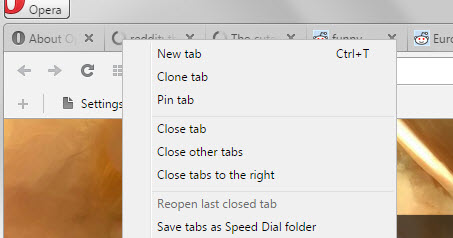
The functionality is slightly different in Opera as it saves all open tabs to a Speed Dial folder instead of the bookmarks.
- Right-click on a tab that is open in the Opera browser and select "Save tabs as Speed Dial folder" from the context menu.
All websites and services are added in a new Speed Dial folder in the browser so that you can relaunch them individually when you open a new tab page in Opera and select "Speed Dial" from the menu at the bottom.
Vivaldi
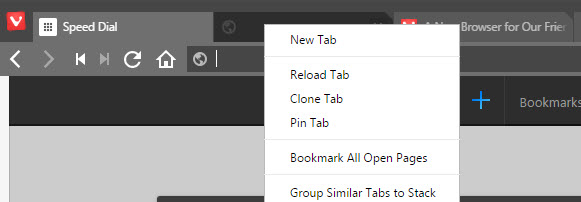
Vivaldi works similar to Firefox and Chrome but with the difference that you cannot pick a folder or location right now.
- Right-click on a tab in the browser window and select "bookmark all open pages" from the context menu.
- Vivaldi adds all resource links to the root folder of the bookmarks.
Now You: Do you use session restore or other functionality to save open tabs of the browser you are using?
This article was first seen on ComTek's "TekBits" Technology News

- Log in to post comments