Block Firefox from connecting to sites when you hover over links
I have the habit of hovering over links in web browsers I'm using to look at the linked url before I click. While I don't do that for all links I'm interested in, I do this 100% of the time for critical links, e.g. those pointing to financial resources and services that I have an account at.
Most browsers use some sort of preloading or precaching to speed up the connection and sometimes even the loading process in the browser.
The idea behind this is to improve the process for users by making it snappier and faster. The downside is that connections are made before an explicit action by the user.
If you hover over links in the Firefox browser for instance, connections are made to those resources automatically by the browser to improve the loading speed. To be precise, TCP and SSL handshakes are set up in advance but page contents are not downloaded until a click on the link is registered.
That's however only helpful if you click on the link to load that site, and not helpful if you don't. In addition, some users may have privacy concerns as connections are made to servers and domains they may not visit.
Spammers could utilize the feature to verify email addresses by monitoring unique links in emails. When a user hovers over an link, and barely anyone would suspect this to be a privacy risk, a hit is recorded and the email address is confirmed to be in use.
The feature launched in Firefox 22 and been criticized for a lack of control in the graphical user interface. An article on Slashdot brought the issue back to attention.
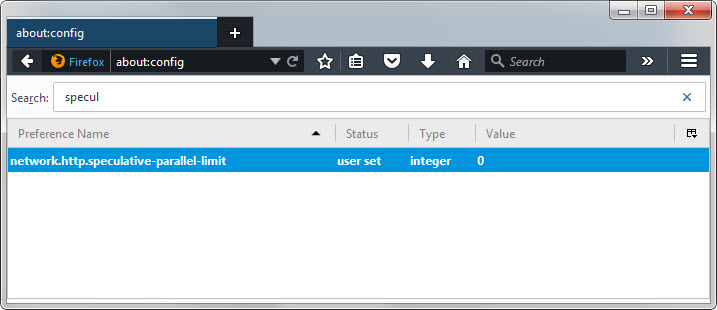
If you want to prevent Firefox from making connections when you hover over links in the browser, do the following:
- Type about:config in the browser's address bar and hit enter.
- Confirm you will be careful if the prompt appears.
- Use the search to find network.http.speculative-parallel-limit.
- Double-click on the preference and change its value from 6 to 0.
This disables the feature. If you want to restore the original value at any point in time, repeat the process above and set it back to 6.
Other automatic connections
The Firefox web browser makes additional automatic connections which you can prevent as well:
DNS Prefetching - This performs domain name resolutions on links "that the user may choose to follow" as well as "URLs for items referenced by elements in a web page".
To disable it, set the parameter network.dns.disablePrefetch to true.
Link Prefetching - Firefox will prefetch links on websites if they use a specific prefetch tag.
To disable it, set the parameter network.prefetch-next to false.
This article was first seen on ComTek's "TekBits" Technology News

- Log in to post comments