Fix blurry font issues on Windows 10 with DPI Fix
I don't change the DPI scaling on devices I work with normally but if you do, you may have noticed that the feature is somehow making fonts blurry in some parts of the Windows 10 operating system.
This should come as a surprise to users who ran Windows 8 previously as this was not the case in that operating system.
The issue seems to be especially visible in classic programs and menus, for instance in the classic Control Panel and not so much or at all when you run apps on Windows 10.
Take a look at the following screenshot which highlights the blurry fonts issue in Windows 10 on a system connected to a 1920x1080 monitor and DPI set to 125%.
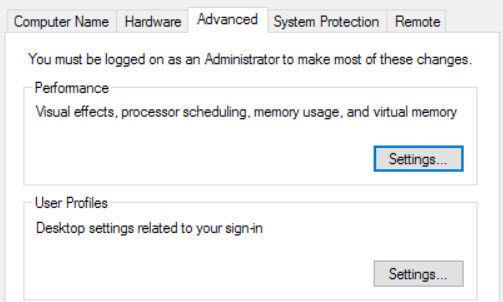
It is unclear why this is happening in Windows 10 but not in Windows 8.1. While you could go ahead and change the DPI setting of Windows 10 to 100% again to fix the issue, it may not be always an option especially if you require the larger DPI.
You can also run programs in Windows 8.x compatibility mode to fix the issue but if you experience the issue in several applications, it may not be an option as well since you would need to configure them all to run in compatibility mode. Plus, you may not be able to do so for some system programs.
Enter Windows 10 DPI Fix, a free program that has been designed specifically for this case. The program switches from using Windows 10's scaling method for DPI to that of Windows 8 instead.
Once you run it, you will notice that the blurry font issue has been resolved in Windows 10.
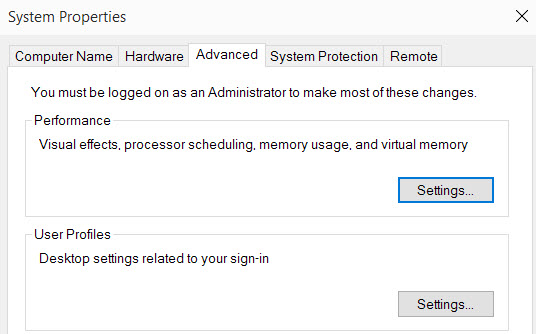
Running DPI Fix
Just run the program after you have downloaded it from the site linked above. The interface displays the two scaling options provided by it:
- Use Windows 10 default DPI scaling.
- Use Windows 8.1 DPI scaling.
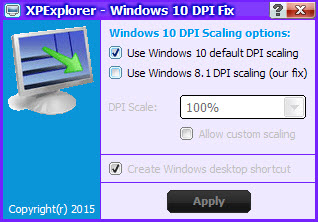
The first option is selected by default. Simply switch to the Windows 8.1 scaling option instead and set the DPI scale according to your needs.
A click on apply reminds you that you need to restart the PC before the changes take effect. Once restarted, you should noticed that the blurry fonts issue has been fixed in the operating system.
Caveats
Windows 10 DPI Fix needs to start with the Windows 10 operating system for the fix to work permanently. The program won't run in the background during the whole session though as it exits automatically once it has made the required changes to the system on start.
You may also notice that some Flash objects display too small in Microsoft Edge but that appears to be only an issue in the browser and not in others (including Internet Explorer).
This article was first seen on ComTek's "TekBits" Technology News

- Log in to post comments