Manage browser bookmarks with URL Gather
URL Gather is a free program for Windows that has been designed to provide better means to manage bookmarks on the system.
It is compatible with all recent versions of Windows. I had to run it with elevated rights on a 64-bit Windows 10 system though as it would throw error messages otherwise.
The program supports the import of bookmarks from Firefox and Internet Explorer by default, but can also load common bookmarks files which most browsers support. The first Firefox profile is suggested automatically by URL Gather and if you want to load a different one, you need to select it manually from the drive.
In Google Chrome for instance, you can use the "export bookmarks to HTML file" option under organize in the Bookmark Manager to create such a file.
All bookmarks that you import are listed in tree structures under their source element in the program's sidebar.
If you import from Internet Explorer and Firefox, you get the two root folders listed there and beneath that all folders that exist in these two browsers.
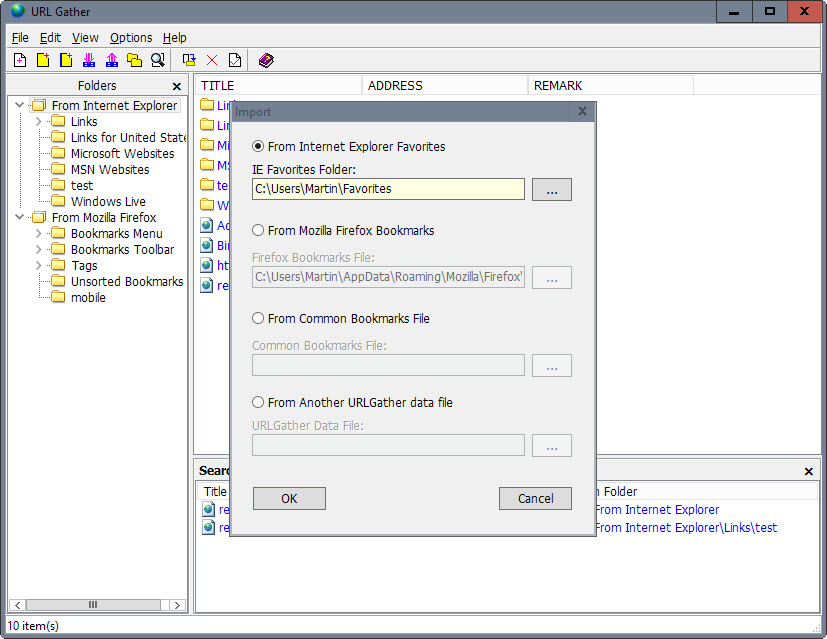
The contents of the selected bookmark folder are displayed on the right. There you may find listed folders and individual bookmarks.
One great feature that URL Gather supports is drag and drop. You can move individual bookmarks, multiple bookmarks or folders to another location.
This works not only between bookmarks of the same browser but also between browsers. Please note though that the changes are not written back to the imported bookmarks file or database.
The only way around this is to export the changed bookmarks file using URL Gather and to import that file into the browser of choice afterwards.
The software offers other options besides moving bookmarks to other locations or other web browsers. You may use it to edit any bookmark that is currently available. This is done with a right-click on the bookmark and the selection of property from the menu.
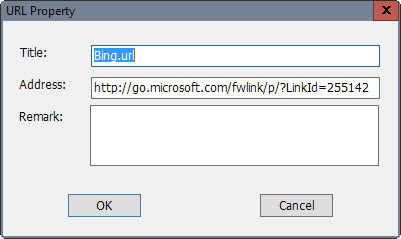
The same menu opens when you use the program's add bookmark functionality instead. Apart from adding bookmarks, you may also delete bookmarks listed in any of the imported data sets.
Folders can be renamed, deleted and added as well.
There is also an option to crawl all data sets for duplicate bookmarks. This works across browsers and may be useful as well in some cases.
Closing Words
URL Gather provides you with options to manage individual or multiple bookmark sources. While that is great it is the lack of an automated way to save those changes back to the files that makes it less useful as it could be.
If the author would integrate this, and native support for Chrome bookmarks, then it would improve the program significantly.
This article was first seen on ComTek's "TekBits" Technology News

- Log in to post comments