Save pages for offline viewing in mobile Chrome
Google launched a new experimental feature in Chrome Dev for Android recently that enables you to save pages to the device to access them at a later point in time without Internet connection requirement.
You may use it to create a personal stash of pages that are accessible while offline which can be mighty useful in situations where you need access to pages and know that Internet reception is not the best or not available at all.
For instance, while on a business trip, you could connect your phone to your hotel's WiFi to save maps, business websites, local traffic information or even the homepage of your hotel locally on your phone to bring these saved pages up whenever the need arises while on the road even if you don't have Internet access at all.
While offline use may be the more important factor here for users speed is definitely another consideration as pages will open faster if they have been saved to the device.
Naturally, this works best for pages that don't change at all or only rarely and not so well for pages that change frequently or are dynamic.
Setting Saved Pages up on Chrome
Please note that the feature is currently only available in Chrome Dev on Android. Since it is an experimental feature, it may be removed at any time or make its way to the stable version of Chrome one day.
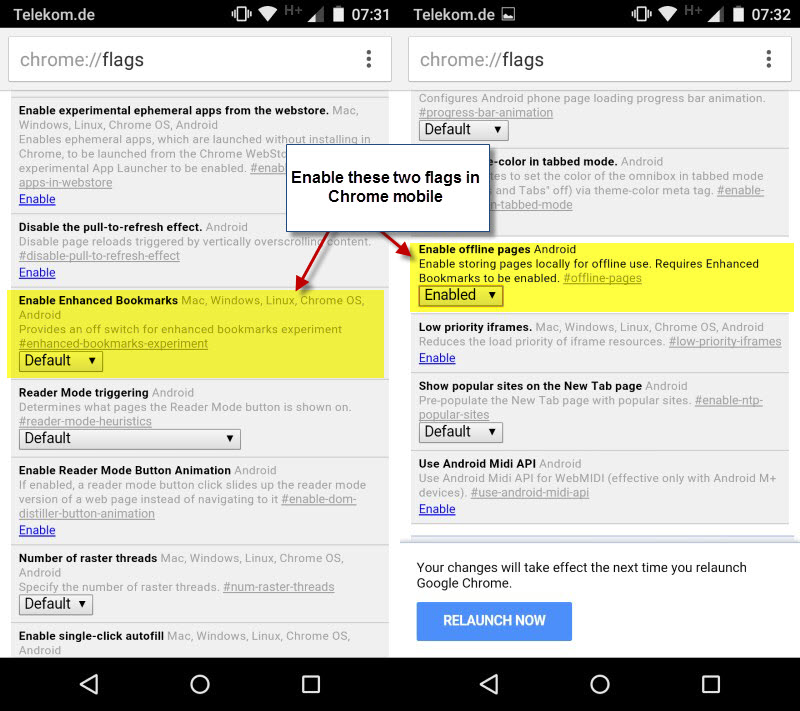
Here is what you need to do:
- Type chrome://flags in the mobile browser's address bar to load the page.
- Use Menu > Find in Page to search for Enable Enhanced Bookmarks.
- Set the preference to Enabled.
- Use Menu > Find in Page to search for Enable offline pages.
- Set the preferences to Enabled.
- Tap on the relaunch now button.
Once done you have enabled the option to save offline pages using Chrome's new bookmarking system.
To make use of it simply bookmark a page in Chrome. The browser will automatically save the bookmarked page to the saved pages.
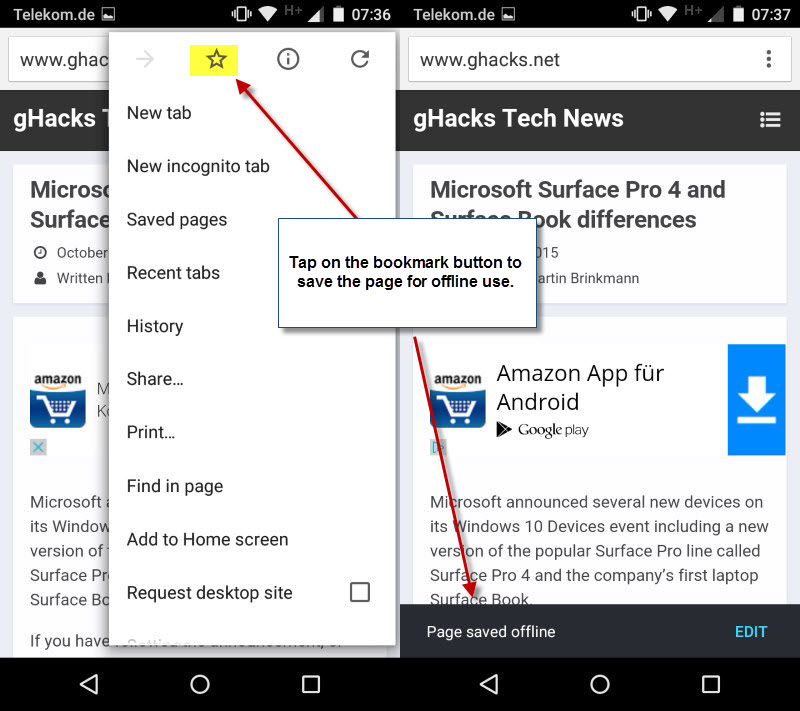
Chrome displays a notification at the bottom that the page has been saved for offline use. You may tap on the edit button next to the notification to edit the bookmark's name, folder or url, check the size of the offline data, and remove it again from storage.
All pages that you have saved offline this way are accessible under the new Saved Pages entry in the Chrome menu.
A tap on it displays them all and another tap on one of the saved pages opens it without Internet connection requirement.
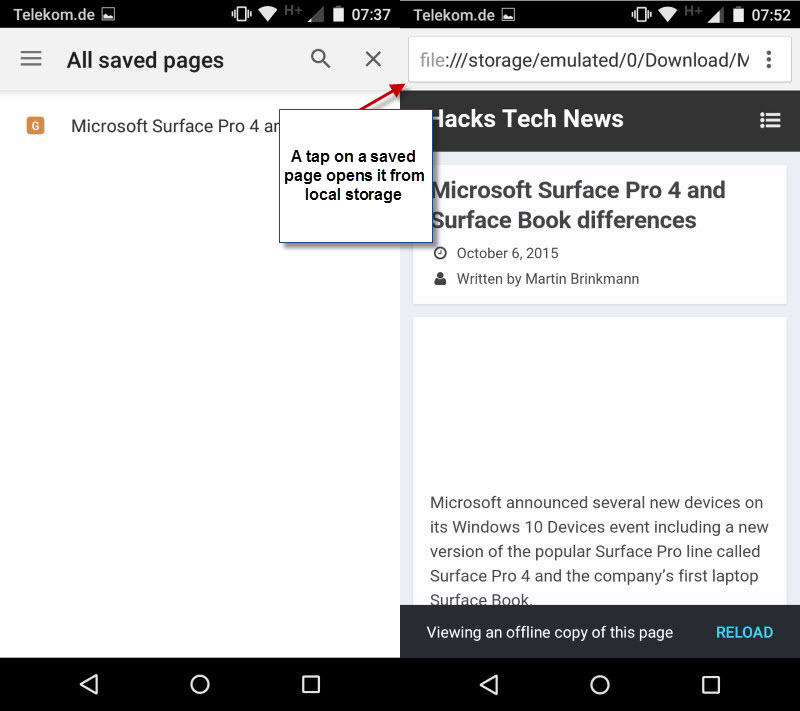
There are several indicators that you are viewing the local copy of the page. First, you will see the file protocol being used in Chrome's address bar and second, Chrome displays a notification at the bottom of the page informing you that you are viewing an offline copy of the page.
You may tap on reload there to load the latest version of it instead which may be useful if page content changes frequently.
Only text and images are saved while dynamic content such as advertisement are not. The saved Ghacks page included user comments and other textual data which means that all of the page with the exception of script driven contents are loaded in offline mode.
Verdict
The feature works really well and may replace third-party solutions on Chrome mobile for some users. One thing that may keep it from becoming mainstream is that it taps directly in Chrome's bookmarking system which means that all bookmarks will be saved as offline pages automatically from the moment you make the changes.
This article was first seen on ComTek's "TekBits" Technology News

- Log in to post comments