Start programs with different settings on Windows with AdvancedRun
AdvancedRun is a free portable program for Windows that allows you to configure different startup settings such as window position and size, the user account a program is started with or command line arguments.
Windows allows you to modify how programs start using the properties window. There you may define compatibility settings, arguments or the window state to create a custom launch experience for that program.
AdvancedRun improves these options significantly in two core ways. First, it makes them available all on a single screen so that you don't need to open the properties dialog of a program anymore or switch tabs in the dialog to make modifications to the program's startup parameters.
The second benefit is that it makes available additional parameters that Windows' program properties dialog does not offer.
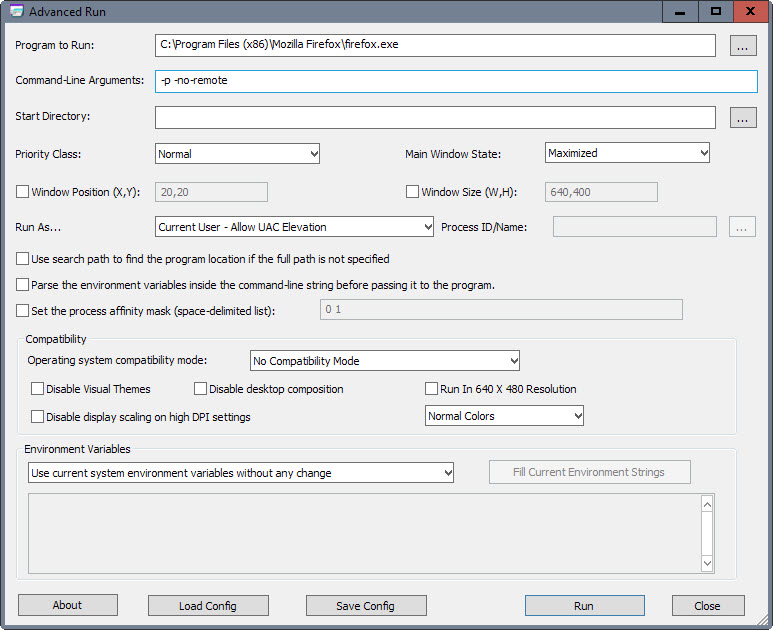
The following options are provided by AdvancedRun:
- Add command line arguments.
- Define a start directory.
- Set the process priority.
- Set the window state.
- Set window position (x,y) and window size (width, height).
- Run the program as a different user, with or without elevation.
- Set the process affinity mask.
- Define compatibility settings.
- Select to use current system environment variables, use custom environment variables or merge system and custom variables.
- Use search path to find the program location if no full path is defined.
- Parse the environment variables inside the command line string before passing it to the program.
Some examples of what you can use AdvancedRun for
- Run a program as another user on the system with or without elevation, for instance regedit as the System user to access the HLKM\Security key.
- Run a program with a different process priority, for instance high if it requires it or lower than normal.
- Use custom environment variables and have the default system variables ignored in the process without touching the default variables.
- Make sure a program starts always at the same location using the same window width and height when you run it.
How it works
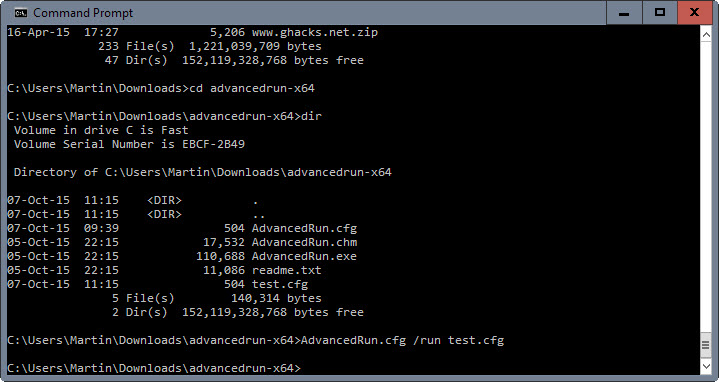
AdvancedRun is a portable program that you can run from any location on the system. It uses a cfg file by default to load the previous configuration on start.
You will notice that there is only one config file that you can load into AdvancedRun. In addition, you may not want to run AdvancedRun each time you want to run a program with a specific configuration.
The program supports command line parameters that you utilize to run a specific config file. The basic command for that is /run "config file" to run the specified config file from the command line.
It is easy enough to use a shortcut or batch file to automate this process so that you only need to click on that file to run the defined program with the custom configuration options.
In addition to selecting a config file to start AdvancedRun with, you may add other parameters directly as command line parameters. This includes /RunAs, /ExeFilename or /CommandLine to name a few.
Closing Words
You notice a slight delay when executing programs using AdvancedRun. It is worth it though in my opinion considering that it provides you with better control over program startups on Windows.
What I like specifically about the program is that it displays all options on a single screen, and that it makes available options such as RunAs or Window Position and Window Size that may improve how you work with programs on Windows.
The program could use an option to create a basic shortcut file based on configurations as you are required to do that on your own currently.
.
This article was first seen on ComTek's "TekBits" Technology News

- Log in to post comments