The built-in Security app of the Xiaomi Mi4c is excellent
One of the -- many -- things that I really like about the new Xiaomi Mi4c smartphone is the security application and preferences it ships with.
Specifically, I like how it puts you in charge of permissions on your phone. As you may know, Android apps may request grouped permissions, for instance to gain access to features such as SMS, the contacts or phone.
While permissions may be required for the functionality of the app, a new contacts manager needs access to the contacts for instance, they are sometimes not required for the apps' core functionality.
This can be the case if an app retrieves data for marketing purposes for example. The default option is an accept or don't install the application approach, and there is little one can do at this step to deny access to certain permissions.
There are applications however available that users can make use of to block or remove permissions from installed apps.
The Security application of the Xiaomi Mi4c smartphone ships is such an app. The two features that I like the most about it are automatic prompts when apps try to use permissions, and a permissions manager that gives me full control over the permissions of an app.
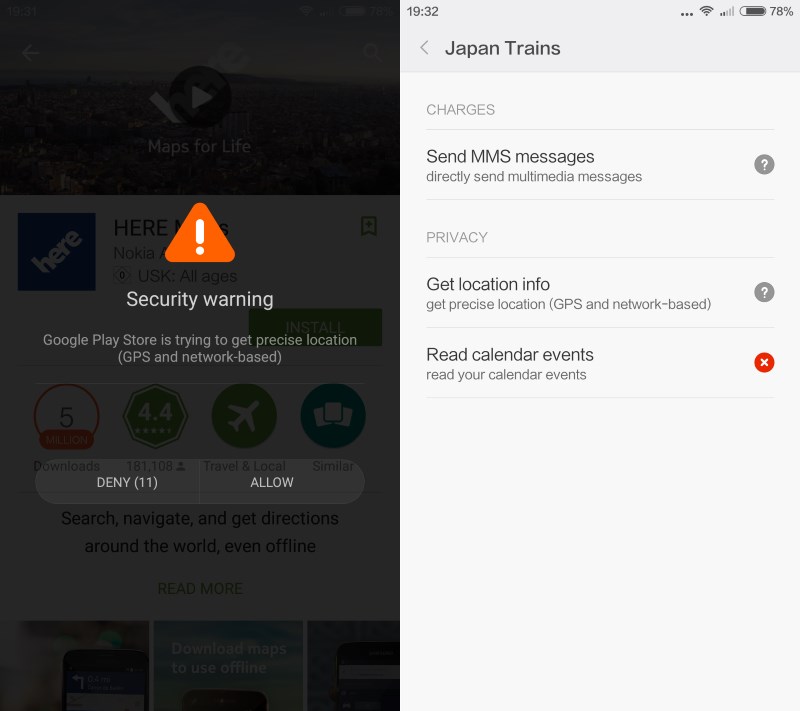
The screenshot above highlights both options. The screen on the left shows a security warning while the right one the permissions of one of the installed applications on the device.
Some permissions seem to be blocked automatically when installed on the device, many set to notify, and some to allow automatically. I don't know how the app determines the default permission settings but it means that you will have to go through the permissions for all installed applications to make sure they are set correctly.
You can set the requested permissions of an application to the three values deny, allow or notify.
- Deny will block any request for the permission right away.
- Allow accepts the permission request automatically without user interaction.
- Notify displays the security prompt giving you options on a per-use basis to allow or deny it.
Some apps or part of the functionality that these applications provide may stop working if you block permission requests. It is a trial and error process to come up with the permissions that are required for the app to run at all or to power the functionality you require, and the permissions that are optional.
These optional permissions can be set to deny or notify depending on whether they are not needed at all or only occasionally.
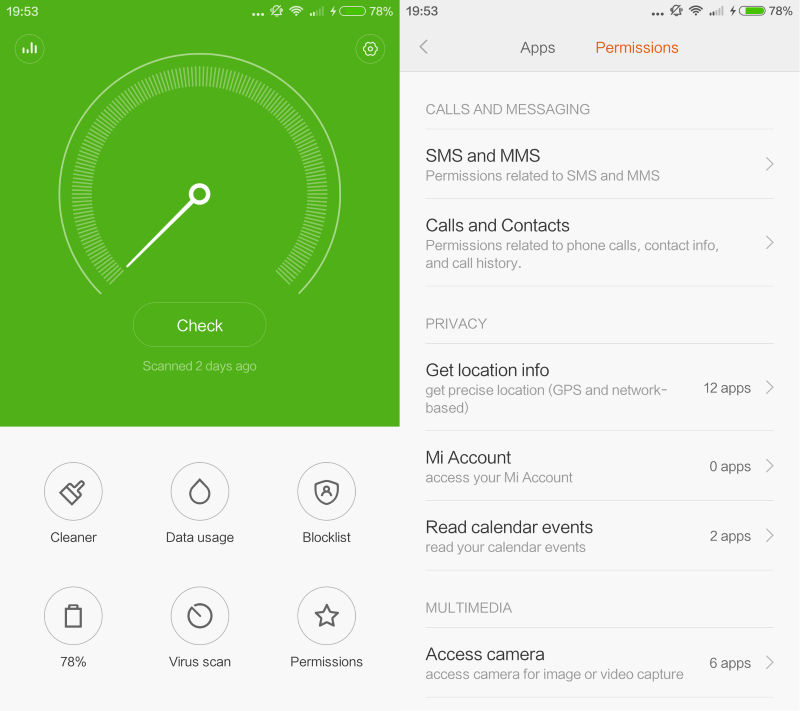
To access the permissions manager on the Xiaomi device, do the following:
- Tap on the Security app icon which you should see listed on the start screen of your phone.
- Select Permissions > Permissions.
- This displays a list of installed applications. Each application is listed with the number of permissions it has requested during installation.
- Tap on the application you want to check permissions for.
- Each permission of the app is listed on the page sorted into groups such as Charges, Privacy, or Settings.
- Tap on a permission to set it to Accept, Deny, or Notify.
A click on permissions at the top of the page lists general permission information. It lists all permission groups and the number of apps that requested the permission. If you are particularly worried about permissions, you may want to use the page to control the behavior from there to make sure you don't miss an app.
Now You: How do you handle application permissions on Android?
This article was first seen on ComTek's "TekBits" Technology News

- Log in to post comments