You can delete games from your Steam library now (but should not)
Most Steam users I know have accumulated an impressive number of games over their account's lifespan which can be attributed more often than not to frequent sales and binge buying of games as well as bundled offers that sometimes add more than ten games to an account.
I have added more than 170 games to my Steam account in the ten years that I have been a user of the service, and that does not include add-ons and DLC.
Many games have either been bought during sales, or as part of a bundle that I wanted one or two games of only.
Anyway, Valve added an option to Steam recently that enables you to delete games from the account permanently.
How to delete games from Steam permanently
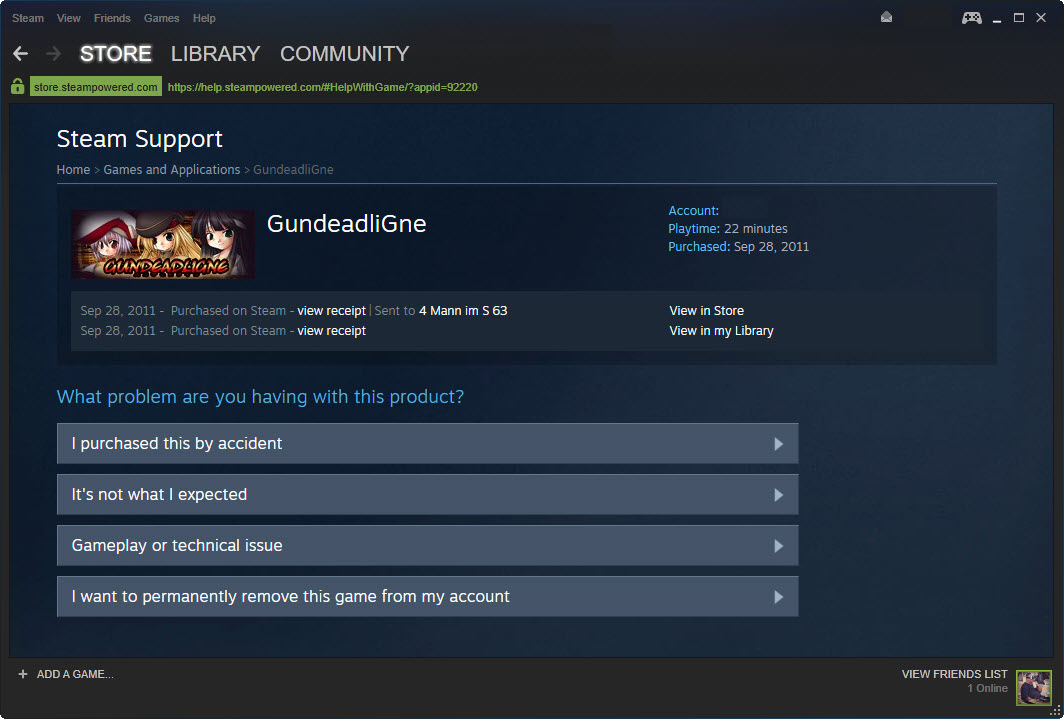
You can remove games permanently either directly from within the Steam client, or by loading the Steam website in a web browser.
Steam Client
- Select Help > Steam Support from the menu at the top.
- Select Games, Software, etc when asked what you need help with on the page that opens.
- Type the name of the game that you want to remove if it is not listed under recent products.
- Select "I want to permanently remove this game from my account".
- Make sure the game is uninstalled before you remove it, as you will have to do so manually if you remove a game from your Steam library that is still installed.
- Confirm that you really want to delete the game from the account by selecting "Ok, remove the listed games from my account permanently".
- A confirmation is displayed on the next page stating that the selected game has been permanently removed from the account.
Steam Website
The method is nearly identical to that of the Steam client.
- Visit the https://help.steampowered.com/ website.
- Sign-in to your Steam account if you have not done so already.
- Use the search to find the game that you want to remove from your Steam library.
- Follow the steps outlined above.
Hiding instead of deleting
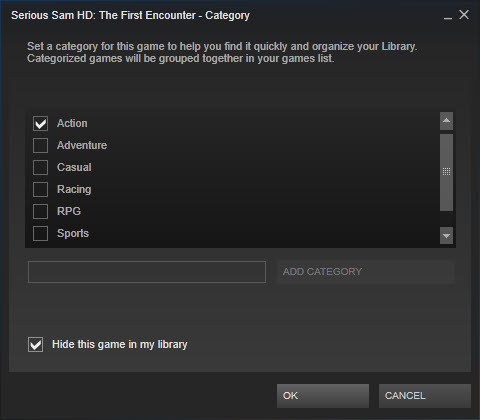
There are only a few situations where deleting games makes sense. For instance, if you want to install a different version of a game but cannot because it is already listed in your library. This may be an option if you have added a "cut" game for instance and got hold of an uncut version of the game later on.
Then there are situations where you may have been banned permanently from a game's multiplayer.
More often than not though, it may make sense to hide those games instead in your library as there is no benefit to deleting games over hiding them if you just want to remove a game from your library.
To hide a game on Steam do the following:
- Right-click on the game in your library and select "set categories" from the context menu.
- Check the "hide this game in my library" option and click ok afterwards.
The game is removed from the library immediately, and it won't come up in searches either that you perform.
You may display all hidden games with a click on "games" next to search on top of the library listing, and selecting hidden from the options.
You can list a game again in the library by removing the checkmark from the "hide this game in my library" box in the game's properties dialog.
Now You: How many Steam games do you have in your account?
This article was first seen on ComTek's "TekBits" Technology News

- Log in to post comments