Firefox Profilemaker: modify Firefox settings on the Web
Firefox Profilemaker is an online tool that enables you to make configuration changes to Firefox by exporting those changes either to a Firefox profile or saving them as a prefs.js file instead for existing profiles.
The idea is very similar to that of ConfigFox, a third-party program for Firefox that provides you with options to configure security, privacy and other Firefox settings which in turn is based on our privacy and security settings listing for the browser.
The online tool walks you through seven configuration pages, each listing a distinct set of features and options to either enable or disable it.
Firefox Tracking, the first of these pages for instance provides options to disable Telemetry, health report, metadata updates, phishing protection and the preloading of the new tab page.
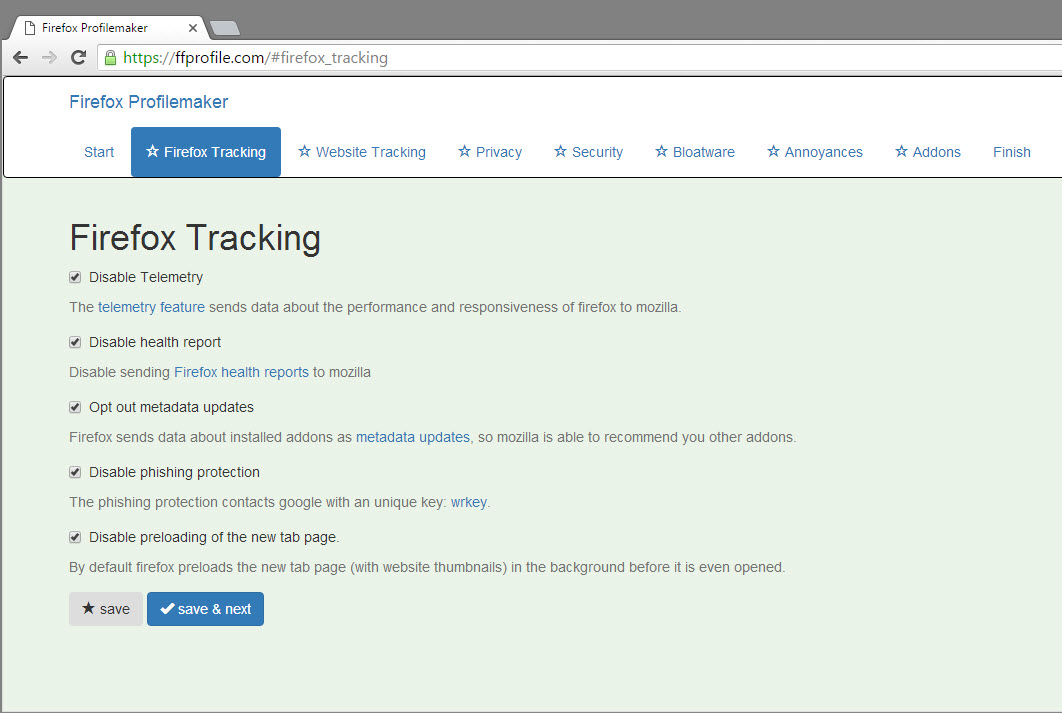
Each entry is listed with its name and a description of what the Firefox feature does which helps in the decision making process.
Not all entries are enabled by default. The privacy page for instance lists several items that are not configured by default, among them an option to add a fake useragent to Firefox, to disable DOM storage in the browser, or to disable search suggestions.
The add-ons page is different from the rest as it suggests the installation of third-party add-ons in Firefox. Three add-ons, Canvas Blocker, Google Redirects Fixer & Tracking Remover, and uBlock Origin, are selected by default.
Two additional add-ons, uMatrix and xclear, are listed on the page as well but not installed by default.
The final page lists all setting changes that you have made during configuration as a prefs.js file preview. It is theoretically possible to copy the data directly from the page, but there are buttons to download the prefs.js file as a zip to the local system, to open it in the browser, or to download a profile file instead.
The prefs.js file itself does not include the selected add-ons, only the profile.zip does.
You need to do the following to use the profile:
- Load Firefox with the -ProfileManager parameter to open the built-in profile manager. Check out Ghacks detailed guide on how to load the Firefox profile manager and create new profiles here.
- Create a new profile using it. This adds a folder to the Firefox profile root.
- The easiest way to open it is to load about:support in Firefox and click on the show folder button. This opens the current profile which may not be the profile that you have created. Just go a directory up and select it manually in the file explorer you are using.
- Delete all profile information and replace it with the data in profile.zip.
- You can load the profile directly using the parameters -no-remote -P profilename where profilename is the name of that profile. The -no-remote preference enables you to run two instances of Firefox that have loaded different profiles.
Closing Words
Firefox Profilemaker is an interesting web service. While it is not as complete as ConfigFox or our manual list of privacy related settings for Firefox, it is easier and faster to use because of this.
This article was first seen on ComTek's "TekBits" Technology News

- Log in to post comments