Context for Chrome: create Extension Groups
Context is a browser extension for the Google Chrome web browser that enables you to create extension groups that you can switch between easily.
If you run a certain number of extensions in Chrome, chance is quite high that you don't make use of them all the time.
Maybe you are running extensions that modify individual sites or services, or use them only for work, entertainment or online shopping.
Chrome itself does not offer options to switch sets of extensions on or off easily in its interface, and while you can disable extensions individually, it is not really practicable to do that for that purpose.
Context for Chrome
Context solves two extension related issues in Chrome: first, that extensions run all the time and take up memory (check using the Task Manager with Shift-Esc), and second, that many place icons in Chrome's interface when enabled that reduce the available space in Chrome's main toolbar.
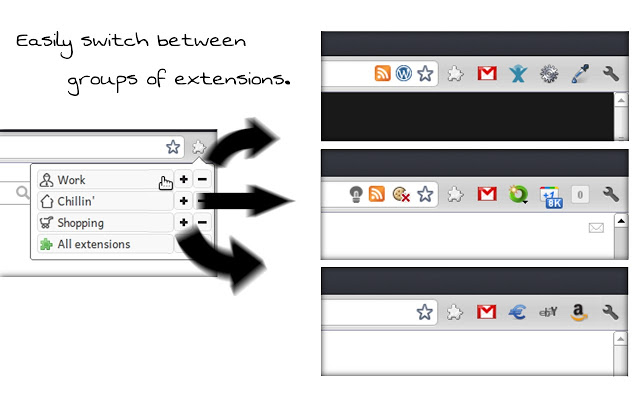
First thing you do after installation is to create one or multiple contexts in the options. Contexts are groups that you can add extensions to.
The extension itself ships with the "always-enabled extensions" group by default which you can add browser extensions to that you want enabled all the time.
To create a new group click on the new context button in the interface, select a name for the group, and pick an icon for it. You can optionally select to display the icon of the first extension that you add to the group if you prefer that over the generic icons Context makes available.
It is then a matter of dragging and dropping extensions from the pool of extensions to the groups that you have created.
The interface offers several helpful options that optimize the process. It is for instance possible to highlight all extensions that have not been added to a group which you can use to make sure that you don't have any extensions without groups after the initial configuration.
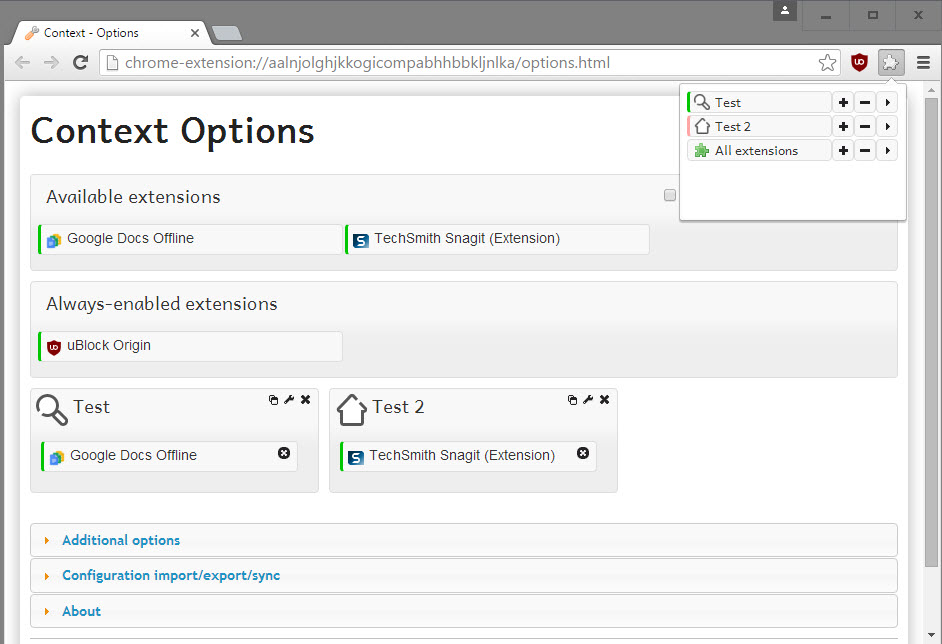
Once you have sorted your extensions into groups -- you may add the same extensions to multiple groups -- you can switch between those groups using the Context icon in the Chrome toolbar.
A click displays the list of all groups that you have created. Click on the plus icon to switch to that group and enable all extensions that go along with it.
When you do that, the following happens in the background: Context enables all extensions that you have added to that group and disables all extensions that are not.
This reduces the memory use of installed extensions in Chrome and does take care of the "too many extension icons" issue as well.
Closing Words
Context is a handy extension for Chrome users who run lots of extensions. While you could say that having enough memory makes the extension less useful, Context may offer other benefits besides reducing memory use and making room on Chrome's main toolbar.
You may disable extensions that are privacy invasive for instance or at least problematic, and only enable those when the need arises.
All in all, it is an excellent solution.
This article was first seen on ComTek's "TekBits" Technology News

- Log in to post comments