How to change the name of a Windows 10 computer
Win-S2K84IAC4V4, that's the default name of the Windows 10 system that I just set up. The name is not ideal for a variety of reasons but identification is probably at the top of the list.
Depending on whether you clean install Windows 10 or upgrade an existing Windows system to it, you may end up with a nondescript name.
If you clean-install Windows, Windows 10 picks the name for the computer. I have seen names starting with Win or Desktop, but there are probably more variations available. All have in common that a seemingly random string is part of the name of the system.
This does not have to be an issue, but if you have set up a small or medium sized computer network at home or in another location, you may run into identification issues regularly as these names don't help you identify machines.
Change the Windows 10 computer name
You can look up the name of the computer you are working on easily. This works for all versions of Windows and not only Windows 10.
All you have to do is press Windows-Pause to open the System Control Panel applet. There you find listed the computer name and full computer name under "computer name, domain, and workgroup settings".
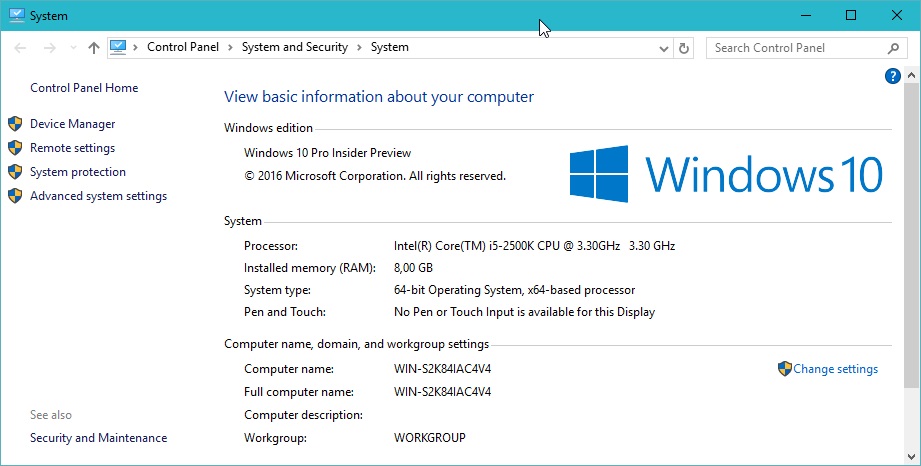
It is there that you find options to change the name. A click on the "change settings" link next to computer name displays the "system properties" window.
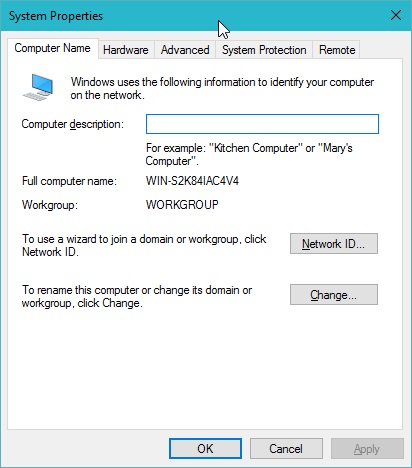
You may add a description for the computer there that is shown afterwards, or click on the change button to rename the computer.
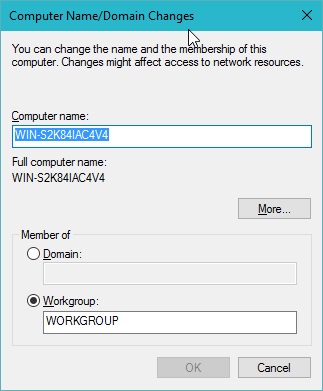
Simply replace the existing computer name with a new name, for instance to make identification easier. You may also change the workgroup on the page, or set up the computer to be part of a domain. Last but not least, a click on more opens options to change the primary DNS suffix when domain membership changes.
Once you are done making modifications you will notice a short lag. Windows applies the new name to the system and prompts you to restart the system to apply the changes.
Open the System Control Panel applet after the reboot again (using Windows-Pause) to verify that the renaming of the computer name was successful.
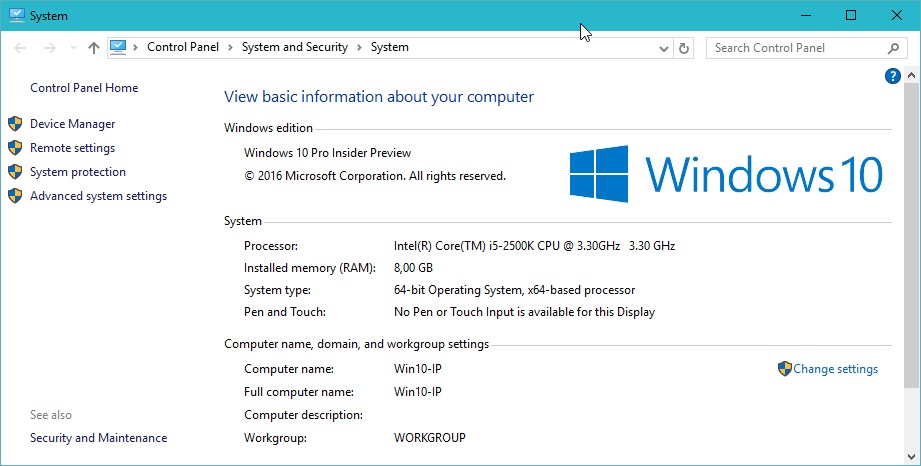
Side note: You may have noticed that computer name and full computer name are identical on non-domain joined machines. The full computer name includes the domain if the computer joined a domain, but if that is not the case, is identical to the computer name.
Now You: What's your computer called?
This article was first seen on ComTek's "TekBits" Technology News

- Log in to post comments