This preference (DisableOSUpgrade) prevents the upgrade to Windows 10
Windows users who run Windows 7 or Windows 8 on their devices have for the most part probably run into offers to upgrade to Windows 10 by now.
There are several solutions to prevent the upgrade from happening, but it seems difficult to block it permanently.
The effort required may increase when the updates of the January 2016 Patch Day are released, as Microsoft announced previously that it would make the upgrade to Windows 10 an important update in Windows Update.
Quite a few options are available to prevent the Windows 10 upgrade on devices running earlier versions of Windows.
Common methods include researching all updates for Windows before installing them on the system, and running a third-party software like GWX Control Panel which does a great job at informing you and blocking update attempts.
DisableOSUpgrade
It is interesting to note that Microsoft has made the information available with the release of Windows 10 but that many users don't know about these options.
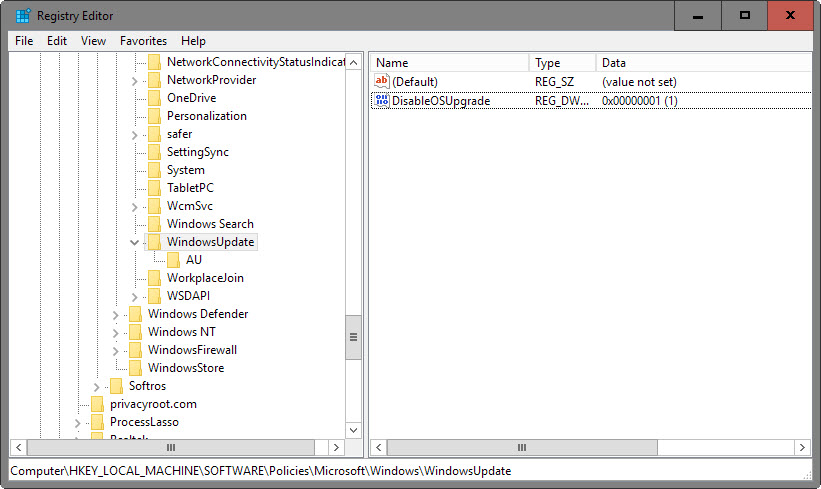
Windows users have two options to block the upgrade to Windows 10. First, by using the Group Policy (only available on Pro, Business and Enterprise editions).
- Tap on the Windows-key, type gpedit.msc and hit enter.
- Navigate to the following location: Computer Configuration > Policies > Administrative Templates > Windows Components > Windows Update
- Double-click on Turn off the upgrade to the latest version of Windows through Windows Update.
- Enable the policy.
To undo the change, set the policy to disabled.
If you don't have access to the Group Policy Editor, or prefer using the Registry, do the following:
- Tap on the Windows-key, type regedit and hit enter.
- Confirm the UAC prompt if it is displayed.
- Navigate to the following key: HKLM\SOFTWARE\Policies\Microsoft\Windows\WindowsUpdate
- Check if the preference DisableOSUpgrade exists.
- If not, right-click on WindowsUpdate and select New > Dword (32-bit) Value.
- Name it DisableOSUpgrade.
- Double-click the preference.
- Set its value to 1.
To undo the change, delete the key or set it to 0.
Update: One additional Registry preference came to light recently that, when combined with the one described in this article, should prevent the upgrade to Windows 10 on all home and business machines running Windows 7 or 8.
- Go to HKEY_LOCAL_MACHINE\SOFTWARE\Policies\Microsoft\Windows\GWX
- Right-click on GWX and select New > Dword (32-bit) Value.
- Name it DisableGWX
- Double-click it and set its value to 1.
To hide the Get Windows 10 app
Microsoft reveals in a Knowledgebase article how to hide the Get Windows 10 app on older versions of Windows.
The company notes that the app is not displayed on certain systems automatically, and that users don't need to do anything in this case.
- Computer joined a domain.
- Computer is managed through MDM.
- The computer runs: Any Enterprise version of Windows, any Windows RT version, any Windows Embedded version.
A Registry key is provided that system administrators and users can set to block the Get Windows 10 application.
- Open the Registry Editor again.
- Navigate to the key: HKLM\Software\Microsoft\Windows\CurrentVersion\WindowsUpdate\OSUpgrade
- Right-click on OSUpgrade and select new > Dword (32-bit) Value.
- Name it ReservationsAllowed.
- Double-click the preference and set its value to 0.
Delete the key if you want to undo the change.
It makes sense to implement these preferences on devices running earlier versions of Windows if those devices should not be upgraded to Windows 10. Obviously, this should not be the only options and a program like GWX Control Panel or manually verifying all updates before they are installed are proper options to make sure nothing slips by.
This article was first seen on ComTek's "TekBits" Technology News

- Log in to post comments