qBittorrent Tips that improve the Bittorrent client
The following collection of tips for the Bittorrent client qBittorrent improves the client in several significant ways.
I switched to qBittorrent after it became apparent that uTorrent, my then-favorite client was no longer the lightweight client I once fell in love with.
The application is an excellent program that is available for different platforms and updated regularly.
While it works very well out of the box without any configuration changes, you can get more out of the client if you enable additional features or make sure the client is configured properly.
qBittorrent Tips
This guide is not a "how to speed up" article but concentrates on features that qBittorrent offers that you may find useful.
Built-in Search
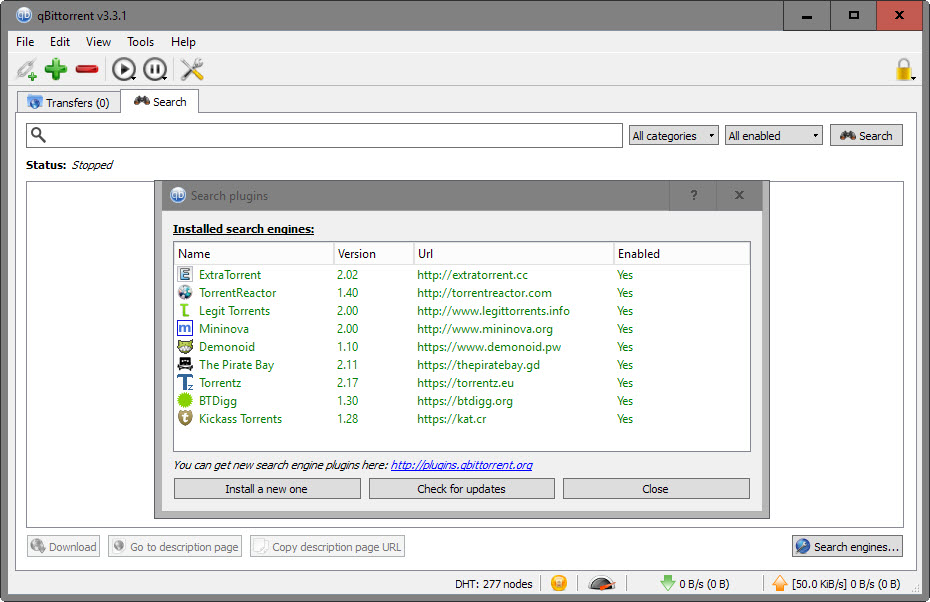
The client features a built-in search that you can enable to search across several popular torrent indexing sites.
The list of sites includes The Pirate Bay, Torrentz, Kickass Torrents or Legit Torrents by default.
You need to enable the search module before you can make use of it. To do so select View > Search Engine to get started. A search tab is added to qBittorrent if Python is installed on the system. If not, you get a prompt to download and install Python on the system instead.
If you accept, qBittorrent will download Python and start the installer for you. Search is added as a tab in the end.
You can uninstall search engines with a click on "search engines" in the search interface, check for updates to update information about the installed search engines, or install new search engines from file or url.
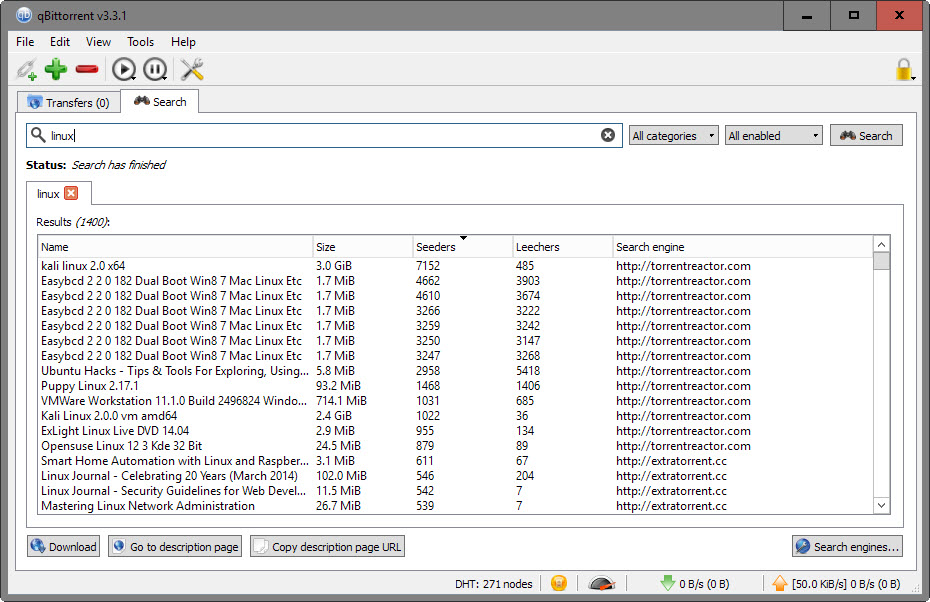
A search queries all installed and enabled search engines by default and displays results afterwards in the qBittorrent interface. You may select a different category or a specific search engine before you run searches to customize the output.
Results are sorted by the number of seeders by default, but you may change that to name, size, leechers or search engine instead.
Global and alternate speed limits
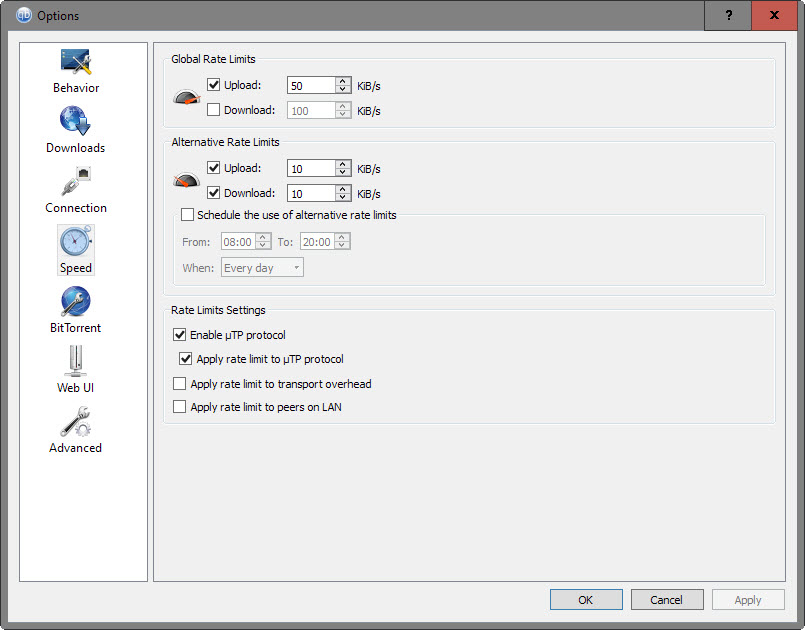
You can configure qBittorrent to upload and download with full speed, or limit either the upload or download rate individually.
You may, on top of that, set alternate rates in the options which you may enable manually at any time, or specify a schedule for.
- Select Tools > Options in the qBittorrent interface.
- Switch to Speed in the options dialog that opens.
- Set global or alternate rates as you see fit.
The system is flexible, and you may set only upload rates if you want. The scheduling can be useful if you need the bandwidth regularly for other activities during specific days of the week (you may select individual days, all weekdays, or weekend).
Click on the speed tachometer in the status bar of the client to switch between the global and alternate speed limit manually.
Banning peers / Adding peers
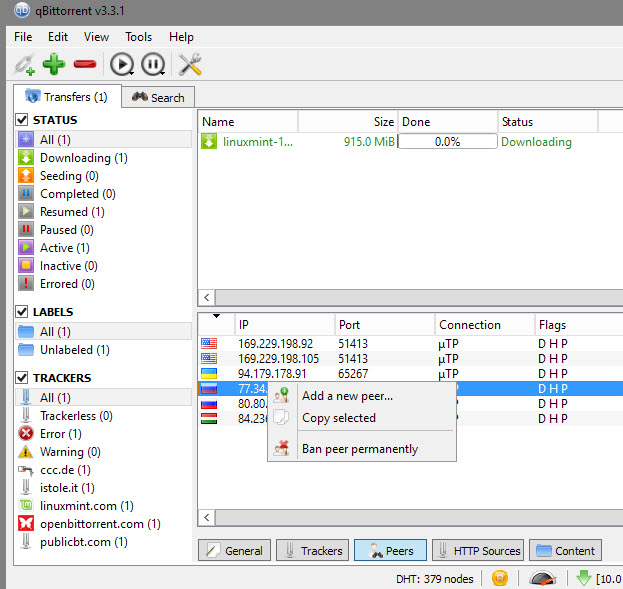
Banning peers can be useful at times, for instance if you notice that a peer uses a "leech only" client or if you don't accept connections from peers from specific locations in the world.
To ban a peer select Peers from the bottom menu, right-click the peer you want to ban, and select "ban peer permanently".
The same menu enables you to add peers manually which can be useful as well at times, especially if you want to seed a file to specific peers.
Priority
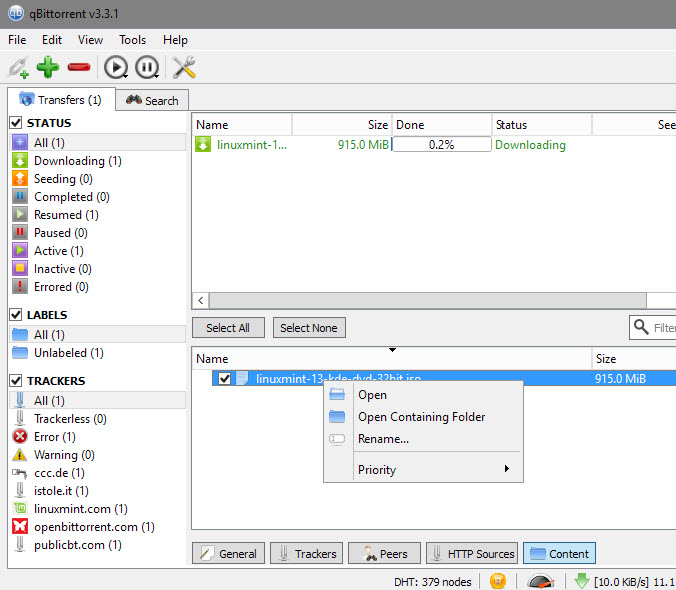
You can prioritize files included in a torrent by select the content tab after selecting a torrent from the list, right-clicking on files you want to prioritize, and selecting the priority menu to pick a new priority for the file.
You may block files from being downloaded at all this way, or set them to higher than normal priority to download them faster (usually).
Watch folders
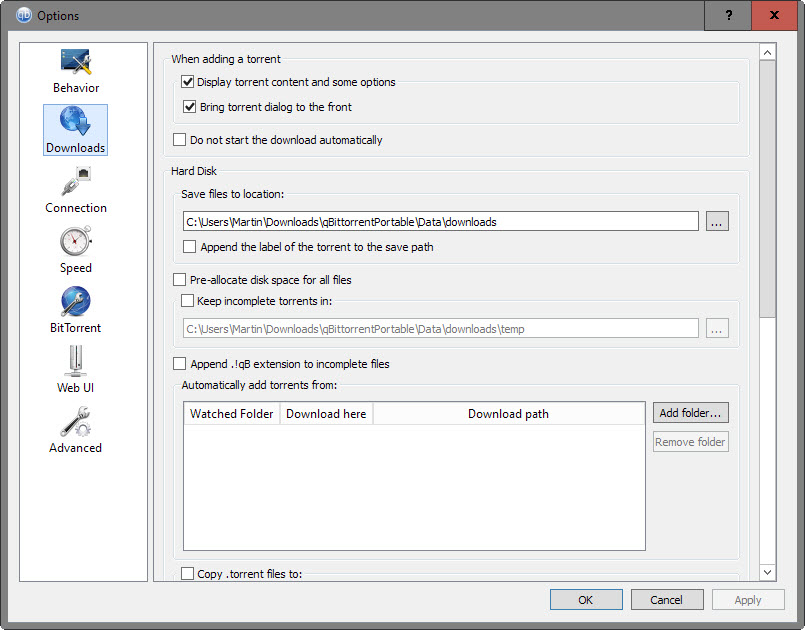
You can configure qBittorrent to monitor folders for you. The client monitors these folders for torrent files and will add them automatically to the download queue when it picks them up.
You may set a custom download path for each monitored folder after adding them.
This can be useful under certain circumstances, for instance if you don't want to add torrents directly in the client.
RSS Reader
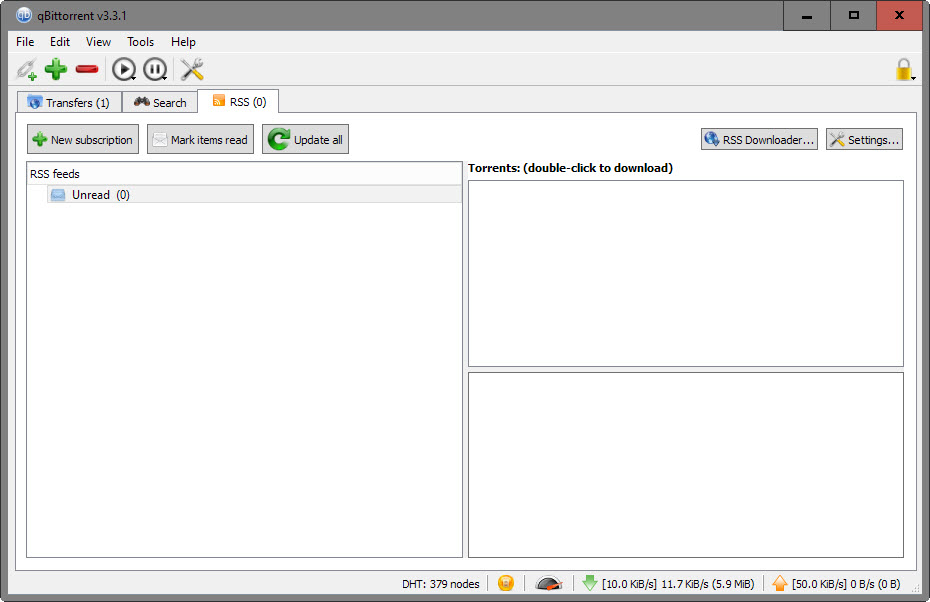
The built-in RSS reader enables you to pull torrent files from sites supporting RSS feeds. Useful if you follow blogs or sites that offer RSS feeds as it speeds up the adding of new torrent files significantly.
Now You: Have another qBittorrent Tip? Feel free to share it in the comment section below.
This article was first seen on ComTek's "TekBits" Technology News

- Log in to post comments