Replace Chrome’s Download Toolbar with an icon
Downloads is a free browser extension for the Google Chrome web browser that removes the -- rather clunky -- download toolbar from the browser that pops up whenever files are downloaded using it.
The extension adds an icon to Chrome instead that you can use to manage downloads.
Google Chrome is in many ways a restrictive browser. There is no option to add toolbars or sidebars to the browser, and the interface can only be customized slightly all in all.
One of the features of Chrome that I disliked ever since it was introduced is the download toolbar displayed at the bottom of the browser window whenever files are downloaded in Chrome, and the missing option to disable it.
Downloads - Your Download Box extension
The toolbar takes up significant space in the interface and while that is the case, is limited to display only a handful of downloads at the same time.
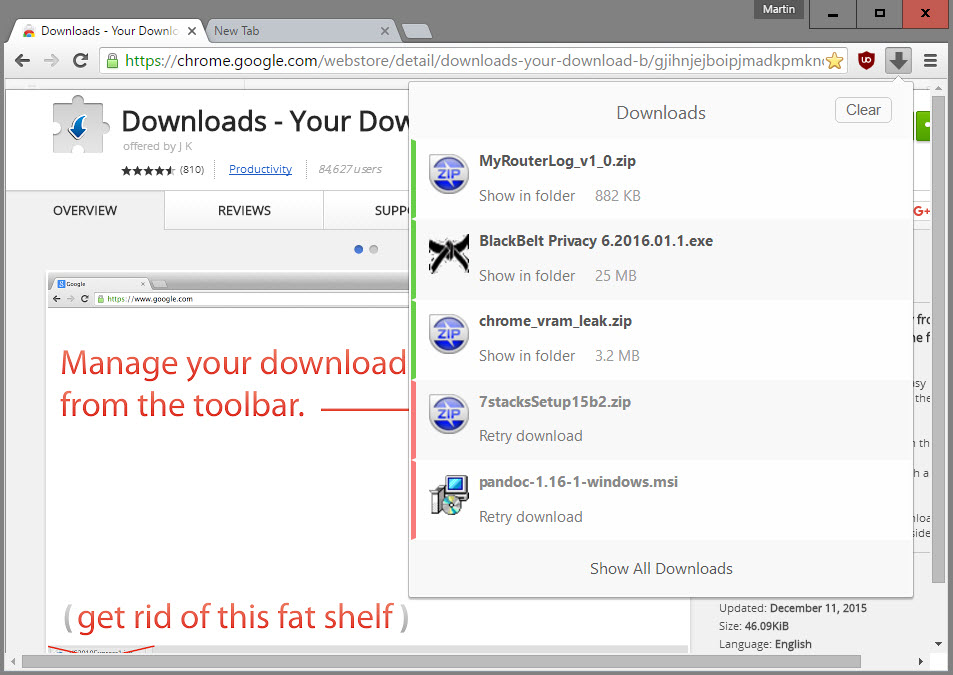
Downloads - Your Download Box is an extension for Google Chrome that changes the browser's default download behavior.
Its two main features are the removal of the download toolbar and the integration of a download icon instead in the main toolbar that you can use from that moment on to handle file downloads.
The icon mimics the download interface of the Firefox web browser as it uses a similar icon and layout for all file downloads.
When you initiate downloads after installing the extension, you will notice immediately that the download toolbar is not displayed anymore.
It indicates downloads with an icon change so that you know exactly when new downloads start and complete.
A click on the icon displays information about the last five downloads. Each download is listed with its name, size, and either a "show in folder" or "retry download" option.
You may also get download confirmation dialogs if Chrome's Safe Browsing protection deems the download dangerous. This dialog is only displayed to you if you open the interface but also highlighted by the color of the icon.
A blue color indicates that you need to confirm the download while a green one that the download completed successfully.
The download manager displays options to clear and show all downloads on top of that. You may also run any of the downloaded files with a left-click right away from within the interface, or delete individual entries with a right-click and the selection of the x-icon that appears afterwards.
Closing Words
If you are using Google Chrome and downloading files regularly, you may like what Downloads has to offer as you may find the download shelf at the bottom of the interface more irritating than useful.
This article was first seen on ComTek's "TekBits" Technology News

- Log in to post comments