Download Windows 7 and 8.1 ISO Images from Microsoft
It is rather difficult to download ISO images for previous versions of the Microsoft Windows operating system from official sources.
Microsoft wants users to use the company's Media Creation Tool instead which downloads and creates installation media on a system running a supported operating system version.
While that works at times, it does not take into account situations where users may not be able to run the program. This can be the case if the existing installation of Windows is corrupt and cannot be repaired anymore, if you run Linux or another operating system, or if you bought a computer without an operating system.
Windows ISO images
Microsoft's Tech Bench website for Windows 10 provides direct downloads for Windows 10 ISO images.
Downloads for Windows 10, which are valid for Home and Pro versions of the operating system are offered, and it takes a couple of clicks to start the download of the ISO image on the site.
Note: Windows 10 Enterprise is not offered on the page.
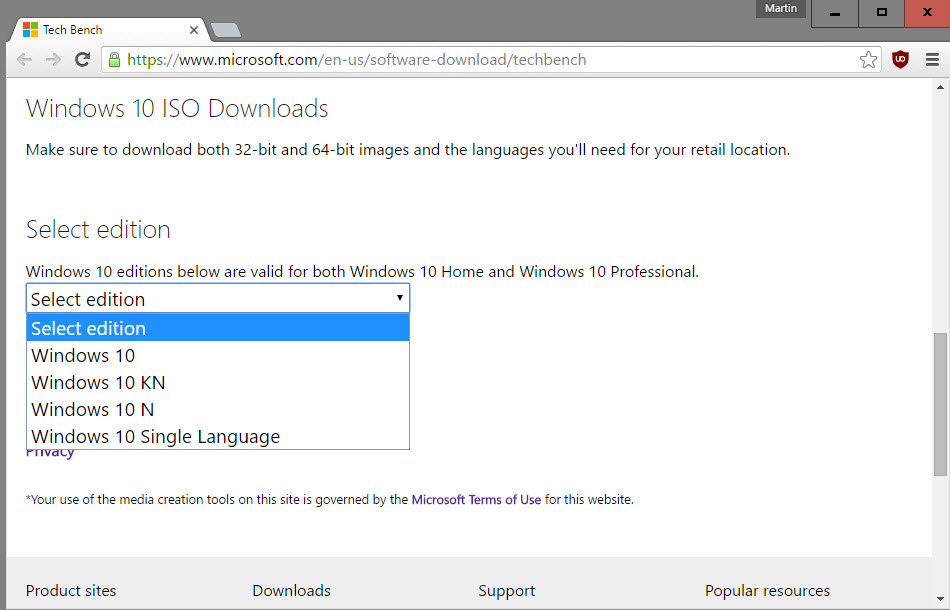
Select the edition that you are interested in, e.g. Windows 10 should be the one for most users, and click on confirm afterwards. The server validates the request, and displays a product language menu afterwards.
Select the language you want supported and hit confirm once again. The request is validated again by the server.
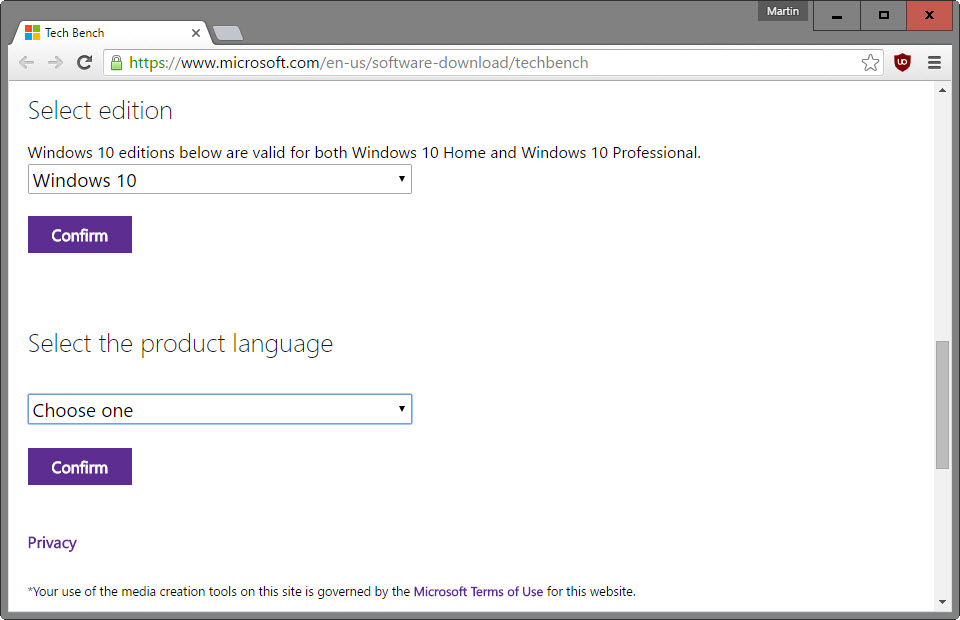
Download links for the ISO images are displayed, and you may select 32-bit or 64-bit versions of the selected version of Windows for download (or both).
Links are valid for a 24-hour period only after which they expire and need to be requested again.
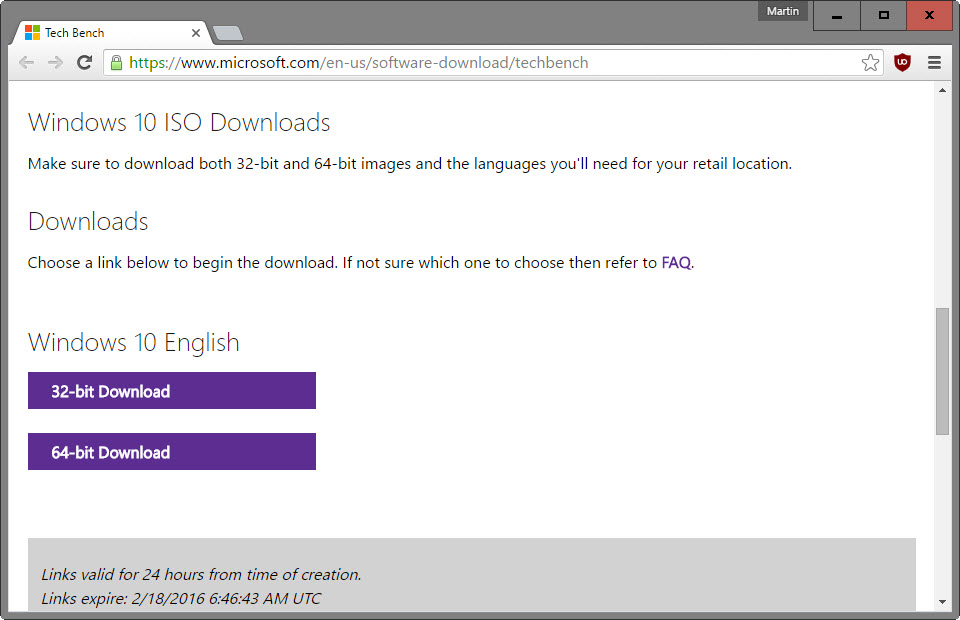
Download Windows 7 or Windows 8.1 ISO images
The page offers no indication that ISO image downloads for previous versions of Windows, Windows 7 or Windows 8.1, can be requested there as well.
If you analyze the page source code however, you will notice that Windows 7 and Windows 8.1 are mentioned there several times.
That got some people thinking, and the result is code that you can run on the site to add download options for Windows 7 and Windows 8.1 ISO images to the page.
The code has been posted on Pastebin. Here is what you need to do:
- Open the Microsoft Tech Bench website in a browser of choice that supports Developer Tools, and here the console (e.g. Firefox or Chrome).
- If you are using Google Chrome, use Ctrl-Shift-J, if you are using Firefox, use Ctrl-Shift-K to open the console.
- Visit the Pastebin website and copy the code posted there.
- Paste all of it to the console and hit enter. To do that, click inside the console area and use Ctrl-V to paste it. Alternatively, right-click with the mouse in the area and select paste from the menu.
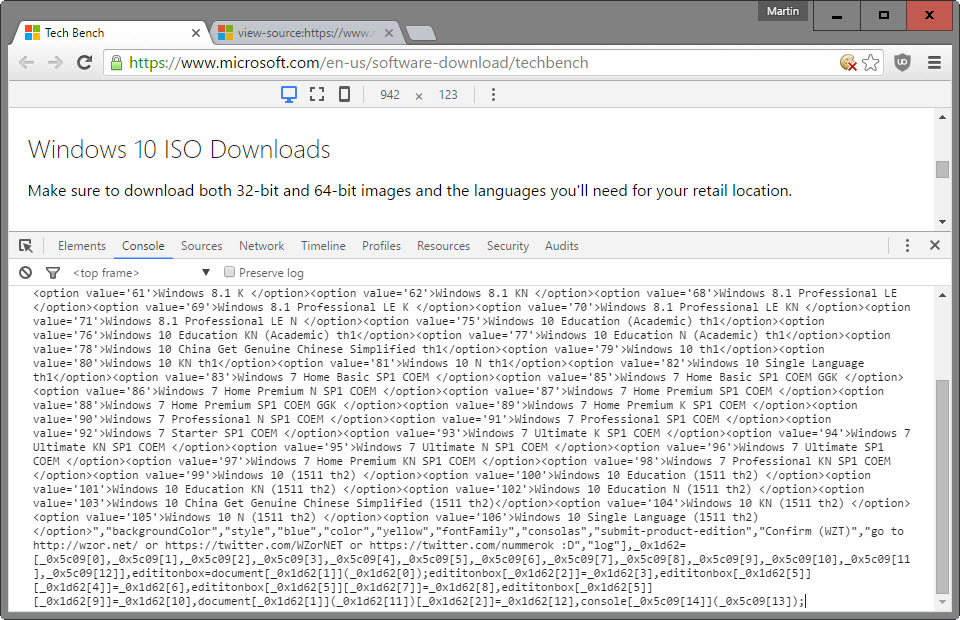
Once you have done that, click on the (now blue) "select edition menu. There you find listed dozens of Windows 7 and Windows 8.1 ISO images that you can download in the same way that you can download Windows 10
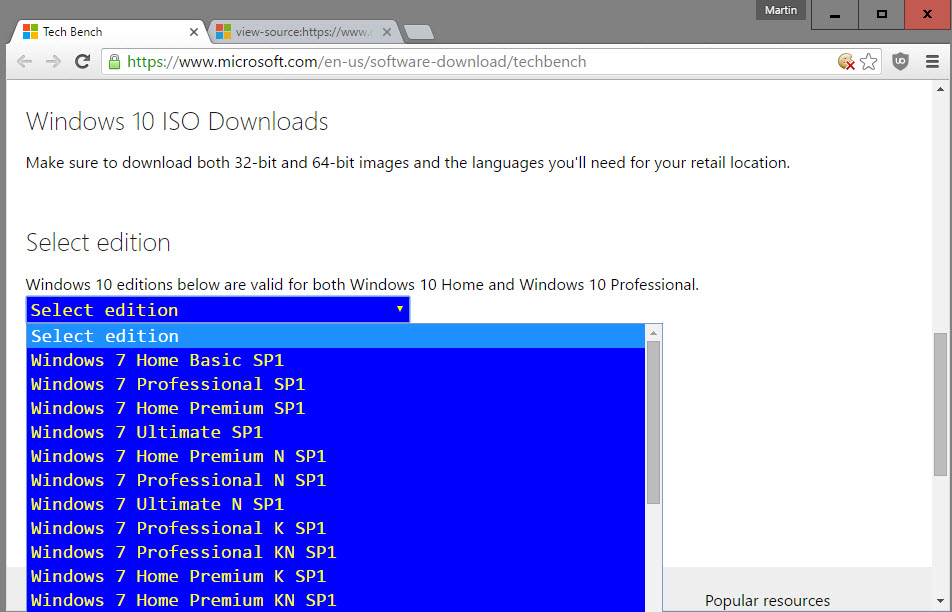
The process is identical: select the desired version and hit confirm. Wait for server validation, select the desired language and hit confirm. The server validates the request again, and you get ISO download links for 32-bit and 64-bit versions of the selected Windows version.
You find all Windows 7 and Windows 8.1 versions on the page with the exception of Enterprise. This includes the following versions:
- Windows 7 Home Basic
- Windows 7 Home Premium
- Windows 7 Professional
- Windows 7 Ultimate
- Windows 8.1
- Windows 8.1 Professional
In addition, you find lots of K, N, KN and Education versions listed on the page after the operation. These versions are designed for specific markets and have components removed:
- Windows N for the European market. Multimedia support is removed from the edition.
- Windows K for the Korean market. It ships with links to third-party media player software and instant messaging applications.
- Windows KN, a combination of K and N editions.
See KB3010081 for additional information.
The improved menu disappears when the page is reloaded, but you can repeat the operation again to display the additional download options again.
Note: Microsoft may plug this at any time but has not done so in the past two months since the code has been first posted.
This article was first seen on ComTek's "TekBits" Technology News

- Log in to post comments