How to customize This PC on Windows 10
Microsoft's Windows 10 operating system provides virtually no option to change what the "This PC" in File Explorer displays. The menu displays all drives by default as well as default system folders like My Documents, Downloads or My Pictures.
While you could use the Favorites menu instead to add links to custom folders to the operating system, you may want to remove some links from This PC or add custom links to ad as well.
Windows 10 itself offers no easy option to add or remove folders from This PC. While you will find a manual solution posted on the Internet, it is probably the most complex operation that you have ever account while using a version of windows.
A far better -- safer and faster -- option is to use third-party software instead. The most recent version of Winaero Tweaker ships with options to add or remove items from This PC.
Customize This PC
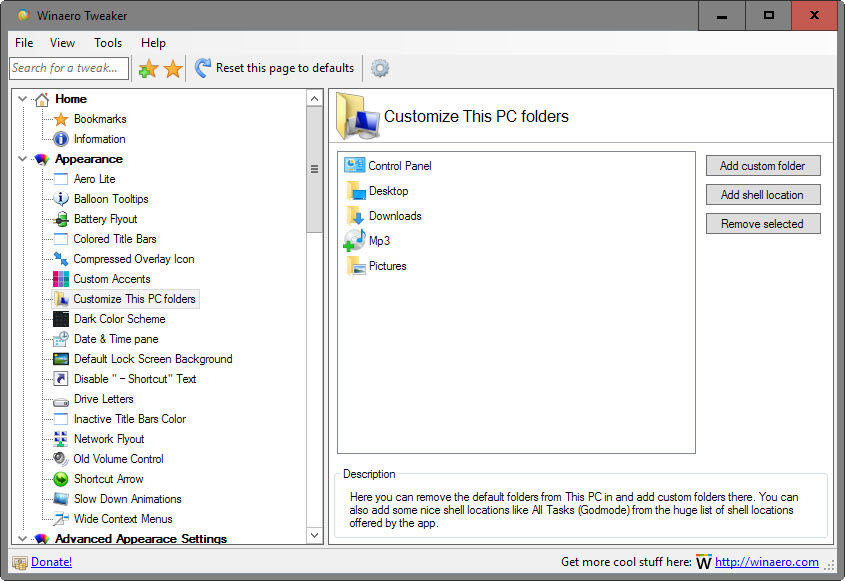
It enables you to remove any folder -- but the drives -- listed under This PC, and add as many custom folders or shell locations to it as you see fit.
Start by downloading WinAero Tweaker from the author's website and extracting the downloaded archive to a location on the local system. Run the program afterwards, and navigate to Appearance > Customize This PC folders.
All folders currently under This PC are listed on the screen that opens. You can select one or multiple folders and hit the "remove selected" button to remove them from File Explorer.
All operations that you carry out are instant which you can verify by opening a File Explorer window.
You may remove any system folder placed there by Windows 10 by default using the remove option.
To add custom folders, which means any local or network folder accessible by the PC at that point in time, select "add custom folder.
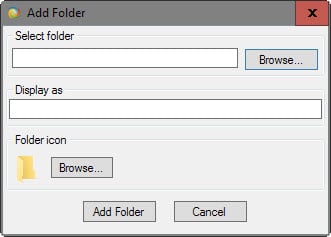
You may paste the path into the "select folder" field, or use the browse option to pick one using a folder browser.
The program picks a name for the folder automatically which you may change. Additionally, you may change the default folder icon using the same interface.
A click on "add folder" adds it to This PC immediately which you can verify and test using a File Explorer instance.
You may add shell locations to This PC as well. These point to system menus, tasks or programs such as the Control Panel, Administrative Tools, Devices and Printers, or the Network and Sharing Center.
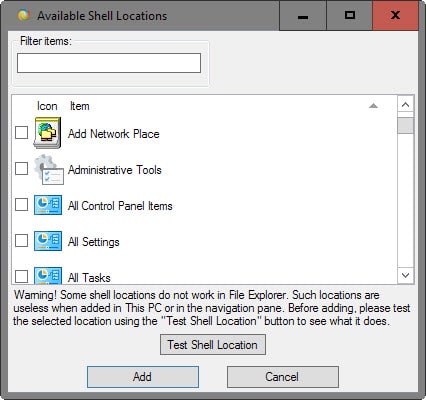
Use the filter to find a shell location you are interested in, or browse the selection manually instead. You may add one or multiple locations this way.
Closing Words
It is dead easy to use Winaero Tweaker to add custom folder locations to the This PC listing of File Explorer in Windows 10.
While there are other methods out there, they are not easy or don't provide the same results (adding a network location link).
This article was first seen on ComTek's "TekBits" Technology News

- Log in to post comments