How to list Registry changes by time
The default Windows Registry editor, much like many other default programs that ship with the operating system, is functional but severely lacking when it comes to features that it provides.
Search for instance is bare bones and does not provide you with an overview of all hits found, and there is no way to enter a key path directly to jump straight to it.
Third-party Registry editors add these features, and more. One interesting feature provided by Registry Finder, a free portable software for all versions of the Windows operating system, is that you can use it to list all Registry changes by time.
Listing Registry Changes by Time
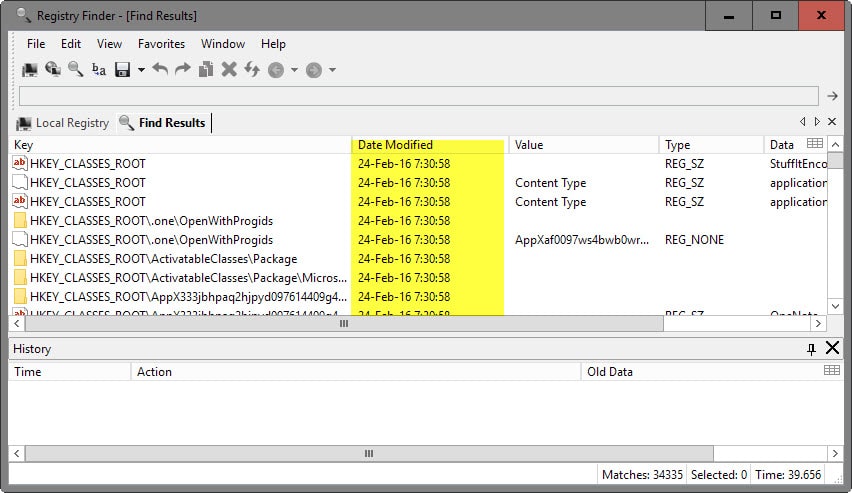
Maybe you are wondering why you'd ever need that functionality. While most Windows users may have no need for it, and this is likely the reason why Microsoft did not add the feature to its Registry editor, it can be useful when you are troubleshooting issues, or want to know if specific keys have been modified in a time period.
Or, you are curious and want all changed Registry keys of the given day displayed to you.
Naturally, you may combine the date filter with others, for instance a string value or restrict the output to a certain key path.
Using Registry Finder for the purpose
Download, unpack and run Registry Finder on your Windows machine. It is provided as a 32-bit and 64-bit version, so make sure you download the right one for your system.
Open Registry Finder afterwards and select Edit > Find from the main menu at the top. Doing so opens the following "Find" menu that you use to find Registry keys.
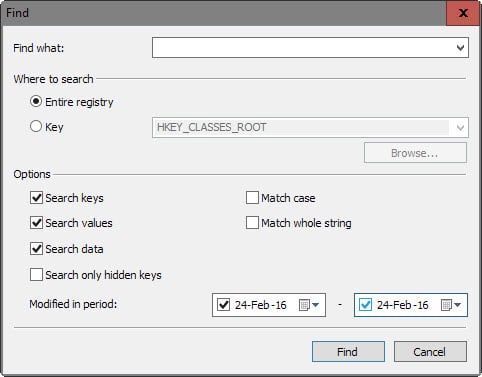
The "modified in period" filter allows you to set a starting and end date for your search. You can leave the search term empty to display all Registry keys modified in the time period, or restrict results to the search string and other parameters such as a root key that you want searched.
As far as the date is concerned, you can set either a starting or end date, or both. Please note that results are limited to 10,000 by default, and that you will receive a prompt if the search hit the limit.
If that is the case, try limiting results to a specific key instead or narrowing down the search term.
The search results list a "date modified" value which shows when a key was modified the last time. A click on the header sorts the data based on it.
Registry Finder highlights the value, type and data of the key in its interface but does not reveal what has been changed actually as it is not a Registry monitor which records all changes made to the Registry.
Tip: If you want to monitor the Registry, try applications such as RegFromApp, What Changed, or Registry Alert.
Closing Words
Registry Finder is an excellent program that offers several advantages over the default Registry editor of the Windows operating system. While you may find the date-based filter useful, other program features such as tabbed browsing, better search results, or entering a path directly to jump to it may even be more useful than that.
Now You: Do you use a third-party Registry editor?
This article was first seen on ComTek's "TekBits" Technology News

- Log in to post comments