How to find out if a Chrome flag is enabled
Google Chrome's chrome://flags page may not be as powerful as Mozilla Firefox's about:config page, but it provides users of the web browser with access to experimental features and options that they can control from that page.
Chrome users can enable these features on the page to test new functionality before it lands in the browser, or is pulled from it again by Google.
Recent examples of the capabilities that the chrome://flags page provides users with include enabling material design pages, or enabling audio-muting way before the feature landed in Chrome.
Which flag is enabled, which is not?
When you open chrome:// flags in the browser you will notice that Google uses different mechanics to configure the state of these preferences in the browser.
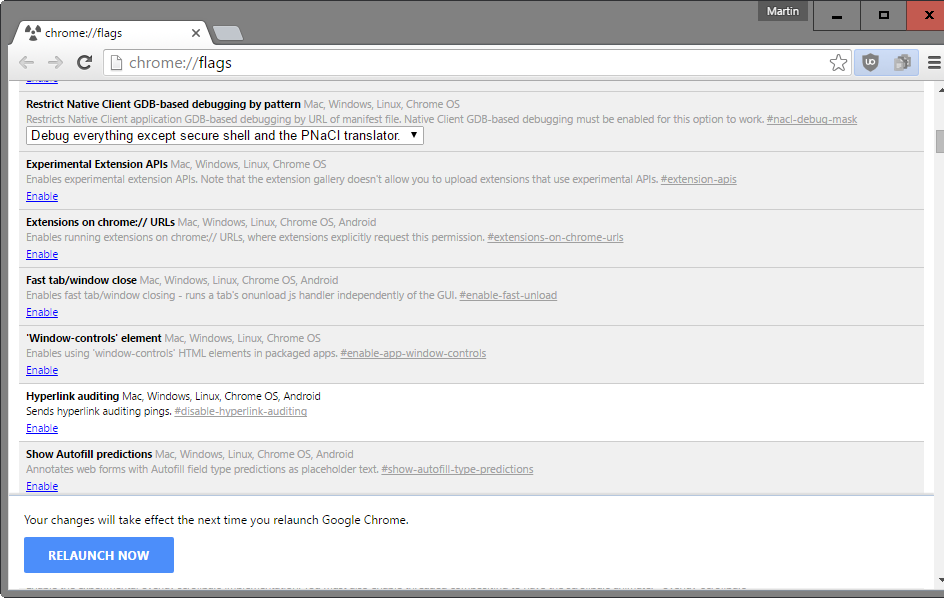
Most list an "enable" or "disable" link that you can click on to either enable or disable the feature. This is a good indicator of whether the experiment is enabled or not.
If you see "enable", it is disabled at the time, and if you see "disable", it is enabled.
The main issue however are experiments that use menus instead of links to change their state, as there is no indication whether a feature is enabled or not if a menu is used.
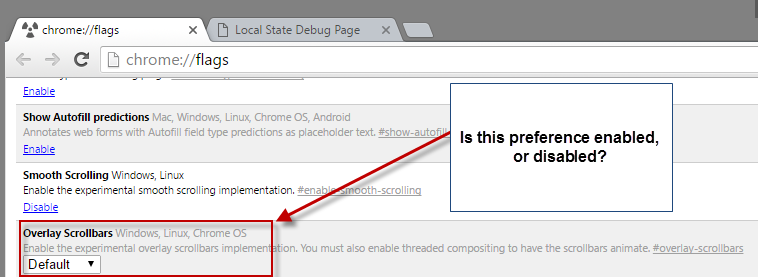
The screenshot above highlights why this is a problem. The Overlay Scrollbars experiment lists its state as "default", but does not reveal whether that means that it is enabled or not.
I first thought that the background color of the lines indicate whether it is turned on or not, but that is not the case as it simply reveals if the state of the feature has been changed by the user.
White indicates a state change by the user (a different state than the default), while the light grayish color default states.
Chrome itself does not provide the information. The closest that it comes to revealing whether preferences are enabled or not is on chrome://local-state/. There you find a list of experiments that are enabled or disabled, but only if they have been modified by the user.
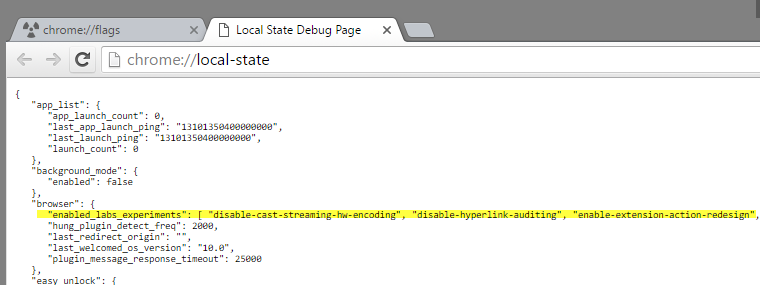
While this may help you here and there, it is not helpful when it comes to determining whether a feature is enabled or not that shows a menu and not a link on the flags page.
There is one option that you have that you may find useful in this regard. If you reference the experimental flag with the Chromium command line switches page, you will come up with an answer..
Lets take the overlay scrollbar flag as an example. Open the Command Line Switches page, hit F3 on the keyboard and search for overlay-scrollbar.
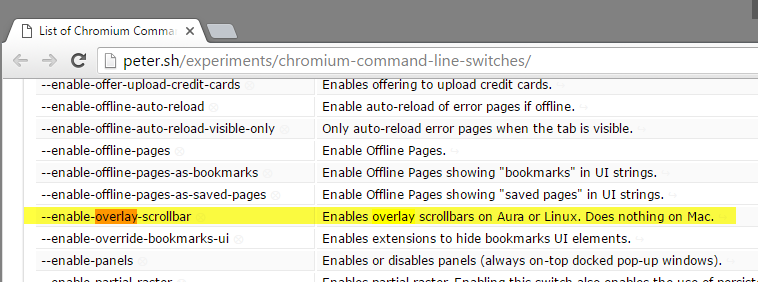
The flag --enable-overlay-scrollbar indicates that it will enable the feature if you run Chrome with the switch. This means that the feature is not enabled by default in the browser.
So, check whether the flag or description indicates that the feature is enabled or disabled when Chrome is run with the command line switch, and you got your answer.
This is obviously far from ideal, and it would be really nice if Google would add indicators to the chrome:flags page directly to indicate whether a feature is enabled or not.
Now You: Have you enabled flags in Chrome?
This article was first seen on ComTek's "TekBits" Technology News

- Log in to post comments