How to hide extension icons in Google Chrome’s toolbar
The following guide explains how to hide extension icons in the Google Chrome web browser partially, as there is no option to hide them fully anymore.
Google changed recently how and where extension icons are displayed in the Google Chrome browser. If you have been using Google Chrome and extensions for some time, you may know that extensions installed in the browser could either display in the address bar of the browser, or the main toolbar.
A recent change, that most Chrome users seem to have noticed after the stable channel update to version 49 on March 2, 2016, changed things around drastically.
First and foremost, users may have noticed that Chrome started to display all extensions that support an icon in the browser's toolbar, even those that require no user interaction for use.
Hide Chrome extension icons
![]()
Some icons may have been moved to the Chrome menu instead of the main toolbar if the area that extensions are displayed in is not wide enough to hold them all. Additionally, it appears that extensions may no longer display icons in the browser's address bar.
The latter feature was useful as icons of extensions who made use of the feature were only displayed if a supported site was opened by the user in the web browser.
Resize the toolbar
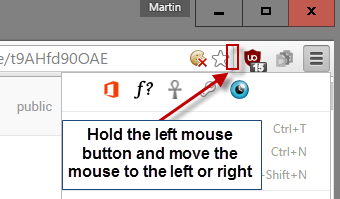
Chrome users may resize the area that extensions are allowed to display icons in by hovering with the mouse cursor over the area between the end of the address field and the beginning of the extension icon area, and using the left mouse button to resize the area using drag and drop.
If the area extensions are displayed in is not wide enough to hold all extension icons, those that cannot be displayed there are moved to the top of the Chrome menu instead.
You can verify that easily by clicking on the menu icon to display all leftover extension icons.
Hiding Chrome extensions
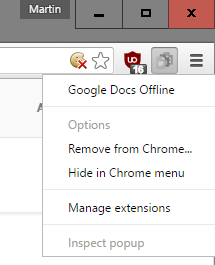
It makes no sense to display icons of extensions that require no interaction with the icon. While you may want access to some icons to make use of the extension's functionality whenever the need arises by interacting with it, some extensions may display an icon even though it adds no value whatsoever to the functionality it provides.
Unfortunately, Google implemented the hiding functionality in a way that it is impossible to remove extension icons from the browser UI completely.
While you can right-click on extensions in the Chrome toolbar and select "hide in Chrome menu", doing so will move the icon to the Chrome menu where it will still be displayed.
There is no option available currently to hide the icon of extensions both in the toolbar and the Chrome menu.
The only option available to do that would be to uninstall the extension but that would remove its functionality as well.
Closing Words
This is a bad design decision in my opinion. Not only did Google remove the option to display extension icons in the address bar when supported sites were accessed, which helped declutter the interface, it removed the option to hide extension icons completely in the browser UI.
There is virtually no reason to keep extension icons listed in the menu if they don't offer any functionality.
Now You: What's your take on the change?
This article was first seen on ComTek's "TekBits" Technology News

- Log in to post comments