Netflix’s Parental Control system could be better
One of Netflix's most interesting features is the ability to watch shows using the service on multiple screens at the same time.
That's great for families or shared apartments, as each household member gets their own profile with recommendations and settings.
The account owner may create secondary profiles for other household members, and restrict the type of content on those profiles.
The idea here is to limit what minors can watch when they use Netflix, and while that makes sense on first glance, how the system is set up is flawed.
Parental Controls on Netflix
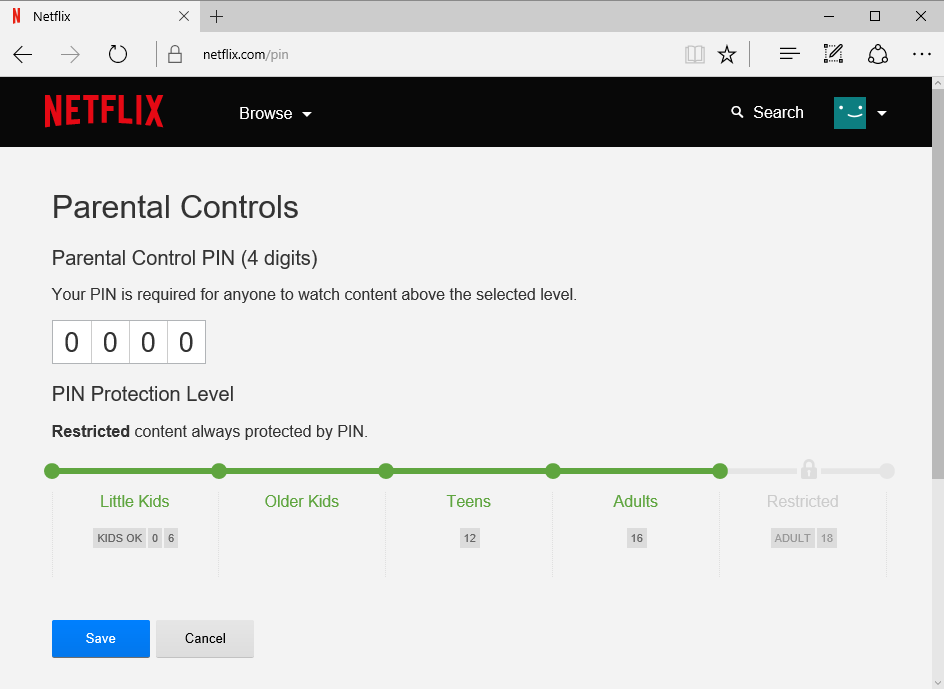
Netflix account owners have two main options when it comes to configuring parental controls on Netflix.
- Set an appropriate level when setting up accounts, for instance that only shows for little kids or teens are available when the profile is being used.
- Set a four digit PIN and select content restricted by the PIN for all Netflix profiles.
Restricting content using profiles and the global Pin
Only suitable content for the selected age group is listed on Netflix when it is used to access the contents on the site.
A profile on its on is not enough however to prevent minors from accessing content that you don't want them to watch as they may simply switch to an unrestricted profile if available to watch these contents.
There is no option to prevent profile switching on Netflix as functionality to use separate account passwords for individual profiles is not provided.
This leaves the PIN as the only option to limit access to content on Netflix. While that is the only available option, it is a global PIN which means that all profiles are required to enter it when content is accessed on Netflix that is not appropriate for the selected protection level.
Managing Profiles
The main account profile and a "kids" profile are provided by default after signing up for Netflix. You may add other profiles to Netflix, and one should not confuse profiles with the account level that may let you watch Netflix on multiple screens at once.
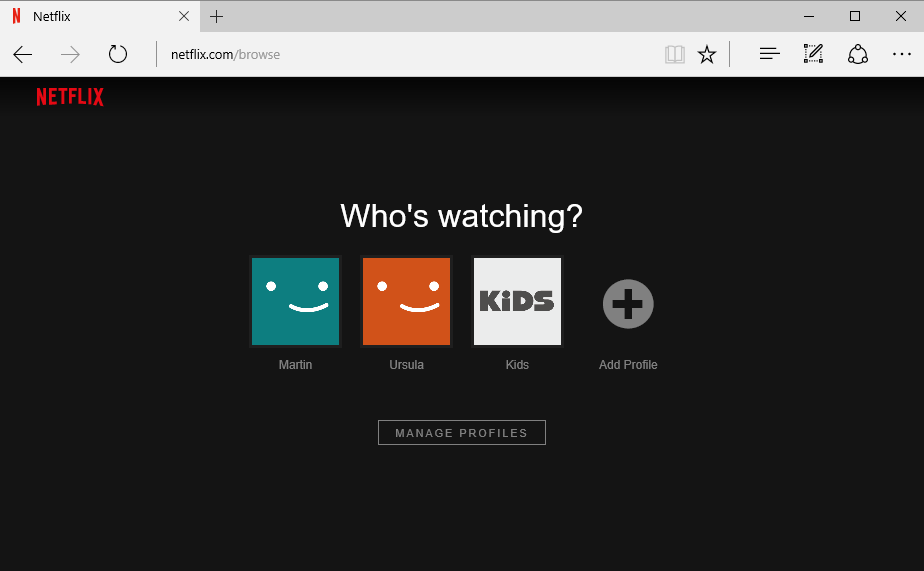
Select "manage profiles" when you start up Netflix, or click on your profile icon in the upper right corner of the screen and select "manage profiles" there instead.
Select the profile you want to modify in the next step and on the "edit profile page the appropiate content level.
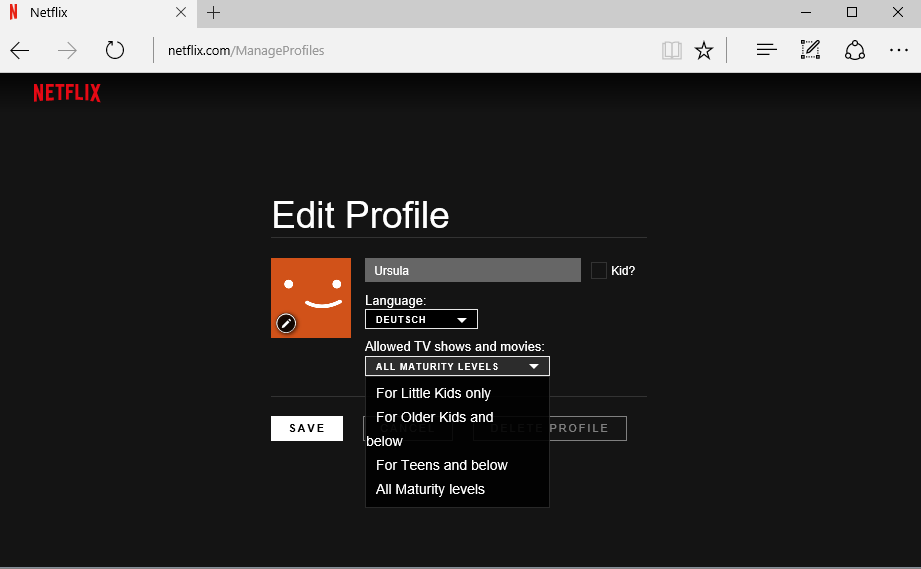
The options available are:
- For Little Kids only.
- For Older Kids and below.
- For Teens and below.
- All Maturity levels.
You may also check the "kid?" box to limit the content level to the first two types.
While this works well if the account is used while adults are present, it won't prevent profile switching.
The only way to make sure that only age appropriate content is watched on Netflix, is to set a global PIN.
The main issue with the approach is that the PIN is global, which means that adults need to enter it as well when they want to watch content on Netflix that is inappropriate for the selected protection level.
You can set a PIN on Netflix in the following way:
- Click on your profile icon on Netflix and select "Your Account" from the context menu.
- Click on "Parental Controls".
- Enter the account password to continue.
- Set a four digit PIN and select a protection level. All content above the selected level requires a PIN before it can be accessed.
The main issue
Profiles are useful but they are not enough to restrict content on Netflix. While you may set up a PIN, it means that you have to enter it on Netflix as well every time you want to access content above the selected protection level.
A far better solution would be to set up each profile with its own account password to eliminate the profile switching loophole.
This would take care of the need to share the main Netflix password with others, or at least enter it on devices that others use.
This article was first seen on ComTek's "TekBits" Technology News

- Log in to post comments