How to turn off smooth scrolling in Google Chrome
Google introduced several new features in Google Chrome Stable 49, among them smooth scrolling to improve the scrolling behavior in the web browser.
While that may work well or better for most users, some users have noticed lag when scrolling after upgrading their browser versions to 49.
The main issue here is that the Chrome preferences don't offer options to turn off the feature which leaves users with the two undesirable choices: enduring the scrolling behavior or going back to an earlier versions of the browser.
Turn off Smooth Scrolling in Chrome
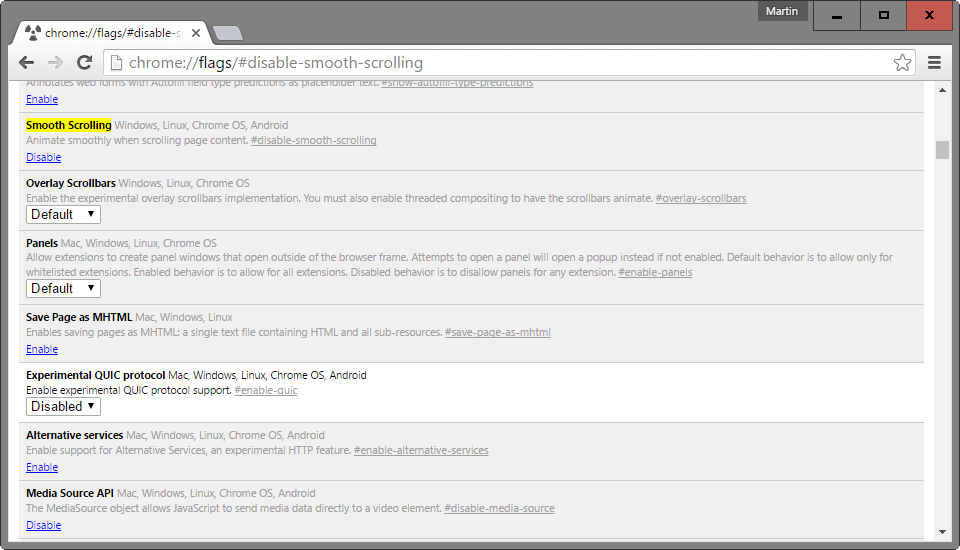
What some may not know is that Chrome ships with an option to turn off smooth scrolling as it is hidden from sight on the experimental flags page.
The page, which you can access by loading chrome://flags/ in the browser, displays experimental not-yet-ready features that Google is testing in the browser.
It is unclear why smooth scrolling would remain on the page even though it has been implemented for all users, and the most likely explanation for this is that Google will remove the flag eventually from the browser.
It is unknown if the company plans to add an option to the browser's UI preferences instead at this point in time.
To disable smooth scrolling, do the following:
- Load chrome://flags/#disable-smooth-scrolling in the browser's address bar and hit enter. This takes you directly to the preference on the flags page.
- Alternatively, open chrome://flags directly, hit F3, and search for smooth scrolling to find it this way.
- Click on the disable link to turn the feature off. A restart button is displayed at the bottom which you need to click on to complete the process.
You can enable the feature again at any time in the future by setting it to enable on the flags page and restarting the Chrome browser afterwards.
Fullscreen changes
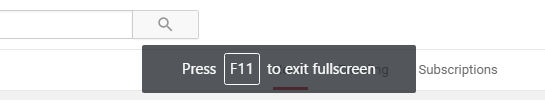
Google made another change to Chrome 49 which affects fullscreen mode. You can enter fullscreen mode by tapping on F11, and F11 again to exit it.
You could use the mouse previously to exit fullscreen mode as well but that is no longer possible in Chrome 49.
To re-enable the option to exit fullscreen mode with the mouse do the following
- Load chrome://flags/#simplified-fullscreen-ui in the Chrome browser.
- Set the preference to disabled.
- Restart the browser.
You can now use the F11 key or the mouse to exit fullscreen mode again in the Chrome web browser.
This article was first seen on ComTek's "TekBits" Technology News

- Log in to post comments