Microsoft Edge: How to make Google play nice
If you are using Microsoft Edge occasionally or as your main web browser all the time you may have noticed today that Google started to serve older versions of its site to the browser.
If you visit Google.com for instance using Microsoft Edge, you get a black bar at the top which you don't get when you use Chrome, Firefox or the majority of other modern browsers.
On Blogger, Edge users may get a "your browser is not supported" notification, and Google Play does not even display a search bar at the top which renders the site nearly useless for users connecting using the browser.
Google uses scripts that detect the browser user agent to serve different versions of sites to users. This makes sense if justified by the capabilities of the browser as it does not make sense to provide functionality to a browser that is not supported by it.
Google Homepage
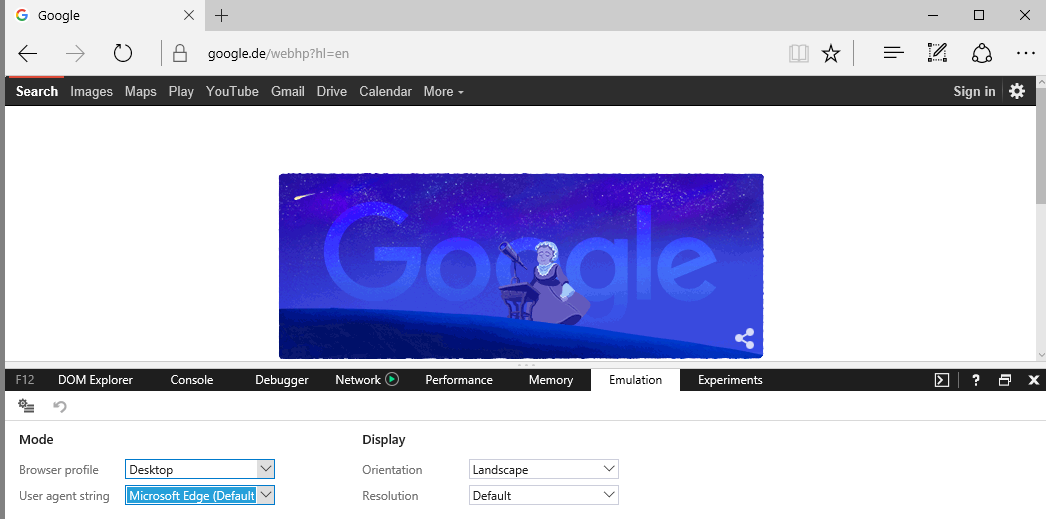
Microsoft Edge gets an old Google Homepage layout
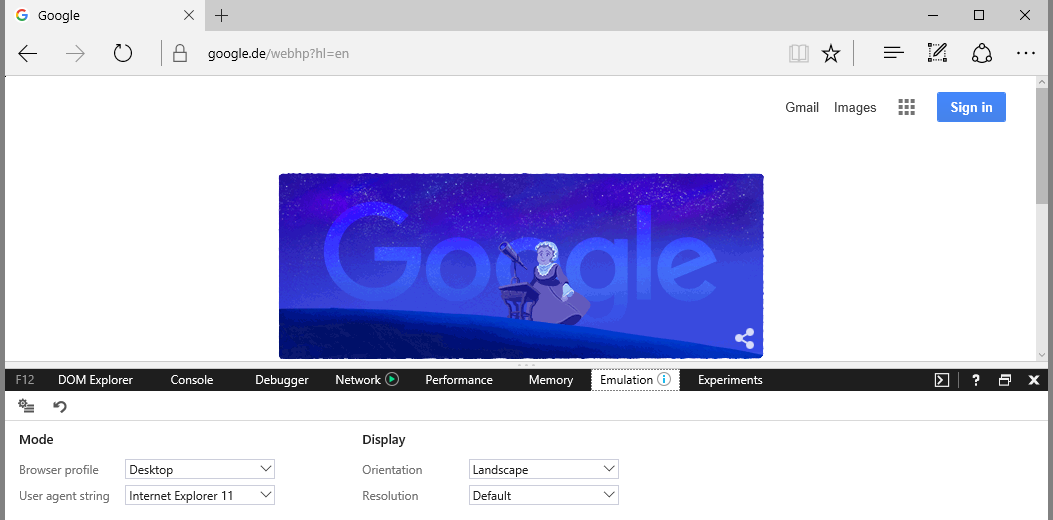
Microsoft Edge gets the new layout masquerading as IE11
Google Play
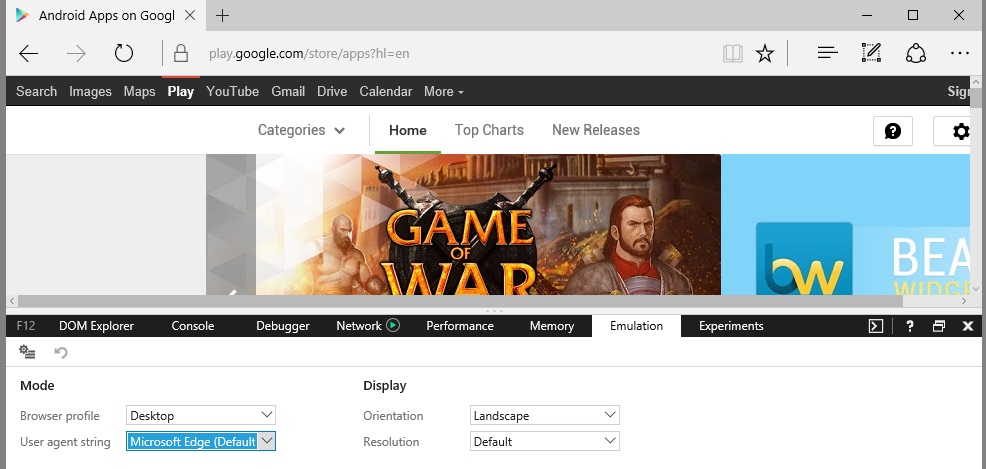
Google Play broken in Microsoft Edge
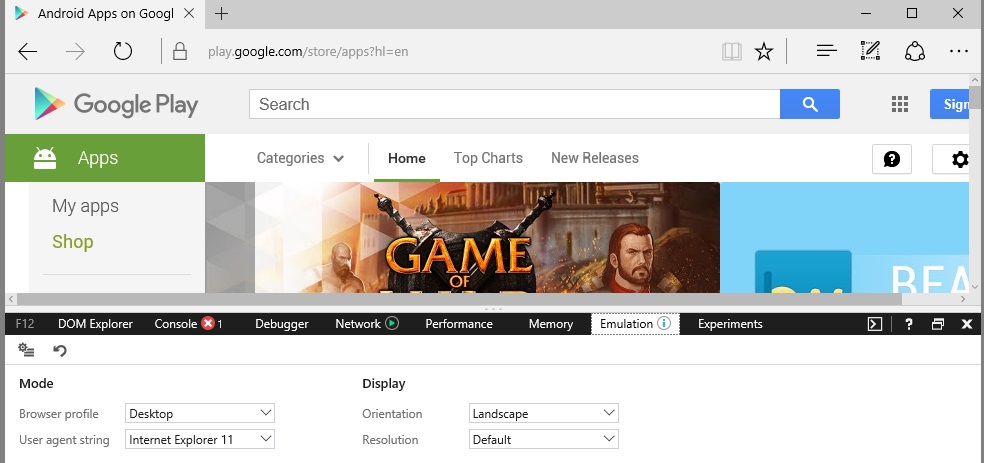
Google Play working with Edge masquerading as IE11
While you could assume that Microsoft Edge does not support one or the other feature that would justifies Google's singling out of the web browser, there appears to be no technical reason for delivering different content to Edge users.
If you change the user agent of the Edge browser to Internet Explorer 11 or Chrome, and visit Google's main web page, Google Play, or Blogger, then you will notice that all the functionality is there as it should be.
Microsoft Edge masquerading as Google Chrome or Internet Explorer 11 gets the same content delivered as those browsers and it works equally well from a user perspective.
Search on Google Play is displayed suddenly again and it works, and the main Google frontpage of the Internet uses the same layout as the one delivered to Chrome or IE11 suddenly as well, and again without any noticeable issues in regards to the layout or the functionality provided.
Changing the user agent in Edge
You can change the user agent temporarily in Microsoft Edge. Once it supports extensions, it is likely that a user agent changer extension will get released for the browser which allows you to set a different user agent permanently.
Do the following while on the page that delivers different content to you or is seemingly broken in Microsoft Edge.
- Tap on the F12 key on the keyboard to open the Developer Tools.
- Switch to the Emulation tab.
- Select a different agent under "user agent string".
The page is reloaded automatically when you select a new user agent from the list of available strings.
This article was first seen on ComTek's "TekBits" Technology News

- Log in to post comments