Yes, defragmenting is still a useful thing
You may have read Samer's Ten software trends that are (or should be dying) recently here on ComTek4u which listed disk defragmentation as one of the trends that is dying.
It is undeniable that the rise of Solid State Drives and better defragmentation support of operating systems have made the need to defragment disks or files less of an issue on many computer systems.
If you do run platter-based drives on the other hand, defragmentation is usually still useful especially when it comes to heavy-use files.
You may have noticed that some programs tend to slow down over time, especially when it comes to loading operations if they are used regularly and stored on conventional hard drives and not Solid State Drives.
One reason for this is if one or multiple files required by the program have become heavily fragmented over time, usually because of lots of data adding write operations. Think of the database of an email client, feed reader or web browser for instance. These tend to grow over time, and you may end up with a file that grew from a small size to hundreds of Megabytes in the process.
If you notice a deterioration in performance when opening programs or specific features of a program, you may want to check if files it loads are defragmented.
Checking for defragmentation
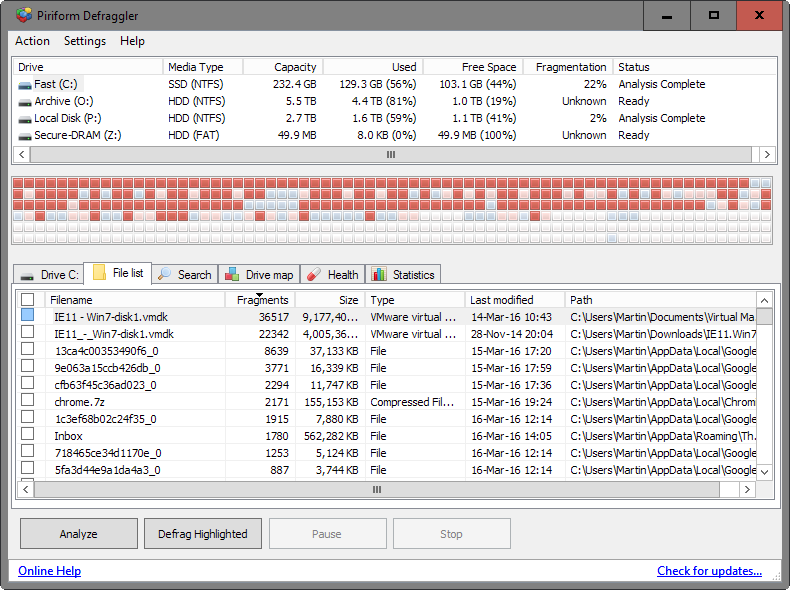
There are lots of programs out there that you can use to check for a file's defragmentation status.
Defraggler from the makers of CCleaner is one of those programs. It is offered as a portable version that comes without third-party offers and can be run from any location right after download and unpacking.
Defraggler displays all drives connected to the computer on start, and all you have to do is select the drive you want to analyze and hit the "analyze" button afterwards.
The process does not take long and when it is completed, switch to the "file list" tab to get the list of files that are fragmented the most.
A click on the filename or path column sorts the data accordingly which can be useful if you want to check the fragmentation of a specific file or that of files in a folder.
You can defragment one or multiple files right away with a right-click and the selection of "defrag highlighted" after highlighting one or more files.
If you spot an important file at the top of the listing, say a database file used by a program that slowed down over time, you may want to give it a try and defragment the file to see if doing so resolves the issue and improves the loading performance of the program in the process.
This article was first seen on ComTek's "TekBits" Technology News

- Log in to post comments