AVG PC TuneUp Review
AVG PC TuneUp is a commercial program that has been designed to identify and resolve issues on machines running the Windows operating system.
The program is the successor of TuneUp Utilities, a program that has been released until 2014 under the name before AVG renamed it to AVG PC TuneUp.
AVG PC TuneUp Review
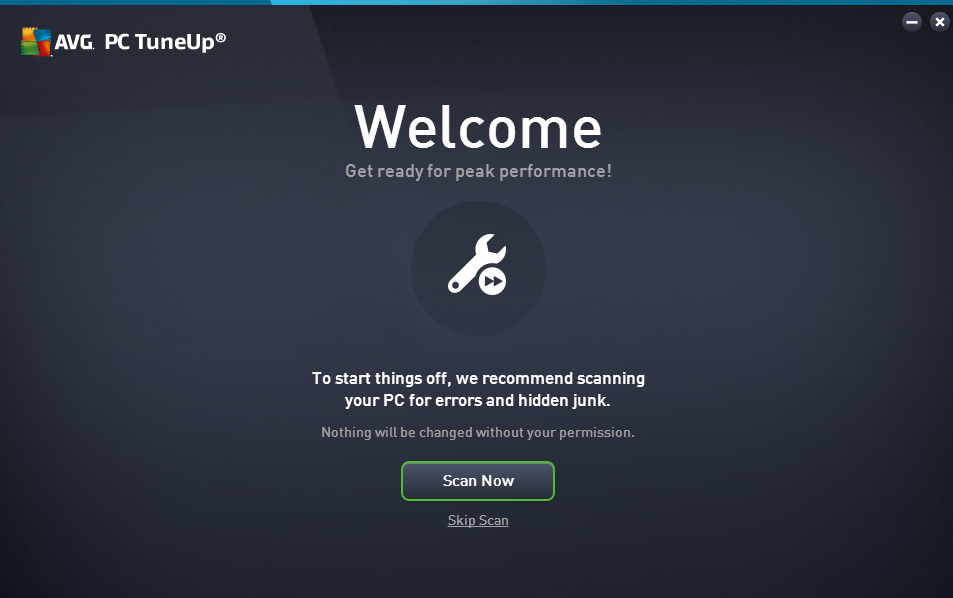
Installation of the program is straightforward. AVG distributes it as a web installer by default but you can download a full 32-bit or 64-bit installer of the trial version or full version instead as well from this download site.
The program suggests to run a scan of the system right on first start which you can skip if you want to go straight to the central hub of the application from where all of the available options can be reached.
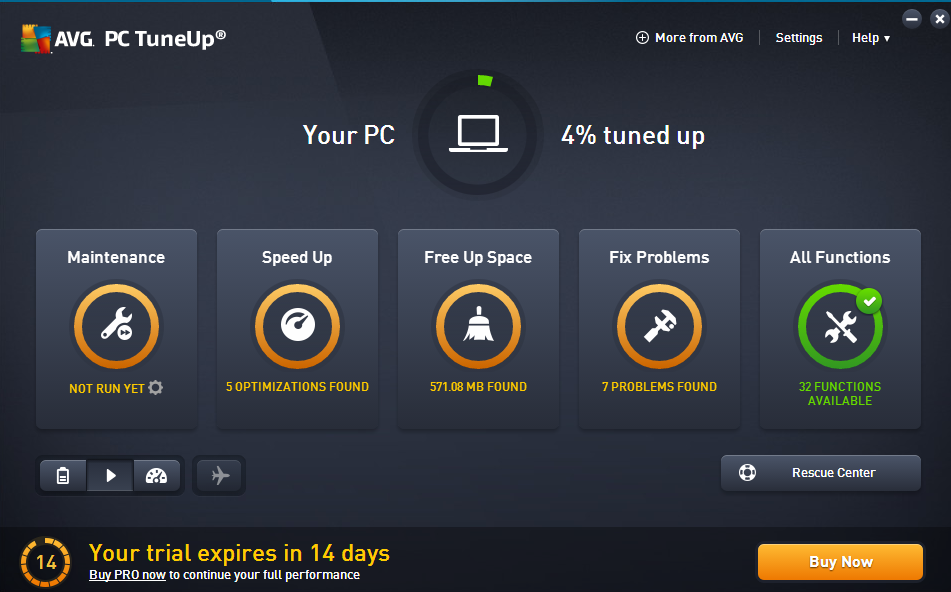
The four main functions listed on the page are maintenance, speed up, free up space and fix problems. There is also a link to all functions (32 of them) that the program has to offer, and a couple of other options such as switching modes, opening the rescue center or the settings.
Maintenance
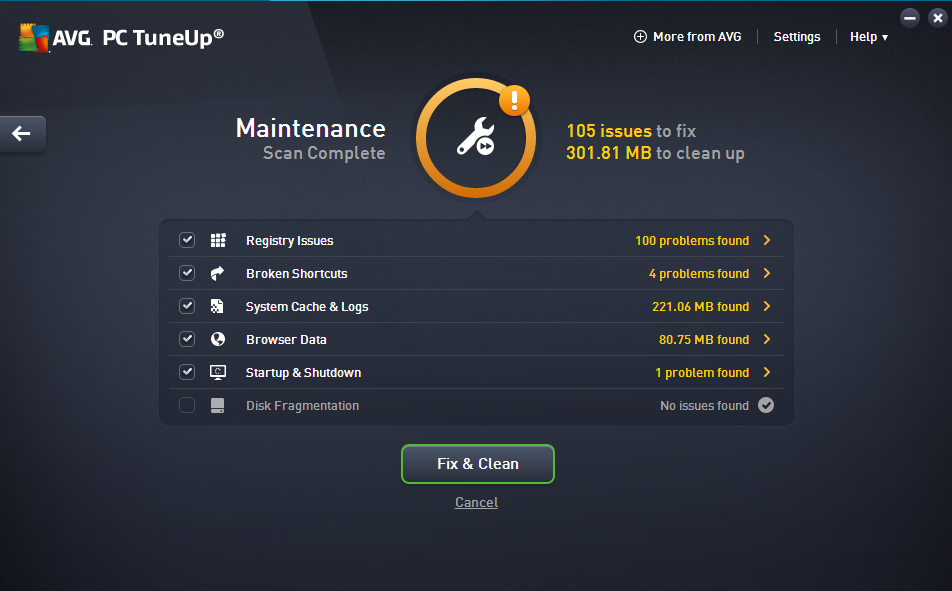
Maintenance scans several areas of the operating system to find and correct issues. As it stands, it does the following when you hit its button:
- Registry Issues - scans the Windows Registry for issues such as incomplete entries or invalid references.
- Broken Shortcuts - as the name suggests, it scans for shortcuts that point to deleted or moved files.
- System Cache & Logs - scans for temporary files and suggests to delete them to free up disk space.
- Browser Data - similar to the above, but for web browsers (supported are Internet Explorer, Firefox, Chrome, Opera and Safari, as well as Adobe Flash and Microsoft Silverlight.
- Startup & Shutdown - tries to optimize the system startup and shutdown, for instance by suggesting to disable startup items or scheduled tasks.
- Disk Fragmentation - checks whether the disk is fragmented, and suggests to defragment it if it is.
Speed Up

The Speed Up module scans the system for tweaks that improve the performance of the system. Part of it suggests to run the maintenance module and follow its findings first, but the following options are added on top of that:
- Disable background programs - terminate background processes that may not be needed.
- Disable startup programs - displays the list of startup programs which you can disable to speed up system start.
- Recommendations - asks you questions about your Internet connection, visual effects and program use, before recommendations are displayed to optimize the system.
Free up Space
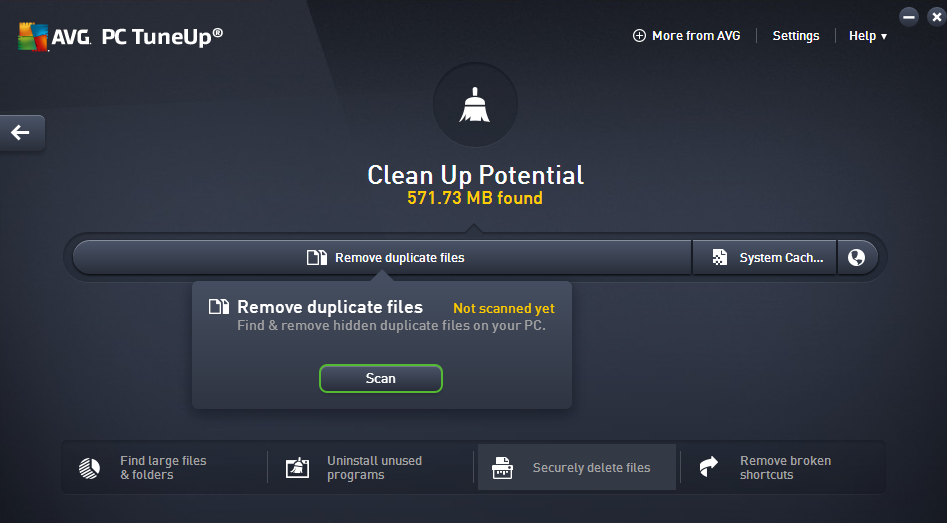
The third module scans the system for unused or duplicate data, and offers access to several tools to free up more space.
- Remove duplicate files - runs a scan for duplicate files on the system and provides you with the option to remove those.
- System Cache & Logs - the same module as the one under maintenance.
- Find large files & folders - Scans one or multiple drives and displays the largest files and folders found to you.
- Uninstall unused programs - Lists programs that have not been used for a while and gives you the option to uninstall those.
- Securely delete files - Remove files from the system securely so that they cannot be restored anymore.
Fix Problems
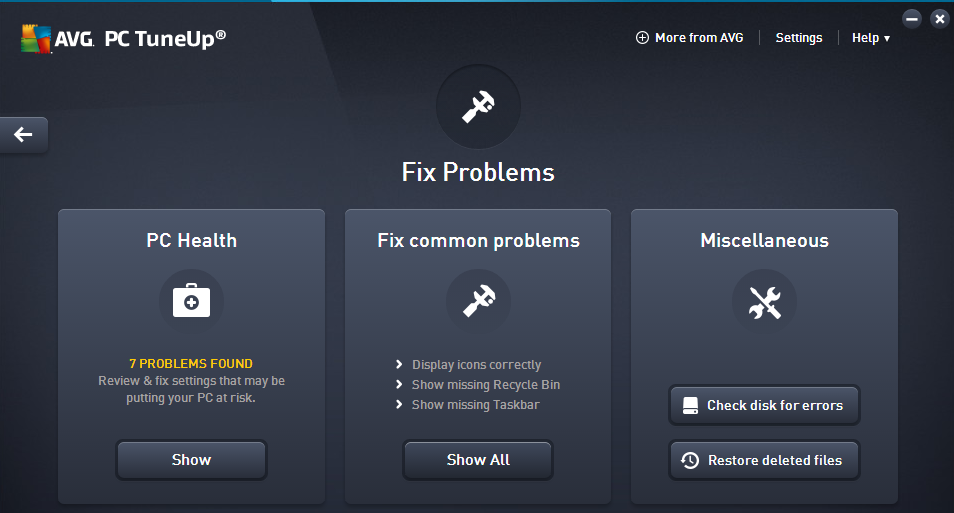
The fourth and final of the large modules displays PC health issues and common problems that you can fix using it.
- PC Health - lists problems such as "no antivirus" detected, "administrative shares enabled" or "network access to the Registry" with suggestions to fix those.
- Fix Common Problems - A list of common issues that are display and interface related, as well as file, folder and program related (e.g. Recycle Bin is not displayed or the font folder is not working).
- Miscellaneous - Run a disk check for errors, and restore deleted files.
You can access all functions individually with a click on the button in the main interface.
The different modes of operation
AVG PC TuneUp supports so-called modes that you can switch between. Standard mode is enabled by default, but you can switch it to economy, turbo or flight mode.
Economy mode tries to save battery by turning off programs and devices that use a lot of power. Turbo mode on the other hand has background processes turned off automatically, while flight mode connectivity features such as WiFi or Bluetooth.
Other options
The settings provide you with options to customize each of the modes and several of the tools provided by the application.
You may furthermore disable or manage the live optimization feature here which will change the priority of processes based on load, and enable password protection to prevent unauthorized access to the program.
AVG PC TuneUp Alternatives
You find plenty of alternatives, both free and commercial, that provide a similar feature set. Here is a small selection:
- Advanced System Care (free and paid)
- Baidu PC Faster (free)
- BeeDoctor (free)
- Glary Utilities (free and paid)
Closing Words
AVG PC TuneUp is one of those massive programs that combine dozens of tools under one hood. These programs can be useful, but in my experience, they are not as useful as their advertisement makes them look like.
Many of the features provided are provided by free programs such as CCleaner or WizTree as well, often better, but it means to juggle around multiple applications instead of one. While that takes more time, it is often the better option in my opinion.
Now You: Do you use all-in-one tools or specialized programs?
This article was first seen on ComTek's "TekBits" Technology News

- Log in to post comments