Block Firefox Chrome from opening Windows Store automatically
If you work on a Windows 10 system you may have noticed that Windows Store may get opened automatically whenever you open a Windows application link in a web browser on the system.
Take this link for example which leads to the store page of the game Monster Go. If you click on it in a browser on Windows 10, the games' page on the Microsoft Store websites gets opened, and so does the Windows Store application and the game's page there.
While this can be useful at times, when you want to install the app or game on the Windows 10 machine for instance, it can be quite annoying at other times, for instance if you want to check out a series of apps or games but have no intention on installing them.
Block Firefox Chrome from opening Windows Store automatically
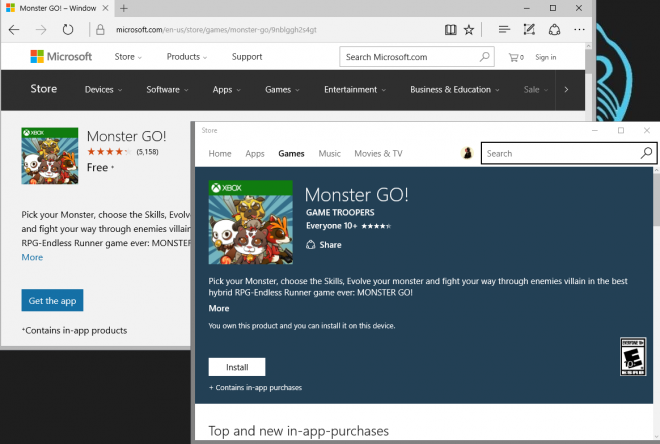
There does not seem to be an option in Windows, either in the Group Policy Editor or Windows Registry, to prevent the opening of the Windows Store when you are clicking on store links in a web browser on the system.
What you can do however is block browsers from opening the store application automatically. I could not find an option in Microsoft Edge or Internet Explorer to do so, but all Firefox-based and all Chromium-based browsers have such an option.
Blocking Windows Store in Firefox
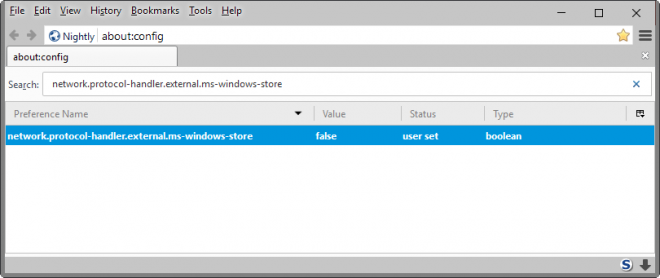
Firefox opens the Windows Store application automatically on top of the Store page on the Microsoft website when Store links are clicked on in the browser.
To change the behavior, do the following:
- Type about:config in the browser's address bar and hit enter.
- Confirm that you will be careful if a warning appears.
- Search for network.protocol-handler.external.ms-windows-store. This preference determines whether the Store application is opened when you click on Windows Store links.
- Double-click on it to set it to false. This prevents Store links from opening the Windows Store application.
- To reset the preference, simply double-click again so that its value is set to true.
Blocking Windows Store in Chromium-based browsers
The following method should work for all Chromium-based browsers including Google Chrome, Opera or Vivaldi. Google, quite unfortunately, has not integrated an option directly in Chromium to block the automatic opening of Windows Store when you click on a link pointing to a Store page on Microsoft's website.
The only option right now, it appears to be, is to change a local file. Considering that this file may be updated regularly with Chrome updates, it is fair to say that the method is far from ideal as you may have to repeat the process whenever that happens.
To complicate matters further, you need to find the user directory of the Chrome profile you want to make the changes for.
You may need to adjust the paths depending on the version of the browser, e.g. for Chrome it matters if you run Chrome Stable or Canary. You can find out about the location of the profile folder by using the "about" command, e.g. chrome://about, vivaldo://about or opera://about.
Google Chrome:
- Windows Vista and newer: C:\Users\YOURUSERNAME\AppData\Local\Google\Chrome\User Data\
Vivaldi:
- Windows Vista or newer: C:\Users\YOURUSERNAME\AppData\Local\Vivaldi\User Data\
Opera:
- Windows Vista or newer: C:\Users\YOURUSERNAME\AppData\Roaming\Opera Software\User Data\
In the user data folder, you will find a file named Local State.I suggest you copy it to another location first for safe keeping, as you may need a way to restore it should things go wrong. Also, close the browser before you proceed.
Open it in a plain text editor. On Windows, you right-click on the file and select Open With from the context menu. Pick Notepad, or any other plain text editor such as Notepad++ to open the file.
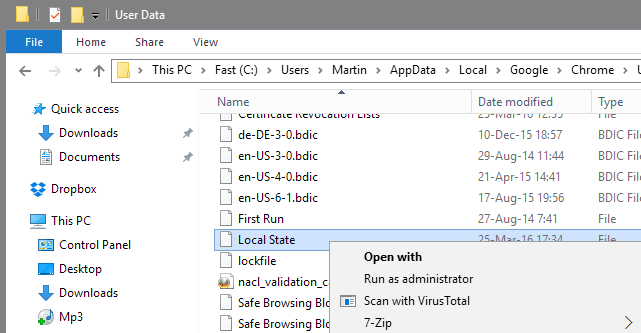
Use the built-in search, in Notepad hit F3, to find the ms-windows-store variable. Now, be very careful as you need to edit the Boolean value of the parameter to true.
Basically, what you do is replace the false value with true, and save the file afterwards so that it should read "ms-windows-store":true instead of "ms-windows-store":false.
Save the file afterwards and open Chrome to test the change. The browser should not open Windows Store automatically anymore when you click on links that point to Microsoft's Store website.
Caveat
Once set up, you cannot open the Windows Store application anymore from the browsers. You may use another browser for that, for instance Microsoft Edge, or search for the items in the store application directly instead.
This article was first seen on ComTek's "TekBits" Technology News

- Log in to post comments