Remove continue watching items on Netflix
The following guide explains how to remove continue watching items on Netflix so that they don't show up anymore on the site's frontpage.
As soon as you start watching movies or TV show episodes on Netflix, they are added to the continue watching listing that appears on Netflix's homepage.
The main idea behind the feature is to display shows and movies that you have started but not finished yet so that you can continue watching them with a click on the frontpage. This makes it more comfortable than having to locate the show or movie again on Netflix first to continue where you left of.
This works most of the time but won't help you if you don't like a show or movie and stopped watching it mid-way through. Also, it happens at times that items are not removed from the listing even if you have watched the video to the end.
Remove continue watching items on Netflix
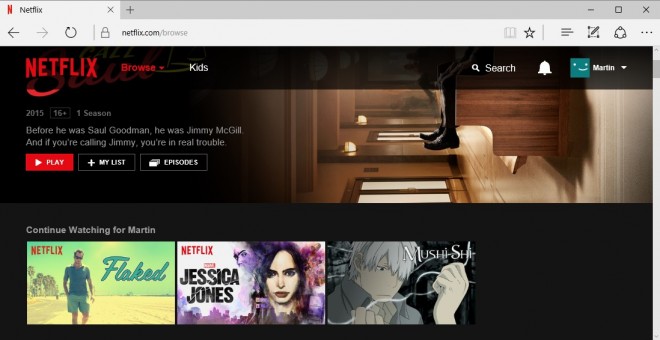
The listing itself provides no option to remove a show or movie from it, and while you could to watch it completely to get it removed, it is not the best option to deal with the issue.
The only option you have to remove items from the continue watching listing on Netflix is to remove them from your viewing history.
Manage the viewing history
Do the following to access the viewing history on Netflix:
- Click on the active profile name in the upper right corner of the screen, and select Your Account from the menu.
- Scroll down to the "My Profile" section on the page that opens, and click on the "Viewing activity" link there.
This opens the viewing history of the profile which lists all watched shows and movies in chronological order starting with the most recent items. The list makes no distinction between videos that you have watched from start to finish, and those that you have not finished watching.
To remove a show or movie from the continue watching listing, locate it on the page first.
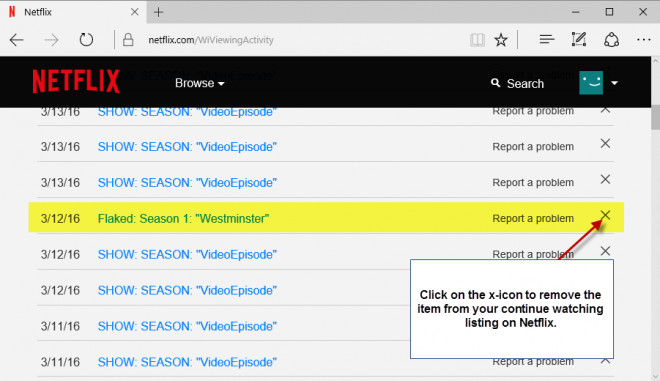
Click on the x-icon next to the item to remove it from your viewing history. If the item has multiple parts, this is the case if it is part of a season for instance, you will receive a prompt that you can use to remove the entire series from your activity. This is useful if multiple items appear on the continue watching listing or other areas on Netflix.
Note: Removing an item from your viewing history will remove it from the history on all devices you use to access Netflix. This may impact recommendations on Netflix. In addition, Netflix notes that it may take up to 24 hours to remove an item from the viewing activity.
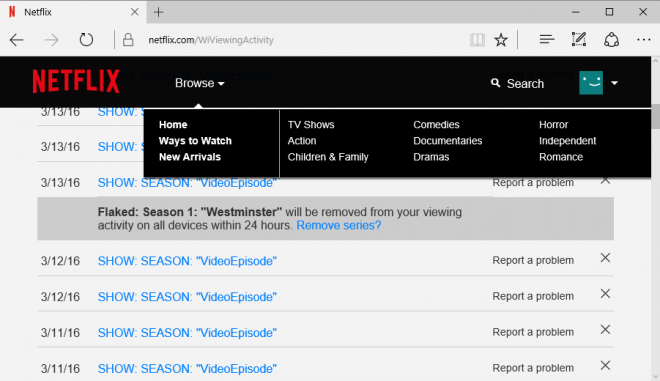
It takes less than 24 hours usually to remove an item from the viewing history. When that happens, the item is also removed from the continue watching listing.
Using profiles
It makes sense to use profiles on Netflix, especially if you use the service alone but also with others. Profiles let you separate the viewing history and thus also recommendations and suggestions better.
Couples may want to create three profiles for instance, one for each individual user and one for them together.
You create new profiles with a click on the user icon in the top right corner and the selection of manage profiles from the menu.
Click on add profile to add a new one and name it accordingly for easy distinction. The only thing left is to make sure you load the right profile when Netflix is accessed.
This article was first seen on ComTek's "TekBits" Technology News

- Log in to post comments