Textify: copy text that cannot be copied
Textify is a free portable program for the Windows operating system that enables you to copy text from dialogs and windows that cannot be copied usually.
Basic examples are dialogs, text displayed in program windows that cannot be copied, or certain error messages that programs may throw.
While you may be able to use Ctrl-C anyway to copy text, it is sometimes not possible to do so without OCR software or other means.
Textify has been designed to provide a solution for these situations.
Textify
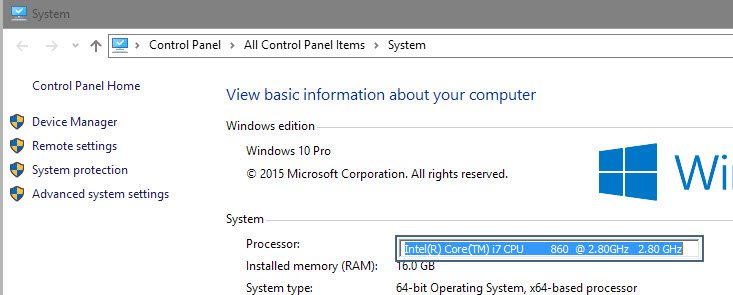
Textify is a portable program for Windows that you can run from any location. Simply download the application from the developer website -- it has a size of less than 80 Kilobyte -- and extract its contents to a directory of your choosing.
You can run it afterwards directly and start using it. Textify displays a basic interface on start that highlights how you use it. You may use the interface it to change the program's trigger, to use one or multiple of the available modifiers (Ctrl, Alt or Shift), and left, right, or middle mouse button.
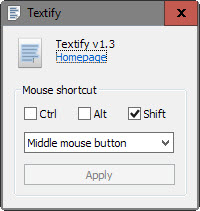
Basically, what you do is hold down the Shift-key and click the middle-mouse button when the mouse cursor is over text that you want to copy, or another key and mouse combination if you have made modifications to the initial preference.
This works well in many cases, for instance when Windows displays dialogs to you, on system interfaces, browser Chrome and many more including plain text that is displayed in editors or browsers.
Eventually you will come across text instances that it is unable to detect and you will either get a "no text could be retried" message or no message at all.
The text that it picks up is highlighted in a text field that is sometimes too small to display all of the text, but when you hit Ctrl-C, all of it will be copied to the Clipboard.
What weights more is that you cannot extend the range of text that you want it to make available for copying. It can happen that you need to use it multiple times on a single dialog or window to copy all of the text.
Ideally, it would let you draw a rectangle around the text that you want to copy so that all of it can be copied at once.
One nice touch is the option to launch Textify with the -hidewnd parameter which hides the interface. Since you may not need it after modifying the trigger -- or keeping it the same -- you can use the parameter to hide the interface as it serves no other purpose.
Closing Words
Textify works well in many cases but fails in others. Since it is portable and tiny, you may just want to download it and keep it ready for situations where you might find it useful.
This article was first seen on ComTek's "TekBits" Technology News

- Log in to post comments