First look at Simplenote for Windows
Simplenote is a popular note taking app for Mac and various mobile operating systems that is now also available for Windows and Linux.
Windows users have quite a few options at their disposal to jot down some notes, from plain text files to sophisticated note taking applications with tagging and markdown support.
Simplenote, as the name suggests, wants to make things simple for the user. Problem is, there are a couple things that make it not as simple as it sounds.
First of all, the client is a bit on the heavy side, weighting in at more than 30 Megabytes. Second, and that may weight more heavily, it requires that you sign up for an account and sign in to the application before you can make use of it.
Simplenote
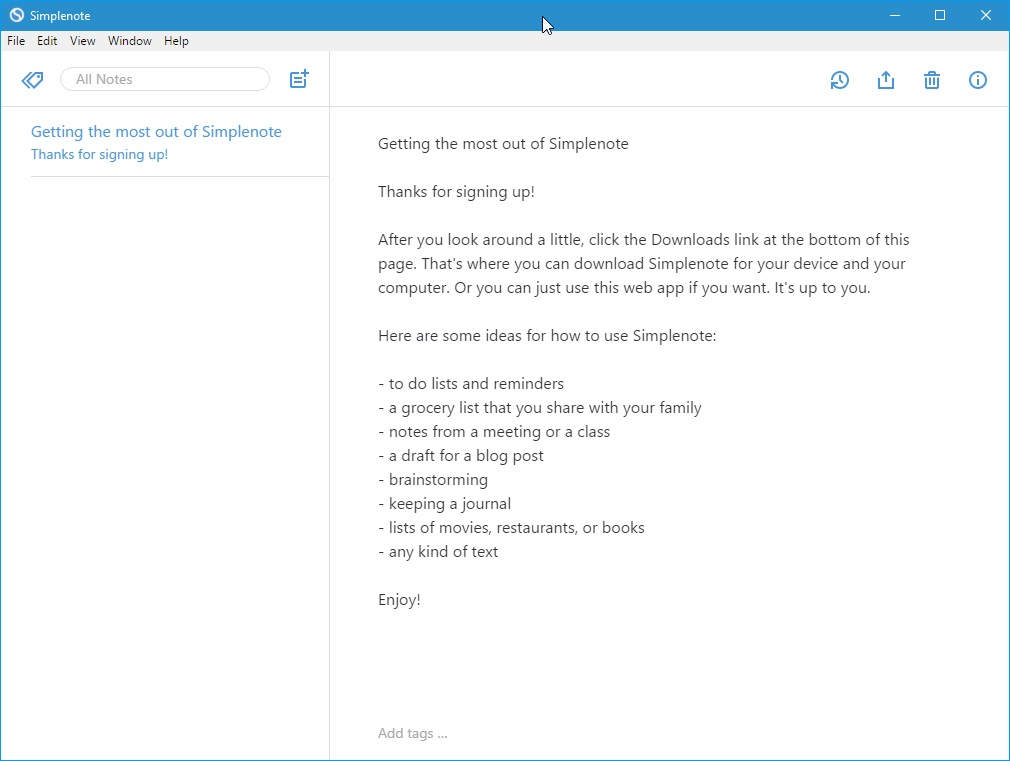
Once that is out of the way, you can start using Simplenote on the desktop, in any of the supported applications, and on the Web.
According to the devs, Simplenote for Windows and Linux ships with all the features that make the client great on other systems. This includes a history feature that enables you to go back to a previous version of a text by using a slider, tags, the pinning of important notes, collaboration by sharing notes with others, and publishing, by making specific notes available to the public on the Internet.
All notes you create or edit are synced automatically to the Web, and across devices that you are using.
One thing of note here is that Simplenote does not encrypt notes "due to the need for searching your notes from the web". This may keep some users from giving the program a try, especially if they have no desire to access or share notes on the Internet.
A note taking program such as AllMyNotes Organizer or Shirusu Pad may be a better solution in this case.
If you like to have access to your notes wherever you go and whichever device you are using, then you may find the premise of Simplenote to your liking as it makes sure of that.
First thing you may want to do after installation and sign in is to check the preferences. Markdown is not enabled for instance by default, and you need to do so with a click on File > Preferences > Writing > Markdown.
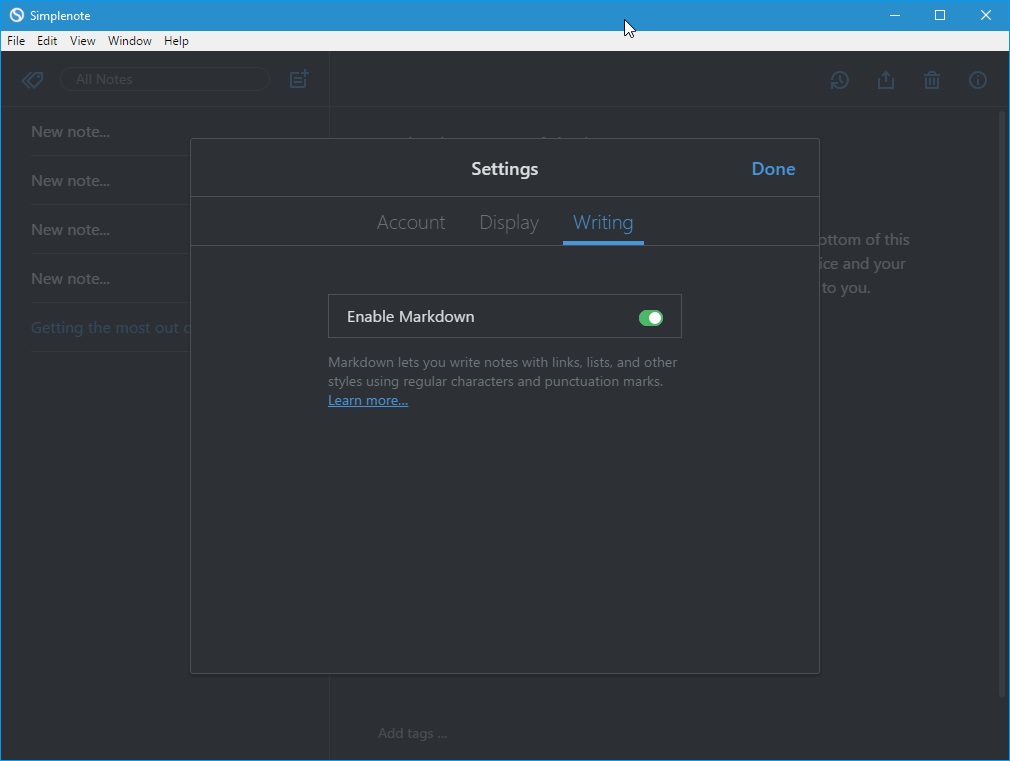
There you find several display settings, for instance to switch from the default light theme to a dark theme, or change the note display from comfy to condensed or expanded.
You find a handful of options under the View menu. There you can increase or decrease the font size or toggle fullscreen mode.
Tags are powerful when combined with the built-in search as it may help you find notes more quickly. There is also an option to display all existing tags for easy management.
Collaboration works as you would expect it to work. You invite users by email to collaborate with you, and they are then able to view and edit the note just like you are.
A handful of keyboard shortcuts are available to make things easier for keyboard wizards. Hit Ctrl-N to create a new note, Ctrl+ to increase the font size, and Ctrl- to decrease it.
Simplenote is open source, you can check out the source over on Github.
Closing Words
Simplenote is a well designed note taking program that is available for nearly every popular desktop and mobile operating system. It may be worth a look if you are currently looking for a program that supports synchronization and collaboration.
This article was first seen on ComTek's "TekBits" Technology News

- Log in to post comments