Opera Mini update brings ad blocker
Opera Software published an update for the Opera Mini application today that introduces an ad blocker to the mobile web browser.
After making an ad blocker available in the desktop version of Opera, or more precisely, the Developer edition of the browser, recently, Opera Software just added the very same feature to Opera Mini as well.
Opera Mini is a lightweight browser that has existed since the good old Nokia days where phones were not all that powerful and Internet transfers not speedy at all.
The main idea behind the application was to provide mobile users with a lightweight program that was best suited for browsing the Internet on low-performance devices.
Opera Mini evolved over time, and it is now available for today's dominating mobile platforms Android and iOS (but also for basic phones).
Opera Mini Ad Blocker
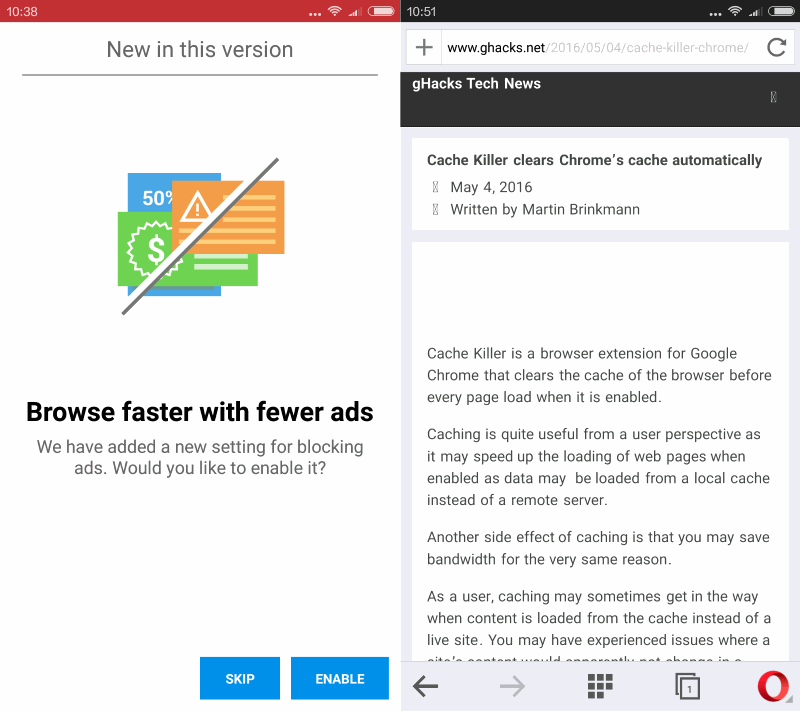
A prompt is displayed to you when you install or upgrade Opera Mini on a supported device that informs you about the new ad blocker.
You can enable the ad blocker right on the screen, or skip the enabling for the time being. Please note that you may enable the ad blocking functionality at any point in time in the preferences (or disable it).
Ads are blocked as soon as you enable the ad blocker in Opera Mini. This is an automated process that you cannot control at all.
What this means is that there is no option to whitelist sites or elements for instance, or mark elements on a page that are not blocked for blocking. This makes it less flexible than solutions such as uBlock Origin which provide this functionality.
The internal ad blocker of the Opera browser offers better memory efficiency compared to no ad blocker or ad blocker extensions according to Opera.
With its native ad blocker, Opera for computers speeds up page loading by as much as 89%, compared to browsing without ad blocking, and up to 45% compared to browsers with third-party ad-blocking extensions.
How to enable/disable the Ad Blocker in Opera
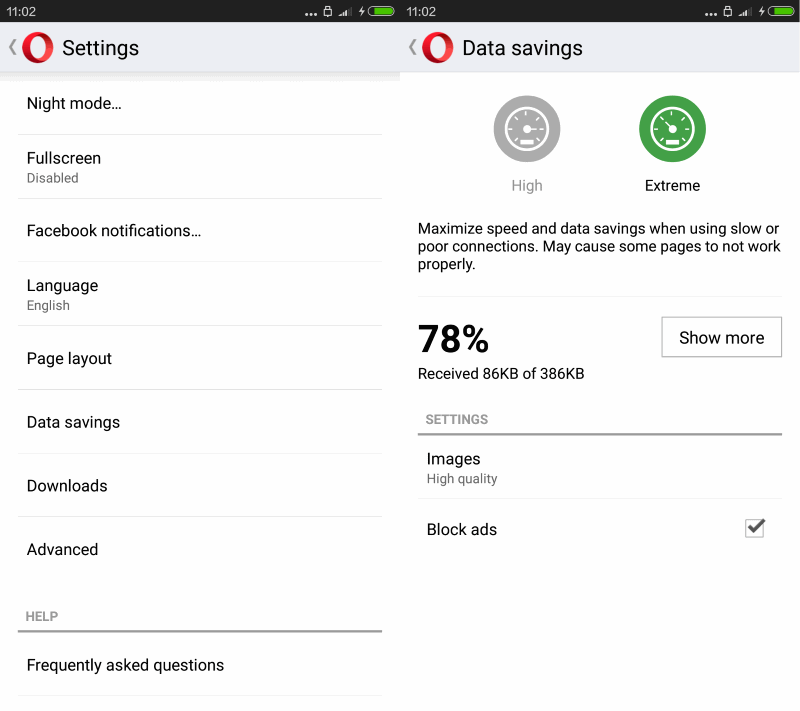
To change the state of Opera's Ad Blocker do the following:
- Tap on the Opera icon in the Opera Mini interface.
- Tap on the right arrow next to "savings mode", or select Settings > Data Savings.
- There you find listed the block ads preference which you can enable (check) or disable (blank).
Closing Words
The introduction of an ad blocker is the second "first" for Opera this year, at least when you look at the feature set of browsers with a large user base.
The company launched a Browser VPN, or more precisely a proxy, in desktop versions of the Opera web browser recently.
Chrome-based browsers like Opera need features that distinguish the browser from the almighty (in terms of popularity) Chrome web browser, and the introduction of these two features certainly go a long way in distinguishing the browser from Chrome.
Now You: Have you used Opera recently?
This article was first seen on ComTek's "TekBits" Technology News

- Log in to post comments