Windows 10 Limited Periodic Scanning explained
Limited Periodic Scanning is a new feature of Windows 10's Anniversary Update edition that configures Windows Defender to scan the system in intervals even if other antivirus solutions are used primarily.
The main idea behind the feature is to improve system security by using Windows Defender as a second-opinion scanner on Windows 10 devices.
Microsoft Malicious Software Removal Tool scans detect between 1 and 2 million infections on machines each month, and Microsoft notes that some of these happen on machines with third-party antivirus solutions running on them.
Limited Periodic Scanning
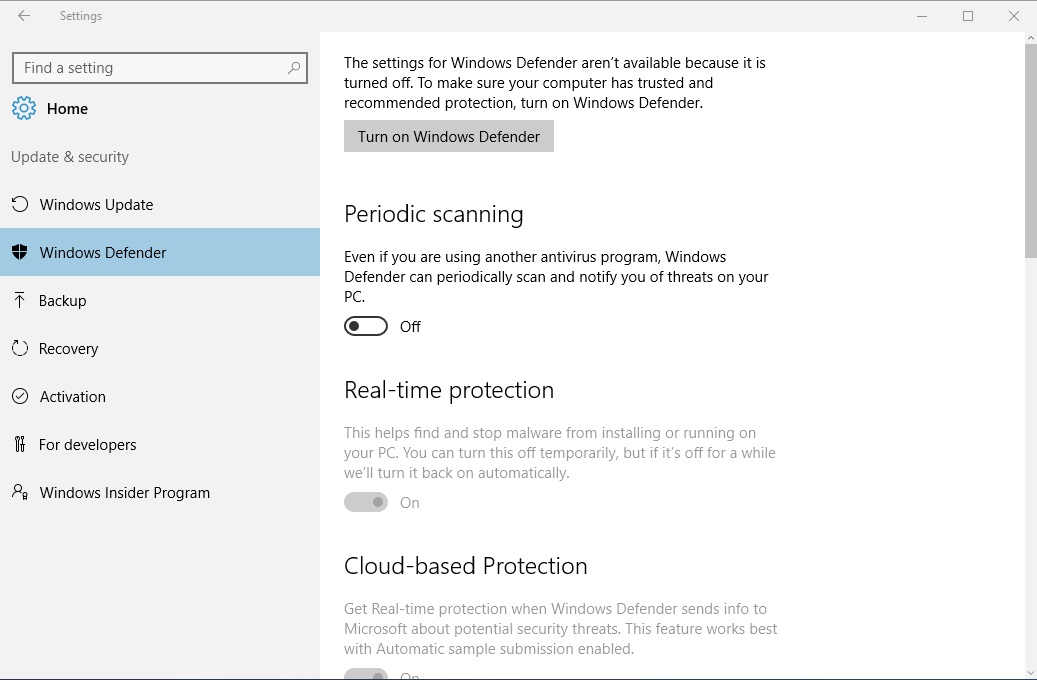
Limited Periodic Scanning is an optional feature that is not enabled by default. It becomes available only if Windows 10 detects that another antivirus solution is installed and running, and needs to be enabled by the user or administrator of the device first.
In other words, Periodic Scanning becomes only available if a third-party antivirus software is listed on the Security and Maintenance Control Panel applet of the Windows operating system.
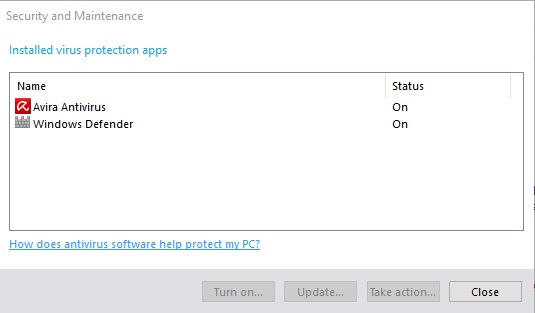
You can verify that in the following way:
- Use the keyboard shortcut Windows-Pause to open the classic Control Panel. If the Pause-key is not available on the connected keyboard, use the shortcut Windows-X instead and select Control Panel on the menu that opens.
- Select System and Security in the next step. You find the link in the Control Panel address bar if you have used Windows-Pause, or listed as an entry if you have used the Windows-X menu.
- Click on the Security and Maintenance link on the page that opens.
- Expand the Security listing on the next page.
- Locate Virus protection afterwards, and click on the view installed antivirus apps link.
- The window that opens lists the recognized antivirus solutions.
Configure Periodic Scanning
Periodic Scanning is a new option in the Settings application of Windows 10. The feature does not appear to be available as a policy currently.
Do the following to configure the new feature:
- Use the keyboard shortcut Windows-I to open the Settings application on the Windows 10 device.
- Select Update & Security when the window opens.
- Select Windows Defender using the left menu on the next screen.
- There you should find the periodic scanning option.
- Switch it from off to on.
To turn periodic scanning off again repeat the process, and switch the option to off in the last step.
The feature uses Automatic Maintenance to determine the best time for a scan and prevent scans during times when the computer is used actively or resources are needed for other processes.
When you enable Windows Defender Periodic Scanning on Windows 10, you will be able to use the user interface and history tab of the program to manage threats even if the application itself is not turned on.
Furthermore, you will get notifications if Windows Defender detected threats during a periodic scan, and may click on those notifications to be taken to the history tab of the program right away.
Closing Words
Periodic Scanning offers frequent second-opinion scans on devices running Windows 10 if another recognized antivirus solution is installed and if the feature is enabled.
This is just one option that you have as you can run third-party security programs as well as second opinion scanners.
To name a few: Trend Micro Anti-Threat Toolkit, Kaspersky AVZ Antiviral Toolkit, or Malwarebytes Anti-Malware.
Now You: do you use Windows Defender?
This article was first seen on ComTek's "TekBits" Technology News

- Log in to post comments