SMPlayer 16.6 brings exciting new features
SMPlayer 16.6 is the latest version of the popular media player for Windows that introduces a new touch screen mode, options to send video signals to external screens, and support for high DPI screens.
The media player SMPlayer is one of the two programs that I use for the purpose of playing media files on Windows devices (the other is VLC Media Player).
The reason why I use two instead of just one is simple: while both deliver good performance and support for the majority of formats out there, one does better than the other when it comes to specific formats such as wmv.
Also, there are some differences in functionality, such as SMPlayer's YouTube player or better support for resuming videos even though the latter finally worked on my system with the latest VLC release.
SMPlayer 16.6
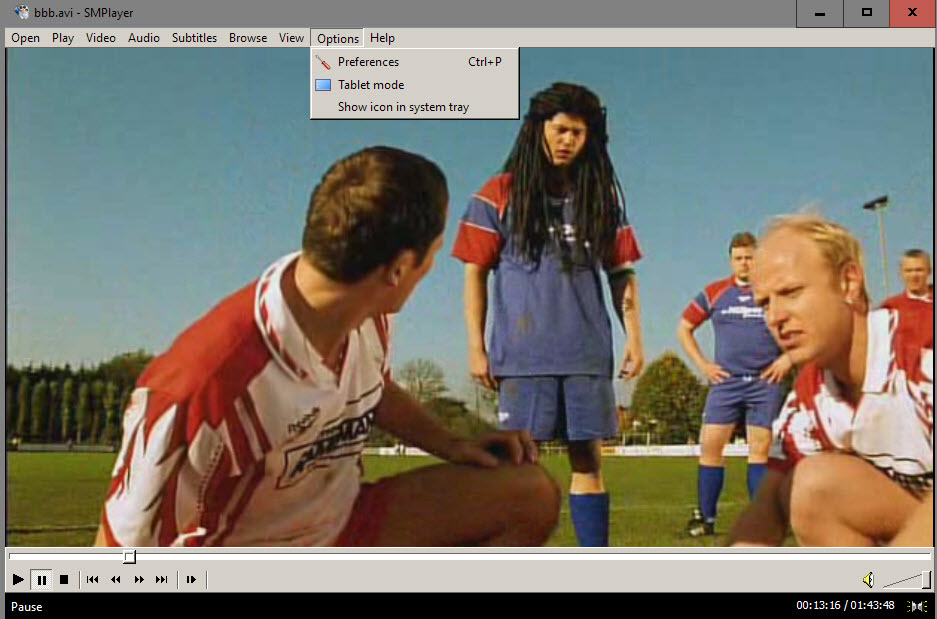
Tablet Mode is a new feature designed specifically for touch devices that can run Win32 applications such as SMPlayer.
It can be activated with a click on Options > Tablet Mode, and will make the following changes to the interface:
- Increases the size of windows and fonts.
- Vertical slides change the volume, horizontal slides seek.
- Tapping in full screen mode displays floating controls.
SMPlayer run on Windows 10 devices will recognize of a user changes to tablet mode in the Windows 10 action center, and display a prompt to the user whether to run the media player in tablet mode as well.
Sending video to external screens
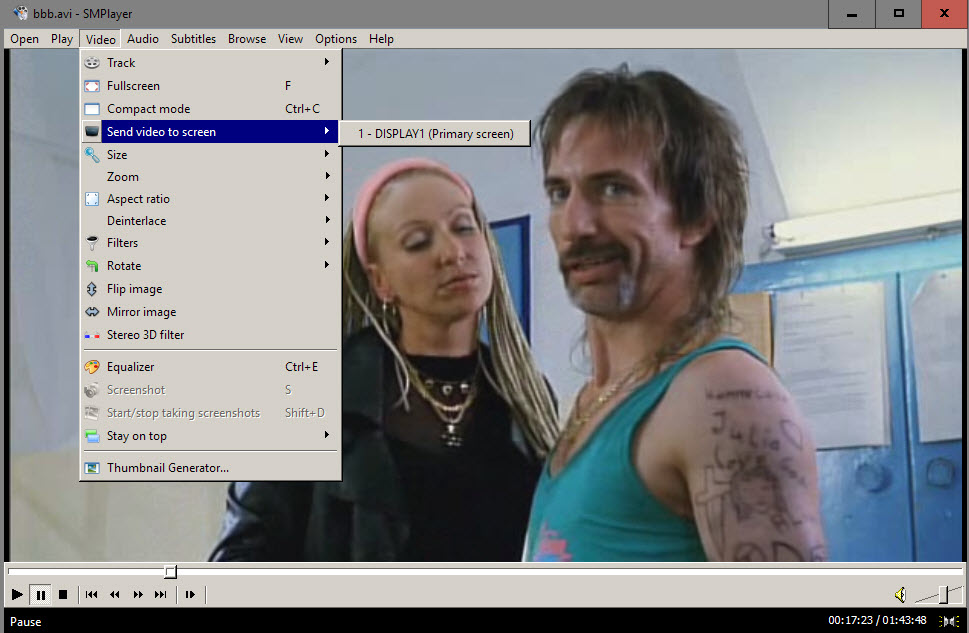
Another new feature that is been integrated in SMPlayer 16.6 is support for sending the video signal to an external screen connected to the computer.
It allows you to control the player on the main device and watch the video on the secondary screen.
You find the new option under Video > Send video to screen. SMPlayer displays all connected screens including the primary screen.
The video will play on the selected monitor in fullscreen mode automatically and the player interface remains on the primary screen so that you can control playback functions such as changing the volume, seeking and more from it.
Support for high DPI screens
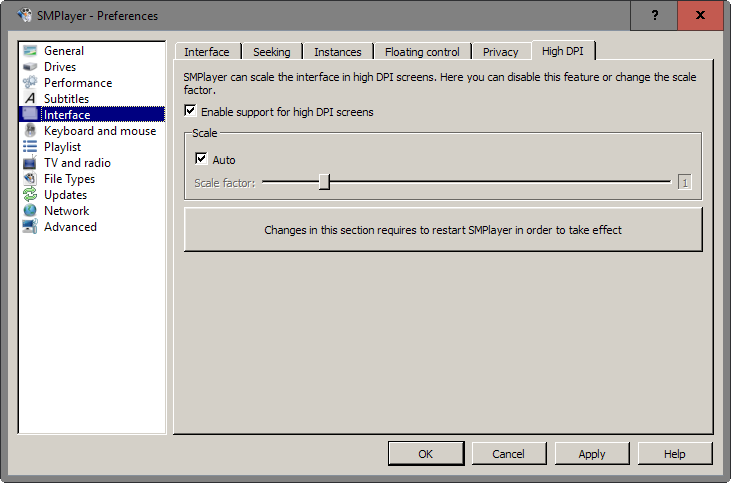
Previous versions of SMPlayer did not look particularly good on high DPI screens. Starting with this release, SMPlayer will scale the interface automatically so that it looks better on high DPI screens.
You can control the feature in the preferences (hit Ctrl-P to open them). Navigate to Interface > High DPI to do so.
There you can turn off the feature completely, or pick a custom scaling factor instead of an automatic one. The latter can be useful if SMPlayer's function gets it wrong when set to auto.
Global shortcuts
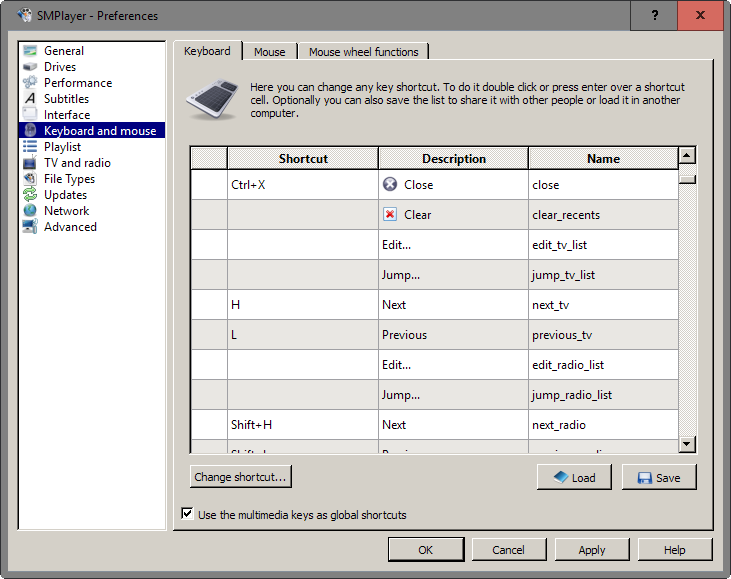
Multimedia keys can be set as global shortcuts so that they work even if SMPlayer is not the active application on the screen.
You need to enable the option in Preferences > Keyboard and Mouse. Check the "Use the multimedia keys as global shortcuts" option there.
Settings remembered for online streams
SMPlayer remembers settings such as the video position for local media files already and the feature has been extended to offer the same functionality for online streams as well.
This means that online streams played in SMPlayer support resume just like local streams do. The only caveat is that this works only if the video stream supports seek.
You can download SMPlayer 16.6 from the official website. It is provided as a portable version and installer.
This article was first seen on ComTek's "TekBits" Technology News

- Log in to post comments