Windows Store gets “pick a drive” feature
A new version of Windows Store featuring a new layout and features will be released alongside the Anniversary Update for Windows 10.
One of those new features is the option to install large applications on another drive.
It is rather interesting to note that app management options are rather limited right now, and that the situation will change only slightly with the release of the Anniversary Update for Windows 10 this Summer.
Windows 10 users have a couple of basic options that allow them to pick a target drive for all application installations, an option to move apps they installed to another drive, and even uninstall most apps that Windows 10 ships with by default.
Pick a Drive
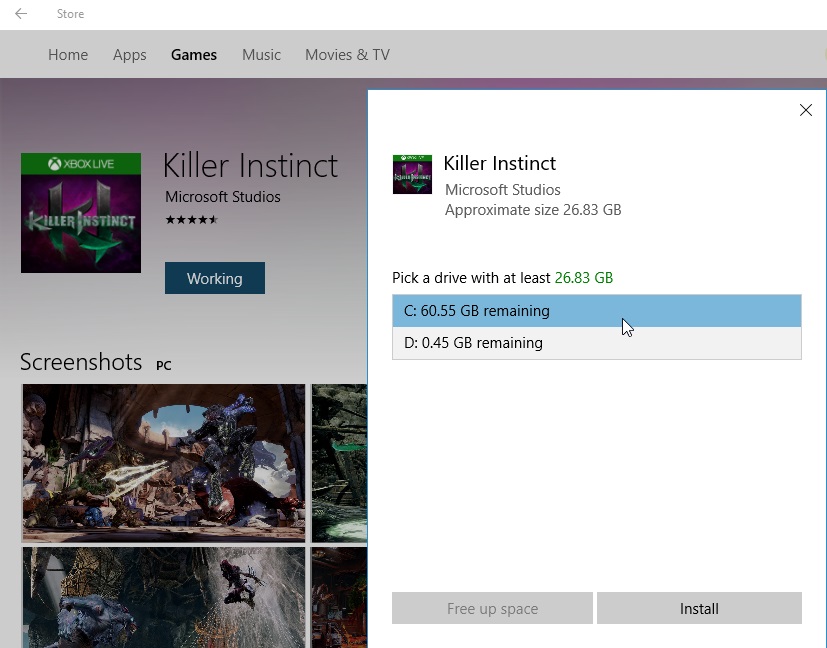
Apps, and more specifically games, have grown in size ever since the humble beginnings of Windows Store.
While many games require hundreds of Megabytes these days, there are some that require ten or more Gigabyte.
This can be attributed to game companies bringing major titles such as Killer Instinct, Forza or Tomb Raider to Windows Store.
Killer Instinct for instance requires more than 26 Gigabyte on the hard drive.
Up until now, Windows installed the application on the selected drive without asking the user about it. While it is possible to move the app after it has been installed to another drive, restricting the installation drive prevented some users from installing larger apps in the first place.
The only viable option if the target drive for apps has not enough storage available is to change the drive before running the installation. Not very practicable, especially since all apps installed from that moment on are installed on the new drive as well.
Drive selection during installation
If you install large apps after updating Windows 10 to the Anniversary edition, you will get a prompt that asks you where to install the app to.
This prompt is displayed even if there is not another drive with sufficient space as you can see on the screenshot above.
Windows Store highlights the required storage size, and lists all drives and the available storage.
This allows you to install the app or game on another drive directly, provided that you get the prompt in first place.
The current threshold for the "pick a drive" prompt is unknown. It is definitely larger than 1000 Megabyte as I installed a game of that size that and the prompt was not shown.
The prompt displays an option to clean up the selected drive but that is just opening Storage in Settings which does not really offer any options to remove content from the selected drive.
Closing Words
Being able to select a different drive when installing large apps on Windows Store is a welcome addition.
I just wish Microsoft would not limit the option to large apps, but make it available for all apps so that you always have the option to install individual apps on a different drive.
Probably the best option would be to add a preference to Windows 10 that enables the drive selection for all application installations, as many users would probably be irritated by those prompts otherwise.
This article was first seen on ComTek's "TekBits" Technology News

- Log in to post comments