FastStone Photo Resizer review
FastStone Photo Resizer is a free program for Microsoft Windows that enables you to convert, rename, and manipulate images in batch mode.
Smartphone photos seem to get larger both in size and resolution each year. My trusted Xiaomi Mi 4c for instance creates photos that use up to 7 Megabyte of storage.
While those look great when you view them locally, it may be quite problematic to share them with others, or even upload them to the cloud for safekeeping.
Additionally, services like Facebook process images that you upload automatically. While that is not the case for all services out there, it seems the norm for many sharing services.
It may make sense then to resize, compress or edit photos locally before uploading them to Internet services.
FastStone Photo Resizer
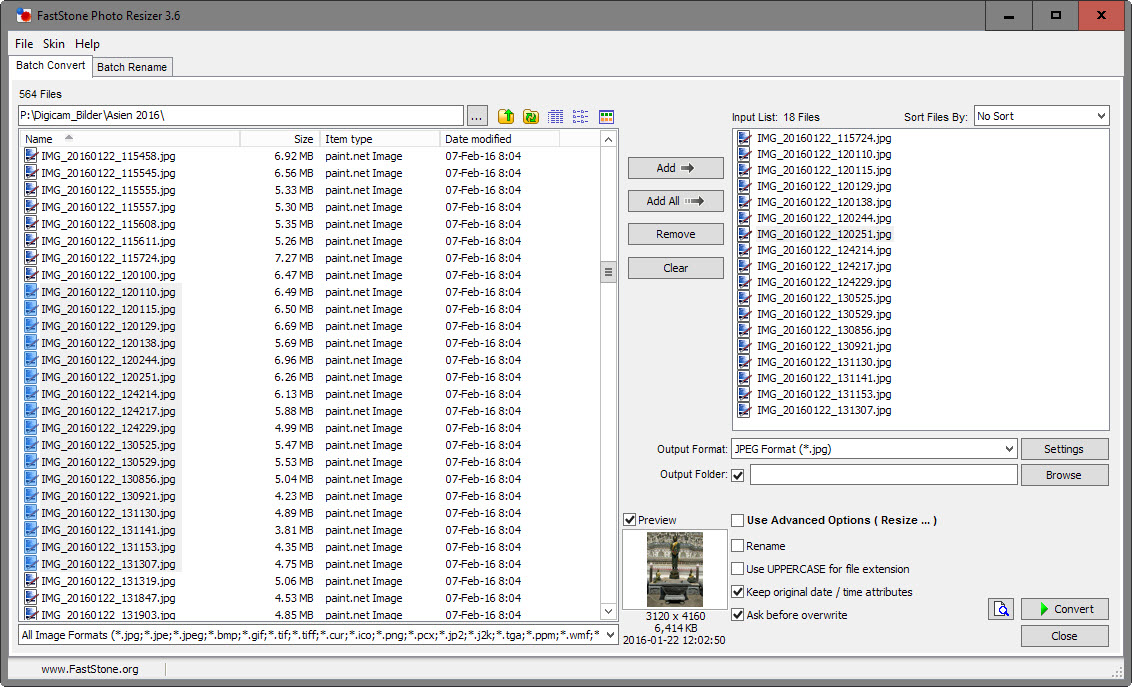
FastStone Photo Resizer is a free image converter and manipulation tool for Windows. The program is available as a portable version and installer for Windows devices.
The interface that opens on start looks somewhat noisy on first glance, but everything is there for a reason and it won't take long before you grow accustomed to it.
The left pane displays image formats of the selected folder. You can change from displaying images in list form to thumbnails instead which is useful if the directory lists cryptic names.
FastStone Photo Resizer displays a preview of the selected image in the interface as well.
You may then add one, multiple or all images to the processing queue. Files can be sorted by name, size or other parameters which is useful if you plan to rename them as the order matters.
All processing options are listed in the right corner of the interface. There you select the desired output file format for the images, the (optional) output folder, and the operations that you want to run on all images.
Advanced options
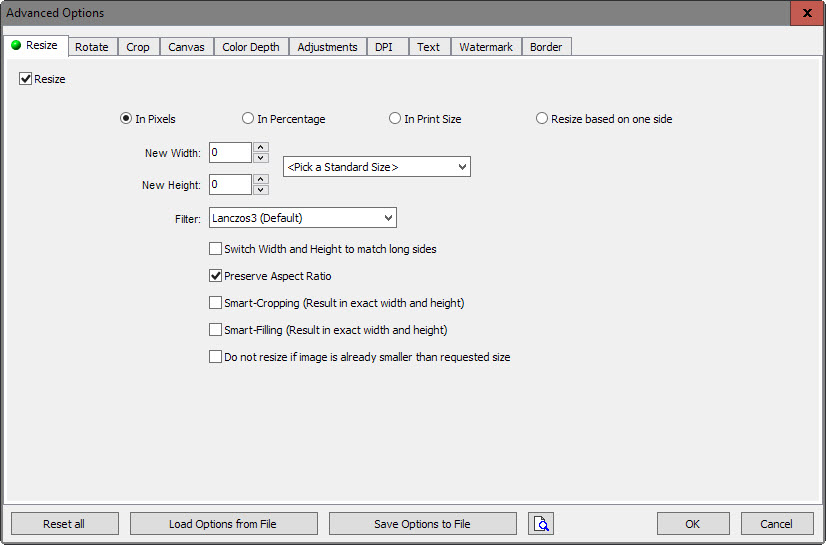
Most of the image manipulation options are hidden by default. Check the "use advanced options" box in the interface, and click on the advanced options button that appears afterwards, to get to them.
The following options are provided:
- Resize: resize all images using pixels, percentage, print size, or one side of the image. You may preserve the aspect ratio, enable smart cropping or filling, or ignore images that are already smaller than the selected size.
- Rotate: Flip images horizontally or vertically, or rotate them by 90, 180 or -90 degrees.
- Crop: crop images using pixels, print size or aspect ratio.
- Canvas: change the canvas size in pixels, percentage or by using expand mode (add space).
- Color Depth: set a color depth between 24bit and 1bit.
- Adjustments: change brightness, contrast, gamma, hue, saturation, lightness, red, green and blue values. Sharpen the image, or enable filters such as grayscale or sepia.
- DPI: Set a new DPI.
- Text: add text to images, select a desired font type, and set visual enhancements such as shadows or opacity.
- Watermark: add watermark images to all images you want to process.
- Border: apply a number of border effects such as frames to the images.
You may save the configuration to the local system to load it at a later point in time again.
Previews

FastStone Photo Resizer ships with a useful preview options. You find it attached to the advanced options window, so that you may load previews of the changes that you have just made.
The program displays the original and a preview of the processed image on the screen. You can zoom in and out, and scroll if necessary, and doing so moves both images to the same position so that it is easy to compare before and after on a glance.
The preview option is also provided as part of the main window.
Rename
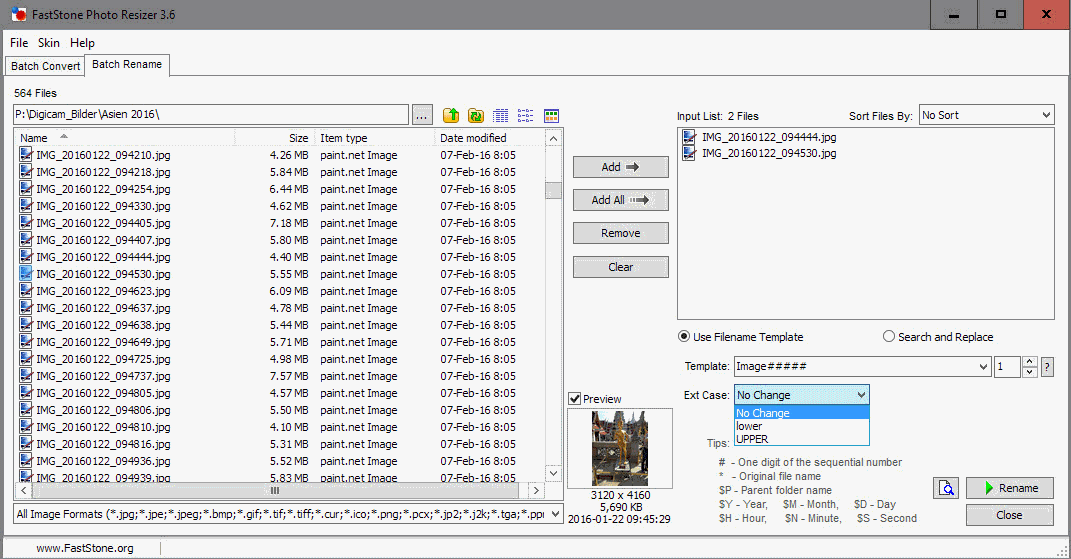
The third big feature of FastStone Photo Resizer, next to conversions and image manipulation, is renaming. Enable the rename option in the main window, and select one of the presets or define your own.
The rename feature uses variables such as * for the original file name or $Y for the Year which you can use next to plain characters.
Besides that, you may also switch to a batch rename tab which offers additional options when it comes to renaming. Apart from rename templates, you may also use it to search and replace instead, and modify the case.
Closing Words
FastStone Photo Resizer is an easy to use program by the makers of the popular image viewer. It is easy to use yet powerful when it comes to converting and resizing images in batch mode.
This article was first seen on ComTek's "TekBits" Technology News

- Log in to post comments