Firefox 49: Simplify Page improves printing
A new feature has been added to Firefox 49 by Mozilla which improves the native printing process by utilizing the browser's reader mode.
If you want to print web pages in Firefox currently, you either end up with elements on the printout that you don't require, or use extensions or bookmarklets to remove unneeded elements from the page before sending the job to the printer.
Page elements such as menus, dynamic widgets or other unrelated elements are usually not needed when it comes to printing a web page as most users are after the main information provided on a web page.
Extensions like Hack the Web, Print Edit or Print Friendly have all been designed to remove page elements on a web page before starting a new print job.
Simplify Page
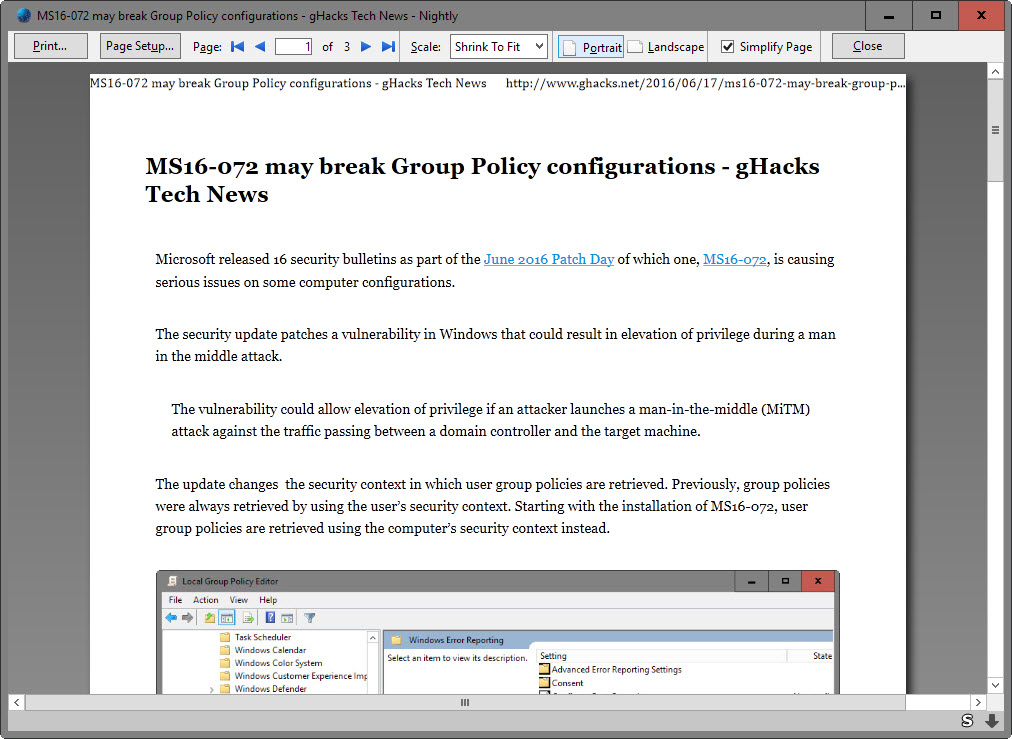
Simplify Page is a new option of Firefox's print preview feature that, when enabled, uses the browser's Reader Mode to display the content of the web page.
This works similar to how other readability extensions or bookmarklets handle this. Basically, all elements unrelated to the article or main content are removed.
This saves printer ink, sometimes paper, and makes things more readable at the same time.
Firefox's Reader Mode retains the page title, the article, and images that are part of the main article. Everything else is removed by the feature.
Enabling Simplify Page
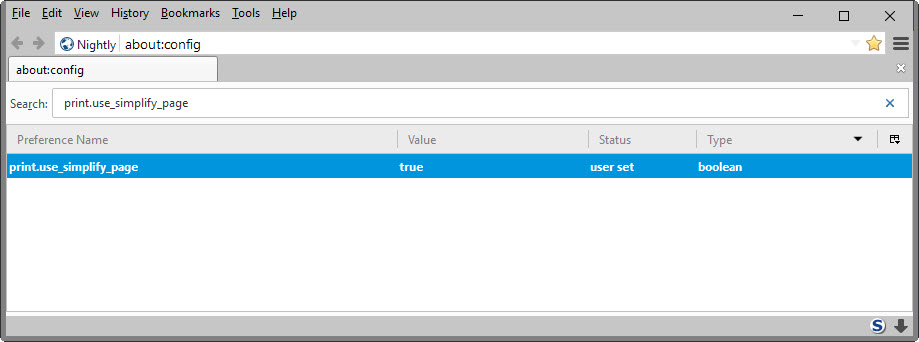
Simplify Page is not enabled by default even in Firefox 49. It seems likely that Mozilla will enable the option at one point in time to make it available to all users who use the Print Preview feature.
- Type about:config in the Firefox address bar.
- Confirm the warning prompt if it is displayed.
- Use the search field at the top to find the preference print.use_simplify_page.
- Double-click on it.
This sets the preference to true and enables the Simplify Page option on Firefox's Print Preview page. You may undo the change at any time by repeating the steps outlined above.
Using the feature
To use the new feature, tap on the Alt-key whenever you want to print and select File > Print Preview from the menu that opens up.
Select the "simplify page" option once the page opens, and wait for Firefox to process the page and display the Reader Mode version of it on the Print Preview page.
From there it is just a matter of hitting the print button to send the job to the printer.
Closing Words
If you print pages displayed in Firefox regularly, you may find the new Simplify Page option useful as it optimizes the content thus saving you printer ink and paper in the process.
Extensions may still be useful though as they provide you with better customization options. Simplify Page content cannot be modified, for instance by keeping an element or removing additional elements from the page.
You find additional information about the implementation on Bugzilla.
Google launched a Simplify Page option for printing in Chrome this year as well.
This article was first seen on ComTek's "TekBits" Technology News

- Log in to post comments