Block Facebook Live Notifications
The following guide walks you through the steps of blocking Facebook Live Notifications for live video streams on the social networking site.
Facebook Live is a relatively new feature on Facebook that users of the service can utilize to stream live video on the site.
Anyone on Facebook can use Facebook's applications to broadcast live. As is the case with all things that end up in your news feed, some may be more interesting than others.
One issue with Facebook Live is that notifications are turned on by default which means that you will be informed about any live stream that Facebook friends start.
This makes sense considering that time is of the essence when it comes to live streams, as you would not know about it in first place if Facebook would not push out notifications.
On the other hand, if your friends use the live stream feature for things that are of little or no interest to you, then you may want to block Facebook Live notifications on the site as you'd probably be annoyed by those notifications after a while. This is true especially if some happen to live stream regularly.
Block Facebook Live Notifications
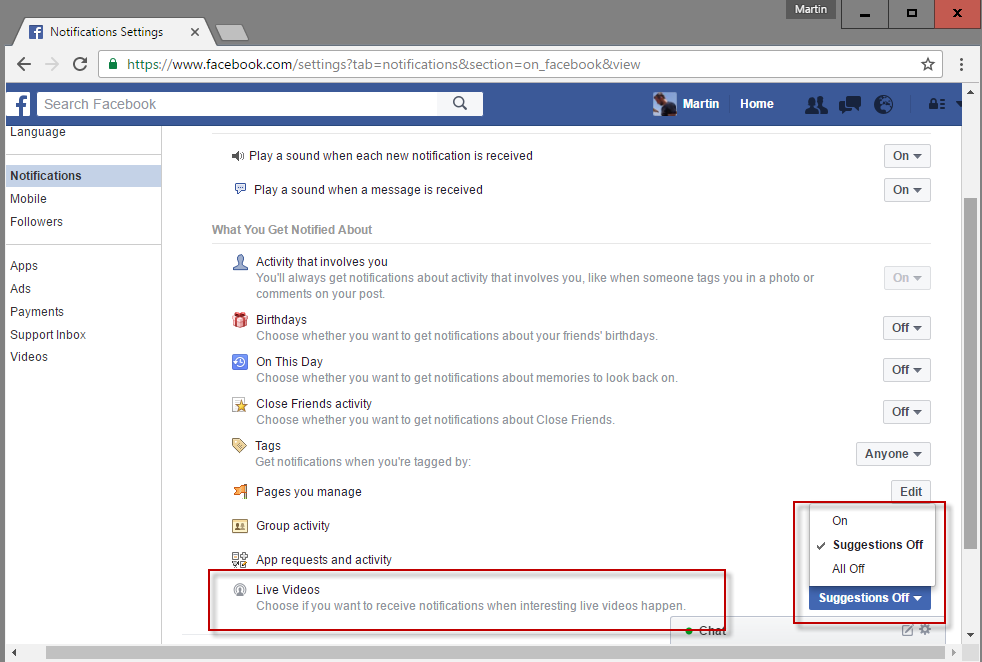
It is thankfully rather easy to turn off Facebook Live Notifications. One of the fastest option to do so is the following one:
- Load the page https://www.facebook.com/settings?tab=notifications§ion=on_facebook&view on a desktop computer.
- Locate the Live Videos section under "What you get notified about".
- Click on the menu to its right, and switch it to All Off.
Facebook does not list the difference between All Off and Suggestions Off, the second option besides On. It is likely that Suggestions Off will block live video notifications that don't originate from a user's friend list.
If the direct link won't load for you, do the following instead:
- Click on the down arrow icon at the top right corner of the Facebook page. It is the rightmost icon on Facebook currently.
- Select Settings from the menu that opens.
- On the Settings page, switch to Notifications. You find the link listed on the left.
- When the Notifications page opens, select On Facebook.
- There you find the Live Videos notifications setting, and the option to turn it off.
The Facebook application, at least the one on Android, does not include an option to turn off live notifications currently.
This article was first seen on ComTek's "TekBits" Technology News

- Log in to post comments