Should you put tape over a webcam?
Putting tape over the camera of a laptop or mobile device is a low-cost solution to block the camera from capturing what is happening in front of the device.
The reasoning behind taping over a built-in camera of a laptop, other mobile device or desktop computer is simple: prevent anyone from using the camera to stream or record what the camera captures.
If you do it, you are in illustrious company as the FBI directory and Mr. Facebook himself Mark Zuckerberg do it as well.
Most computer users who block the camera from picking up a feed use tape for that but you may use stickers, webcam covers or other means to block the feed.
Most webcams used on desktop computer systems are connected by cable. If that is the case, you may simply keep the cam unplugged, and only plug it in when you need to use it.
While most Internet users are not high profile targets of the Federal government, it is (mostly low-level) hackers but also organizations and companies that pose the greatest threat.
Should you put tape over a webcam?
The first thing that should come to mind is whether tape effectively blocks the camera from capturing what is happening in front.
The easiest way to find out is to launch a camera application, make sure the feed is live, and put the tape on the camera to find out whether the cover blocks the capturing completely or only partially.
Provided the cover is not see-through, it should be sufficient to keep the camera off when you don't require it.
But there is a second question that you need to answer before you make a decision in regards to taping the camera: usability.
If you use the camera every day, or regularly, you may not like the idea of peeling of the tape each time you are about to use the camera.
Special laptop camera covers work better in this regard, and there won't be any residue on the laptop either if you use those.
Covering the camera has the added advantage that it is not broadcasting the feed automatically when you accept calls, especially when the default is to have the camera on when you do that.
Similarly, you may not want to cover the camera of the mobile device if you never use the camera. Why? Because it is easier to disable the camera completely in this case. You may want to check the state of the camera regularly though if you disable it as it may be enabled again after an update or by software.
Disabling the camera
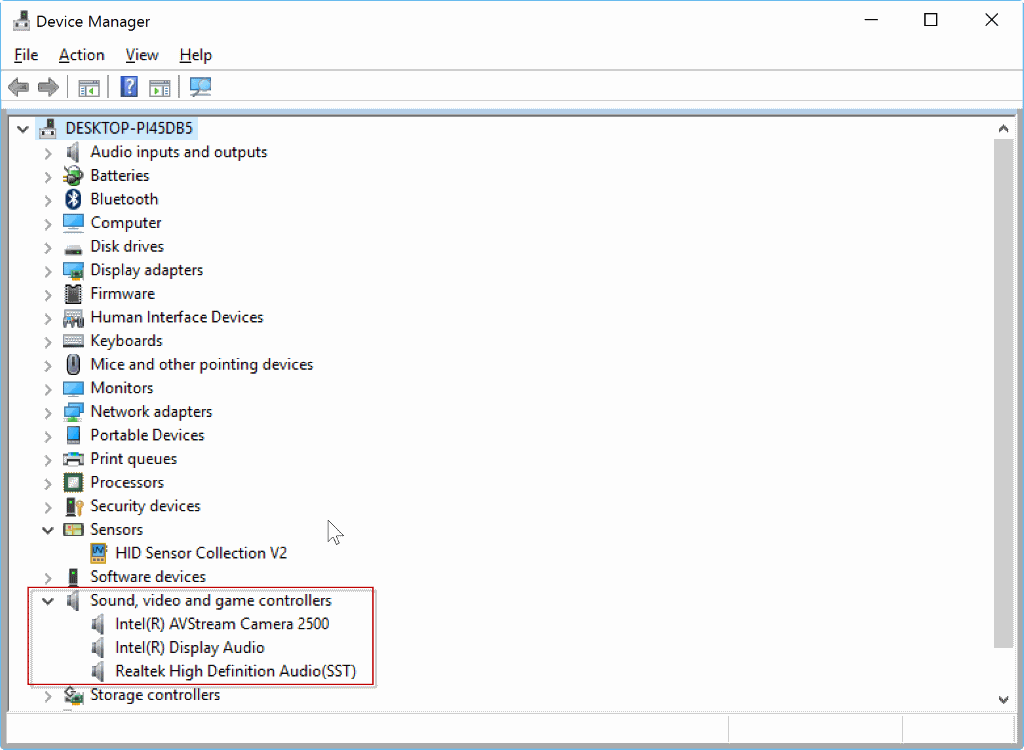
Depending on the computer you are using, you may disable the camera in the BIOS / UEFI, or on the operating system you are using.
Please note that turning off the camera makes features such as Windows Hello inaccessible as well if it is configured to use the camera to sign you in automatically or authenticate you.
Disabling the camera in the BIOS / UEFI is more secure than disabling it on the operating system level, but most methods should get the job done without issues. The main reason for that is that someone could enable the camera again on the system through exploits.
The caveat with disabling the camera in the BIOS or UEFI is that the option is not available on all devices.
If you are using a Microsoft Surface Pro 4 for instance, you find options to turn of the front camera, rear camera, or IR camera in the Surface UEFI. You find the option under devices after setting up the system to load the UEFI configuration on start.
If that is not an option or wanted, you may disable the camera using the device manager instead.
- Use Windows-X to display a menu on the Windows desktop, and select System from it. You may also right-click on the start menu icon to display the menu.
- Select Device Manager to display the list of connected devices.
- Locate the camera on the page. It is usually listed under Audio, Video and game controllers.
- Right-click on the camera and select disable from the menu that opens up.
I suggest you verify that the camera is indeed disabled by launching the camera application. You will probably get an error message on start stating that no camera was found on the device which confirms that. Otherwise, if there is no feed, then the camera is turned off successfully as well.
The same options are available for disabling the microphone on the device. Again, if you don't use it you may want to consider disabling it to block any attempt to listen in on what is happening near the device.
Now You: Do you put tape over your webcam?
This article was first seen on ComTek's "TekBits" Technology News

- Log in to post comments