How to change the IE and Edge download folder
Both Internet Explorer and Microsoft Edge are configured to download files to the user's download folder by default.
The location does not change across devices, so that Windows users know where to look when it comes to locating downloaded files on Windows machines.
While convenient, the downloads folder may not always be the best location for downloads. This can be the case if the main partition of the computer is rather small size-wise. If you ever tried to download a Windows ISO image or another file that is at least several Gigabytes in size, you know that space can be an issue in these cases.
You may change the save location for downloads both in Internet Explorer and Microsoft Edge. The options to do so are somewhat hidden though, hence this guide.
The default download location
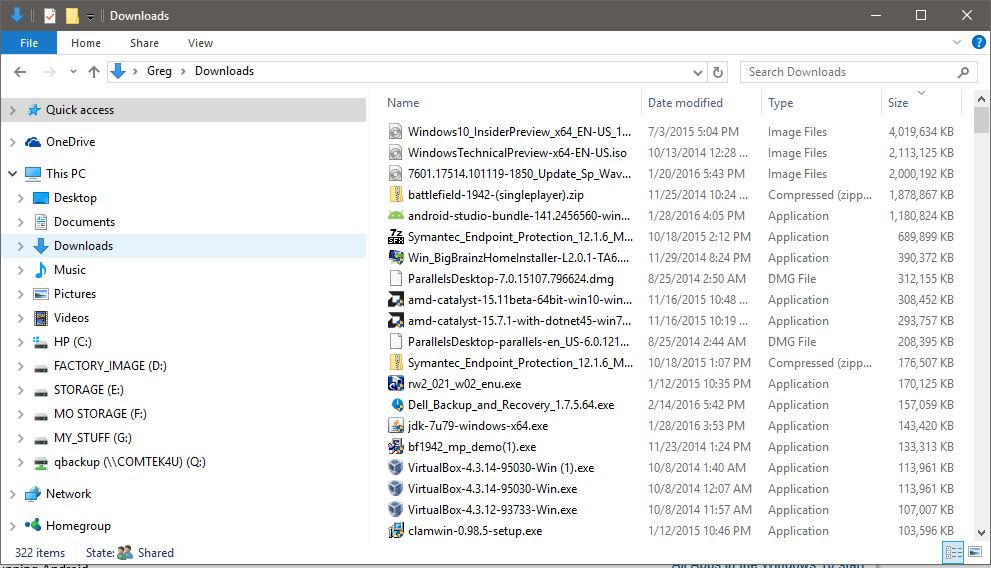
The default download location that Internet Explorer and Microsoft Edge use to save files downloaded from the Internet to the local system is %USERPROFILE%\Downloads.
USERPROFILE is a variable that refers to the logged in user's profile directory on the Windows machine, e.g. c:\users\Martin\.
Changing the location of Internet Explorer's Download folder
The method applies to all versions of Internet Explorer that are maintained by Microsoft. Internet Explorer is the default system browser on all supported versions of Windows with the exception of Windows 10 where it has been replaced by Microsoft Edge.
The browser is however available on Windows 10 as well.
To change the file save location of Microsoft Internet Explorer, do the following.
Step 1: Open Internet Explorer, click on the menu icon, and select View Downloads from the context menu that opens. Alternatively, use the shortcut Ctrl-J to open Downloads directly.
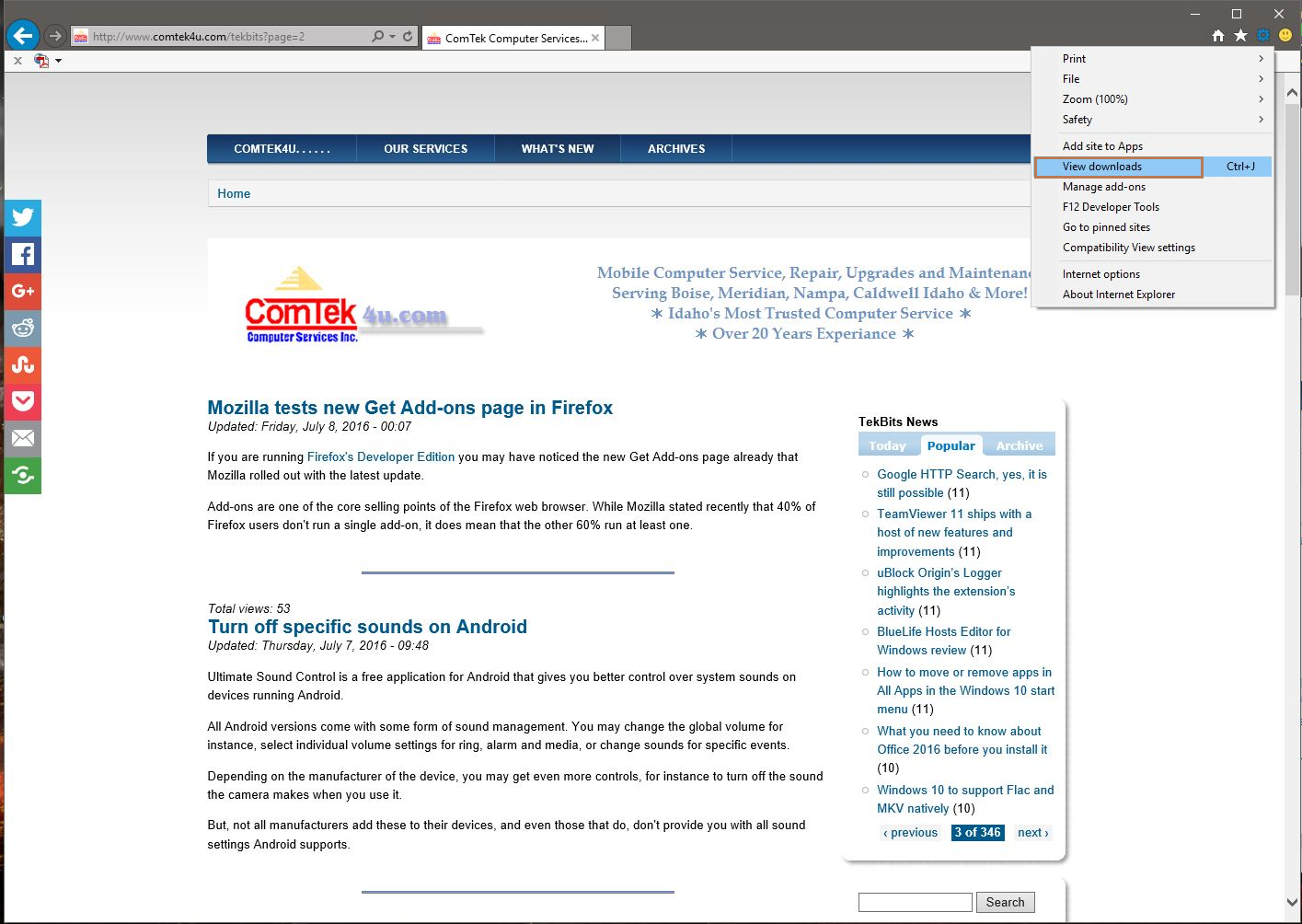
Step 2: When the download window opens, select the options link at the bottom left of the screen.
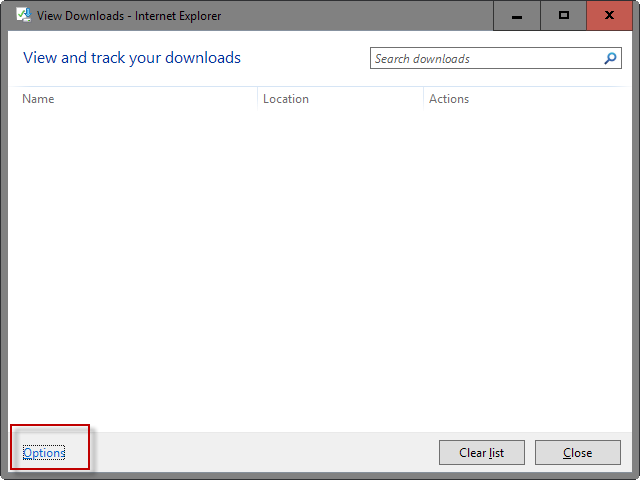
Step 3: This opens the download options screen which allows you to set a new default download location and configure download notifications.
Simply click on browse on the screen, use the folder browser to select a new location on the computer that you want Internet Explorer to use as the new downloads folder, and click on okay in the end to complete the change.
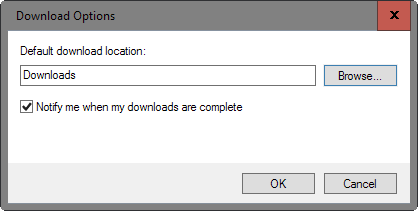
The download options window should display the new folder name when you make the change. Please note that it will only list the folder name and not the full path.
Changing the location of Microsoft Edge's Download folder
Microsoft Edge is a completely redesigned browser which shares little in terms of interface with Internet Explorer.
You open the list of downloads with a click on the Hub icon (the three horizontal lines) in the browser's interface, and selecting downloads from the menu if not selected automatically.
Note: Changing the downloads directory in Microsoft Edge is only available when the Anniversary Update is installed on the system. Edge did not list options to change downloads in previous versions.
To change the default download directory of Microsoft Edge, do the following:
Step 1: Click on the main menu icon (three dots) in Microsoft Edge's interface, and select the settings option from the context menu that opens.
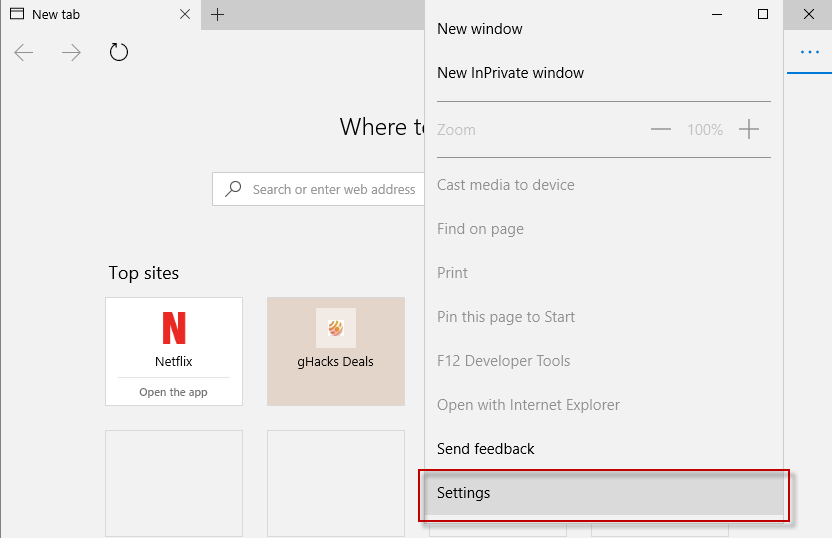
Step 2: Scroll down until you find the advanced settings section. Click on the view advanced settings button.
Tip: A click on the pin icon pins the settings sidebar so that it won't just close without your doing.
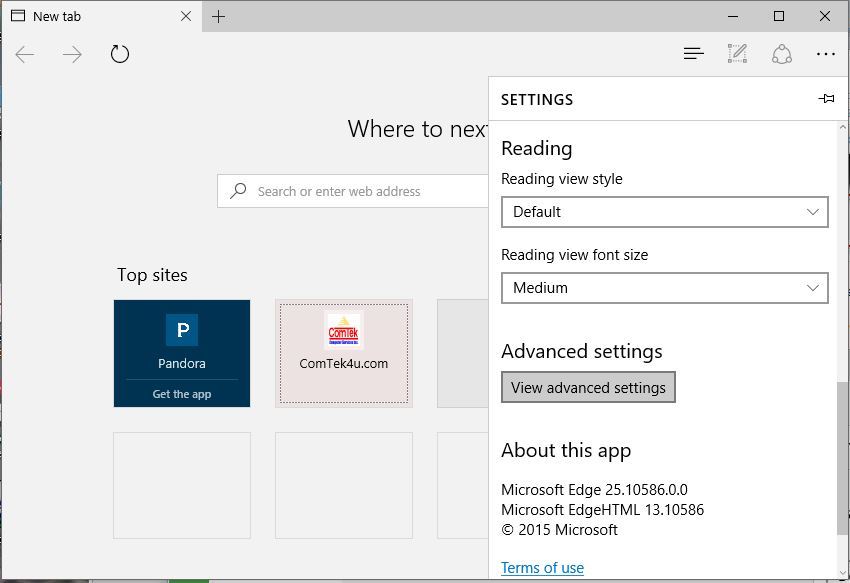
Step 3: Locate downloads on the next page. Microsoft Edge lists the current location that downloaded files are saved in (the full path). Click on change, and select a new folder on the local computer to change the location.
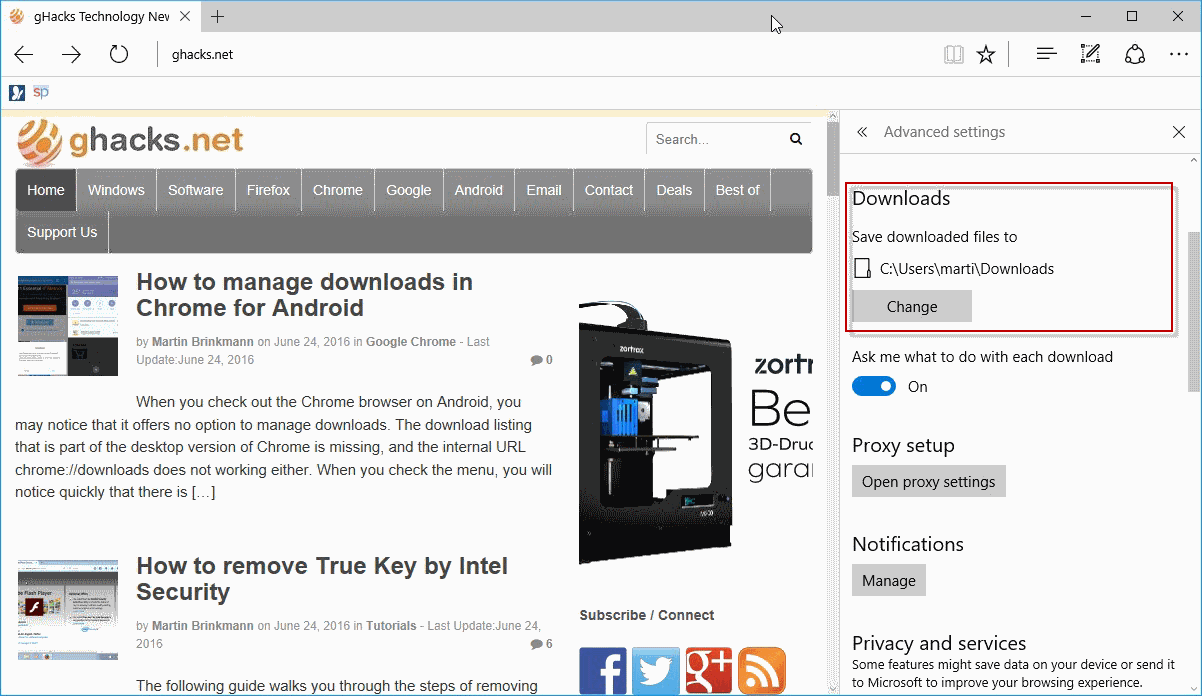
Closing Words
Internet Explorer and Microsoft Edge will use the new folder for all file downloads from the moment you make the change.
Previous downloads remain in the old folder though, and if space is scarce, you may want to consider moving the files from the old to the new location.
This article was first seen on ComTek's "TekBits" Technology News

- Log in to post comments