Get a Google prompt on your phone to sign in
Google Prompt is a new 2-step verification option that improves the usability of the second verification step by pushing a prompt to a connected smartphone that you just need to tap on to allow or deny the request.
2-step verification, often also called 2-factor authentication, is a popular security option to improve the sign-in security of user accounts.
As the name implies, instead of just having to enter username and password to sign-in, a second form of verification is required to complete the process.
This second step requires access to a local device usually, a smartphone or authentication device, and stops many popular attack forms, phishing or password stealing dead in their tracks.
Google was not the first company to offer 2-step verification, but the option to use it has been available for years.
The two common methods of verification are to receive a text or voice message to a linked mobile phone, or to use the company's official authenticator application.
Both require that you enter the code manually whenever sign-in requires you to do so.
Google Prompt
The new Google Prompt option improves the process as it does away with having to enter the code manually. It requires a smartphone for that though, and is only available on Android or iOS.
Setting up 2-Step Verification
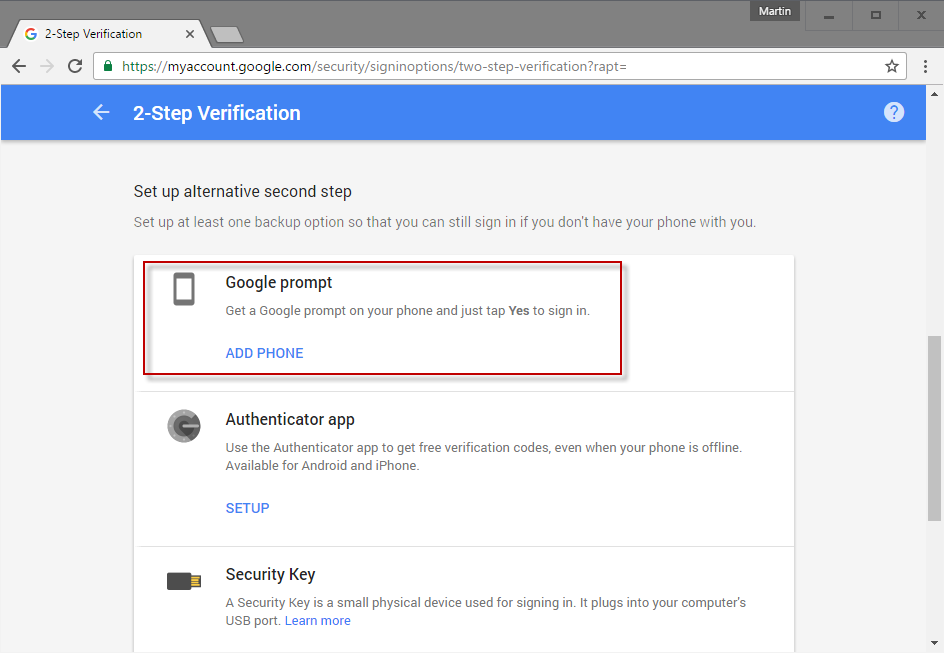
Do the following to set up Google Prompt as an option when it comes to the second verification step when you are signing in to a Google Account.
Step 1: Visit the Sign-In & Security page on the Google My Account website.
Step 2: Click on 2-Step Verification on the page.
Step 3: You are asked to enter the password of the Google account in question if 2-Step Verification is already enabled. If that is the case, proceed to "configuring Google Prompt" below.
If not, proceed with step 4 and you won't be asked to enter the account password at that point.
Step 4:If you have not set up 2-Step Verification yet, do that. This requires that you add a phone number to your Google Account. Click on the Get Started link.
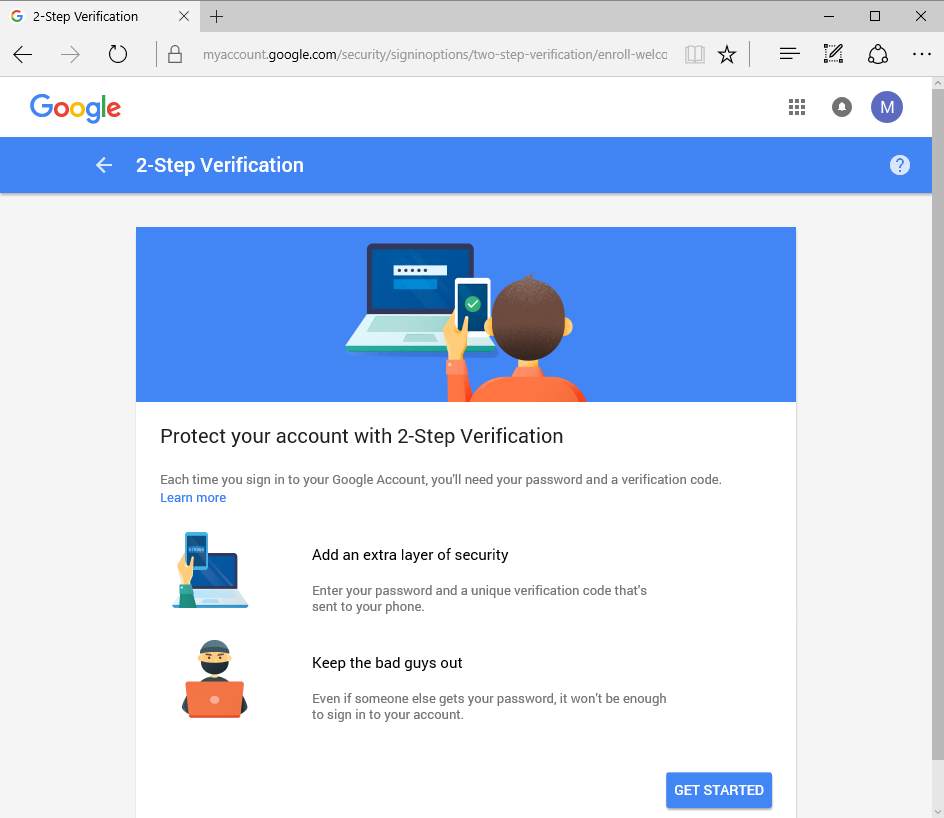
Step 5: Enter your Google Account password for verification.
Step 6: Select the country flag the phone is registered in, and enter the phone number afterwards.
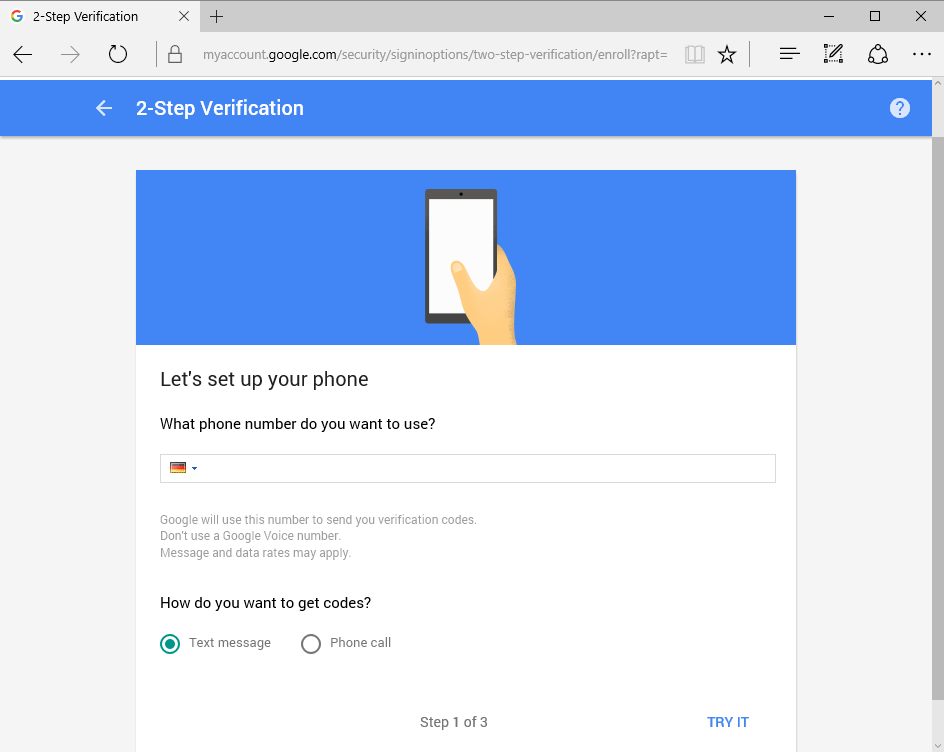
Step 7: Google sends a verification code or calls using the phone number you have entered. You need to enter that verification code as confirmation on the page to proceed. There is an option to resend it should if required.
Step 8: Click on the turn on link to complete the process.
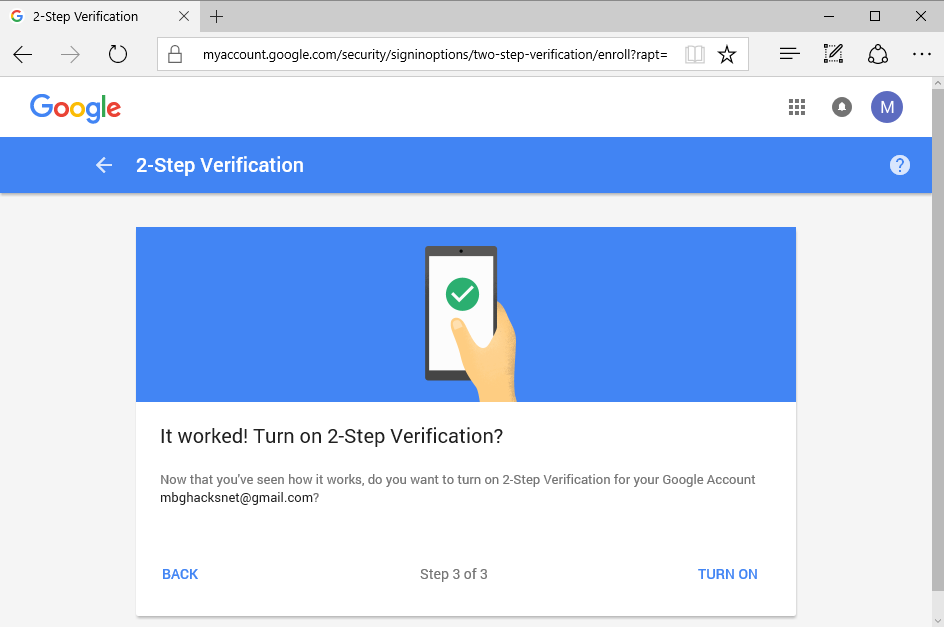
Configuring Google Prompt
Step 1: Select the Google Prompt option under "set up alternative second step" and click on "add phone" underneath it.
Step 2: An overlay explains what Google Prompt is: Get a Google prompt to sign in. Instead of typing verification codes, get a prompt on your phone and just tap Yes to sign in.
Click on Get Started to start the setup.
Step 7: Google tries to find a compatible phone automatically. If that is the case, select the phone and proceed.
If that fails however, select "set up your Android phone" or "set up your iPhone (5S or later).
On Android, it requires that you add the Google account as an account first on the device, and then retry linking the device to Google Prompt.
This completes the setup, and you will receive push prompts on the device afterwards when you sign in and need to complete a second verification step.
Google suggests to use a phone with an active lock screen and that Security Keys cannot be used simultaneously with the new feature.
Closing Words
Google Prompt is one of several apps or services that improves the second step of verification during sign-in. Microsoft launched Microsoft Account recently, an application for Android that does the same thing.
This article was first seen on ComTek's "TekBits" Technology News

- Log in to post comments