Opera 40 new Search popup feature
Opera Software launched a new feature in Opera 40 Developer edition recently that introduces a new Search popup feature in the browser.
Opera displays a small popup next to text that you select in the browser. The popup displays actions to copy the text selection or run a search for it.
The selection of search runs a search in a new tab using the default search engine of the Opera browser.
Copy, as you can imagine, simply copies the text to the Clipboard of the operating system.
The feature requires no extra clicks, a right-click for instance on the selection to display those options. Opera displays options to search or copy the context when you right-click on a selection.
Opera Search Popup
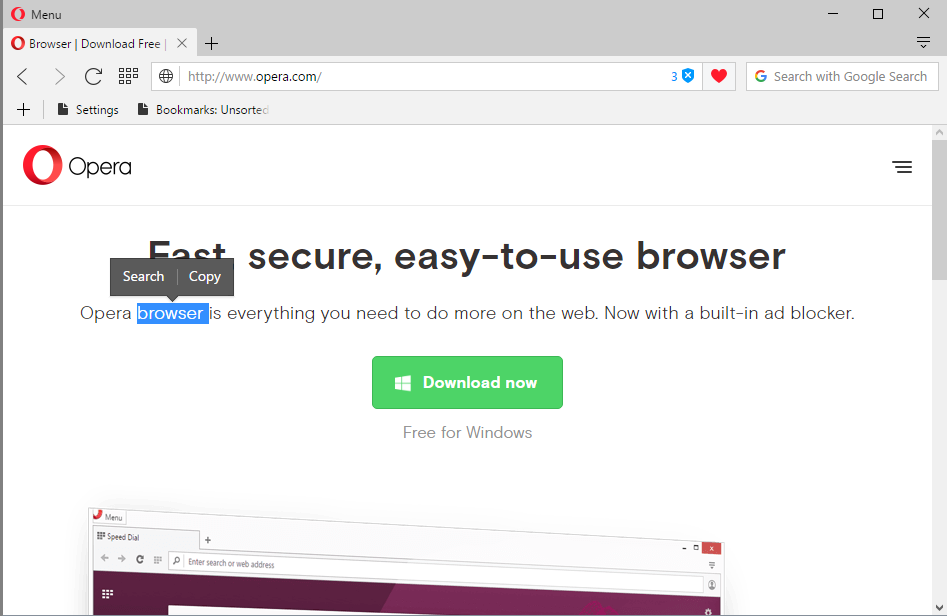
The feature has been part of mobile operating systems, apps and browsers for some time. It makes sense on mobile devices that ship without mouse, as it simplifies text interaction.
Search popup may speed up things on the desktop as well, especially if a touch-enabled device is used.
You may notice however that the right-click menu is not displayed when the Search popup menu is active. Since it is active automatically whenever you select text, it basically blocks the right-click menu from the browser in these situations.
That's a problem as the right-click menu offers other options besides sending searches to the default saerch engine or copying the text. For instance, you may use it to send searches to other search engines, print the selected text, or inspect the selected element.
Another issue that Opera is aware of is that the search and copy popup is not DPI scaled.
Opera 40 is currently a developer version, and it is possible that Search popup will be improved before it lands on the stable browser channel.
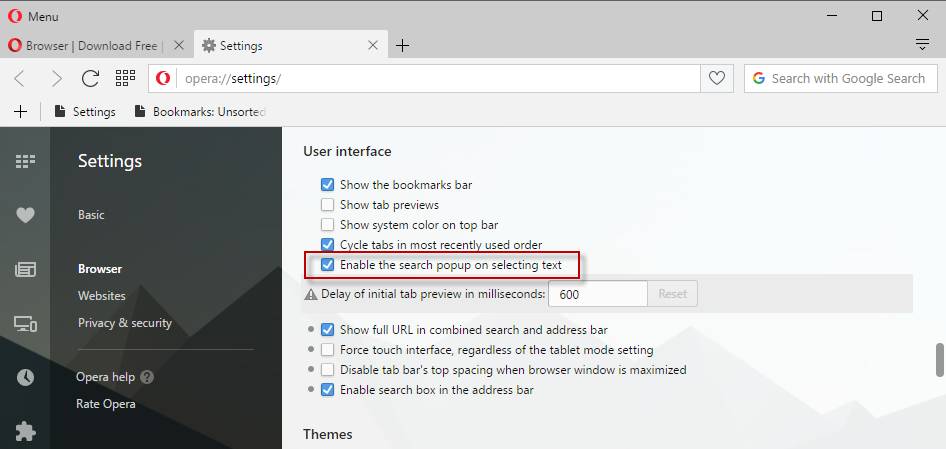
Opera seems to be aware of this; an option to disable Search popup is available. Opera users who don't want to use Search popup can disable it in the browser's preferences.
- Load opera://settings/ in the browser's address bar to open the Settings.
- Switch to the Browser section when the Settings page opens.
- Scroll down until you find the User interface section.
- Locate "enable the search popup on selecting text" and remove the checkmark of the option.
The Search popup functionality is disabled once you disable the feature. You may enable it at any point in time by repeating the steps listed above, and checking the box again.
Now You: Do you find the feature useful?
This article was first seen on ComTek's "TekBits" Technology News

- Log in to post comments