PC Tasks Optimizer
PC Tasks Optimizer is a free software program for Windows devices that assists users in disabling unneeded Windows tasks.
The Windows Task Scheduler is a core part of the Windows operating system. It consists basically of a list of scheduled tasks that are executed when certain events occur. These events may for instance be on system start.
While all Windows users may manage tasks using the Task Scheduler, doing so requires some understanding of tasks and quite a bit of research.
Not so much when it comes to tasks added by third-party programs installed on the system, but for native Windows tasks.
PC Tasks Optimizer
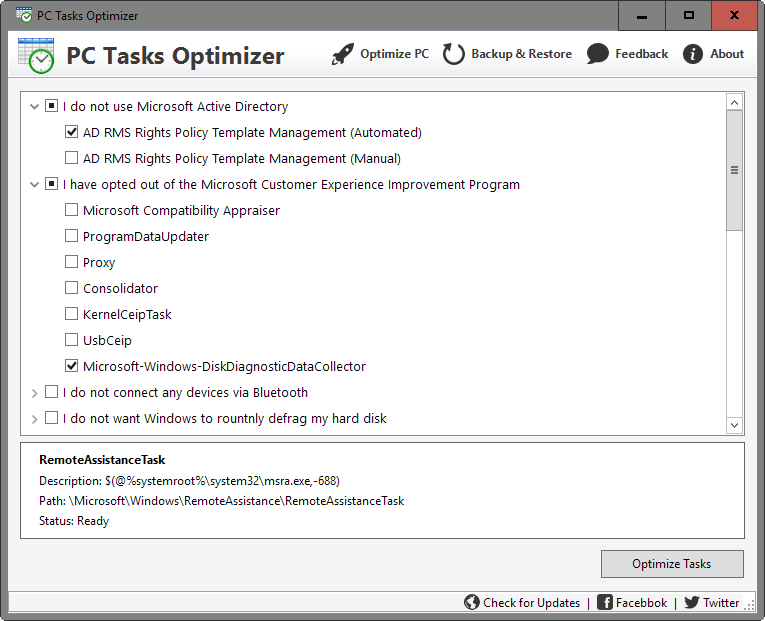
PC Tasks Optimizer has been designed for exactly that purpose. It is a third-party program that assists you in disabling tasks that you may not require.
It displays a list of "I use", "I don't use" scenarios on start that you go through to keep tasks enabled or turn them off.
This scenario-based approach makes it a bit easier for users to decide whether a task is required or not.
As far as tasks are concerned, PC Tasks Optimizer lists 21 scenarios that let you turn off one or multiple associated tasks.
You may turn off tasks related to privacy for instance, and tasks that power Windows features such as Windows Defender or Error Reporting.
Issues
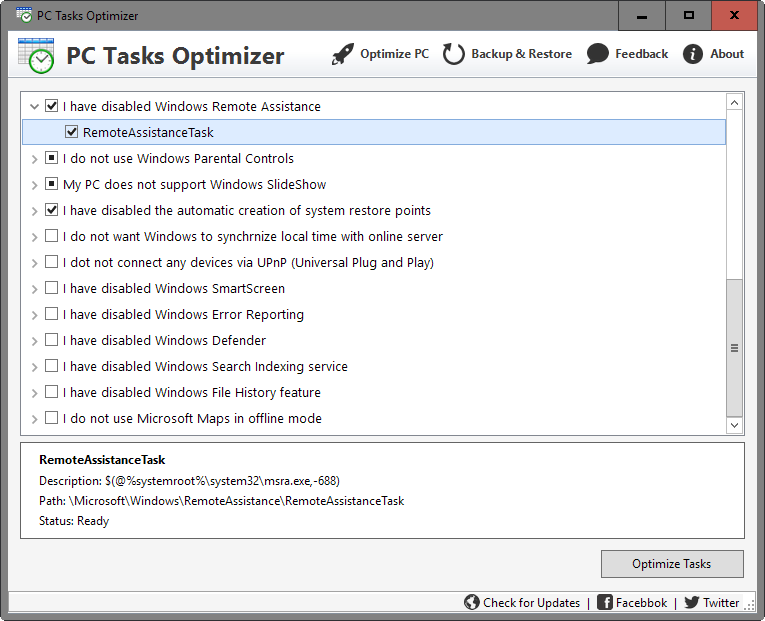
While some may require additional research to understand them better, most scenarios listed should suffice to make a decision.
For instance, "I do not want Windows to perform automatic Registry backups" is easily understandable. While I can think of only one reason to disable the task -- if you use a third-party program to create Registry backups -- it is easy enough to understand the consequences of disabling the task.
Some scenarios may require research however. If you don't know what Windows HotStart is for instance, you may not know whether it is safe to turn off the task.
One of the shortcomings of PC Tasks Optimizer is that it does not provide explanation about each feature listed in one of the scenarios. The only information it provides you with apart from the scenario description itself is the description and path of the task when you select it.
Another issue that users may run into is how scenarios are worded. The statement "I have opted out of the Microsoft Customer Experience program" suggests that users may need to opt out of the program before they can disable associated tasks.
There is however no indication how that is done or where users would find the option. Ultimately however, you may turn off any task listed by PC Tasks Optimizer without having to turn off certain features beforehand.
Last but not least, a couple of spelling mistakes give the program a less than professional look and feel.
Closing Words
PC Tasks Optimizer's aim is to make task management easier to understand. It does so to a degree, but does not go far enough as users will still have to research certain features or names to understand better what a task is all about and whether it can be disabled safely.
The program is compatible with all recent versions of Microsoft Windows. It does require the Microsoft .NET Framework 4.5.2 though.
Please note that the website the program is offered on may spawn popup offers for software unrelated to PC Tasks Optimizer.
This article was first seen on ComTek's "TekBits" Technology News

- Log in to post comments