Project Mercury: improve responsiveness in heavy load situations
Project Mercury is a tiny portable program for Microsoft Windows devices to improve the responsiveness in heavy load situations.
The application has been designed specifically for situations where you are running multiple programs on the system that use a lot of system resources.
Think of playing a computer game in fullscreen, running messaging apps in the background, a Torrent client, web browser with lots of tabs, or any other program that uses a good chunk of the system's resources.
This is achieved partially by increasing the process priority of the foreground application automatically when Project Mercury is run. While that is part of what the application offers, there is a lot more to it than that.
Note: The program displays a nag screen at times stating that it will go away in the donator's version. This seems to happen only when you modify preferences though.
Project Mercury
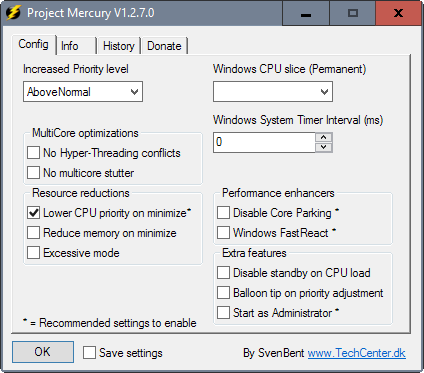
The program is available as a 32-bit and 64-bit version for Windows. Simply download it and run it to get started.
It is recommended to run Project Mercury with elevated rights. While you don't have to do it to start the program, it can only work its magic on other programs with elevated rights if you do so.
To run it with administrative privileges, right-click on the downloaded file and select "run as administrator" from the context menu.
Project Mercury launches and adds an icon to the Windows System Tray. Right-click on the icon and select Settings to configure the program.
Please note that it is not necessary to configure it if you are fine with the default settings. It is recommended though to check the settings at least once as you may find useful preferences there that you may want to make use of.
All preferences are displayed on a single page (that you see on the screenshot above).
Only a handful of preferences are enabled by default: the automatic increase of the priority level of the active application to above normal, the automatic lowering of the cpu priority on minimize, and the 0ms Windows System Timer interval.
The following options are provided besides those (all marked with a * are recommended by the author of the program) :
- No Hyper-Threading conflicts -- Disables every other core the focused program uses to avoid reduced performance from threading conflicts.
- No multicore stutter -- May prevent stutter for programs that use only a single core even though multiple cores are available.
- Reduce memory on minimize -- When enabled, tries to free memory. Forces programs to use the swap file to free up physical memory.
- Excessive mode -- Monitors process performance. Will reduce the priority of any process that uses more than 50% CPU to below normal.
- Windows CPU slice (permanent) -- Defines how Windows schedules and handles CPU time. May be set to default, desktop,server, multitasking or gamer.
- Disable Core Parking -- Core Parking is a power saving feature. The feature may impact performance negatively when you run multi-threaded software according to the developer. Only tested on Intel processors by the author. May yield performance increases of up to 20% for affected programs.
- Windows Fast React -- Makes switching between application windows faster and smoother.
- Disable standby on CPU load -- Disables standby power saving mode if the CPU load is 8% or more.
- Balloon top on priority adjustment -- This displays a notification whenever the priority is adjusted.
- Start as Administrator -- Will launch the program with elevated rights automatically when selected (which triggers an UAC prompt on start).
Closing Words
Project Mercury is a well designed program for Microsoft Windows devices that will improve the performance and responsiveness of the system in high load situations.
While its core functionality is only useful if CPU load is high, some of the program's other tweaks are useful regardless of that.
The program is ultra-lightweight when it runs as it uses about 1.3 Megabyte of memory and a bit of CPU every now and then.
Now You: How often do you experience high load situations on Windows?
This article was first seen on ComTek's "TekBits" Technology News

- Log in to post comments