The new OneDrive Flyout Notification
The recent Microsoft OneDrive update to version 17.3.6720.1207 ships with a new flyout notification system.
If you use OneDrive already on a machine, you know that you can click on the icon in the system tray area to display status information.
OneDrive lets you know if files are in sync, or displays sync progress information if they are not. It furthermore displays a link to the OneDrive folder right there that you may click on to open the location on the local system.
You can right-click on the icon as well to get additional options. This includes options to open the settings, pause the syncing, or upgrade.
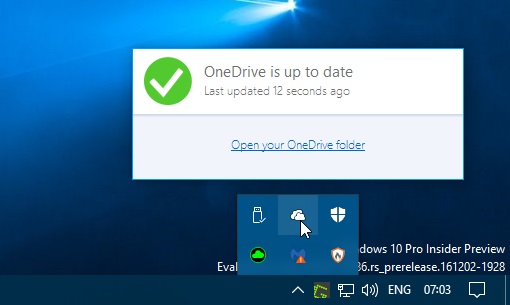
The new OneDrive Flyout Notification
If the OneDrive version 17.3.6720.1207 (or higher) is installed on the device, you may have noticed already that the flyout notification system has changed.
A click on the OneDrive icon opens a larger notification area that offers room for more than just status information.
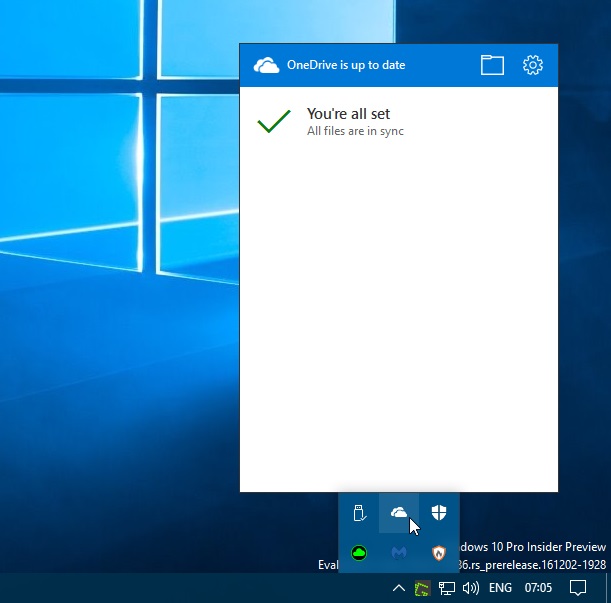
The two icons in the title bar open the OneDrive folder and the OneDrive settings.
The new flyout notification for OneDrive is not active on all systems yet, even if the latest version of OneDrive is installed.
You can enable or disable it using the Registry though.
Registry hacking
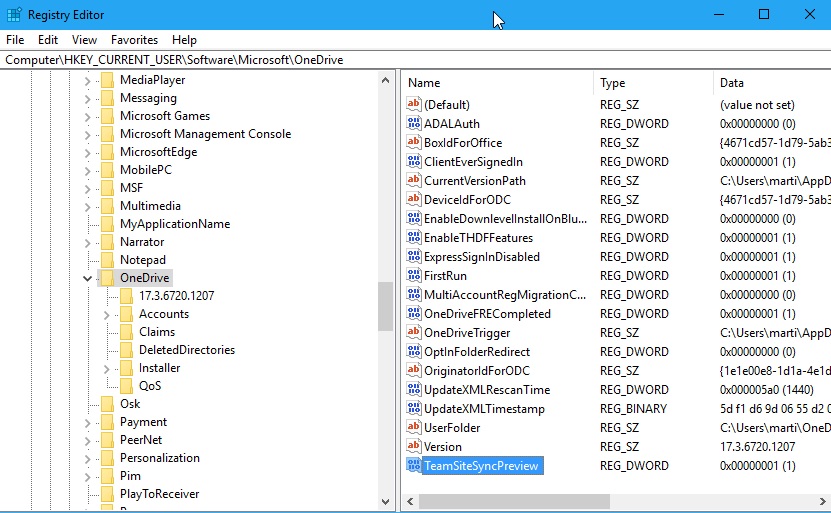
Some users may prefer the older, compact flyout, while others the larger new flyout instead. It is currently possible to set a Registry key that enables or disables the new flyout.
- Tap on the Windows-key, type regedit.exe, and hit the Enter-key on the keyboard.
- Enable: Go to HKEY_CURRENT_USER\SOFTWARE\Microsoft\OneDrive. Right-click on OneDrive, select New > Dword (32-bit) Value, and name it TeamSiteSyncPreview. Double-click the new Dword afterwards and set its value to 1.
- Disable: Go to HKEY_CURRENT_USER\SOFTWARE\Microsoft\OneDrive. Right-click on OneDrive, and select New > Dword (32-bit) Value, and name it ForceLegacyFlyout. Double-click the Dword afterwards and set its value to 1.
The Registry files are named after their value (TeamSiteSyncPreview or ForceLegacyFlyout), and come as enable and disable files.
Simply click on a file to make changes to the Registry. Note that doing so will spawn an UAC prompt that you need to accept. The changes should be visible right away.
Now You: What's your take on the new flyout?
This article was first seen on ComTek's "TekBits" Technology News

- Log in to post comments