KB3206632 fixes Windows 10’s connectivity bug apparently
The past week or so was filled with user reports stating that Internet connectivity was dropped on their Windows 10 machines.
While I'm usually not affected by those, I experienced the issue first hand on my mother's laptop which lost Internet connectivity via Wifi.
The issue seemed to be related to the release of the cumulative update KB3201845, but it turned out later that it was unrelated.
It was clear that something -- we did not know what at the time -- was causing DHCP to break so that IP addresses were not assigned properly.
Microsoft was tight lipped as always, but did publish a notification on the KB3201845 support page -- go figure! -- that asked users to restart the affected PC to fix the issue.
KB3206632
Microsoft employee John Swift revealed the reason why devices lost Internet connectivity on Windows 10 machines. According to him, it was caused by a service crash that broke DHCP.
A service crash that broke DHCP. The correct mitigation was/is a restart (not shutdown/reboot, but start - power - restart). Friday's update mitigated by triggering such a restart, but today's update has the actual fix.
The update KB3201845 that Microsoft released on Friday was released in a hush to mitigate the issue, while yesterday's update KB3206632 fixes it supposedly.
A post on Microsoft's Community form, or more precisely an update to a post recognizing the issue on December 8, 2016, confirms the statement.
KB3206632 was released to resolve this issue. Customers should first take the steps above if they are unable to connect to the Internet, and then install the update. You can manually check for updates by clicking Settings, Update & Security, Windows Update and click Check for Updates. Click the Update History button to verify it if has already been installed. For most others, KB3206632 will be installed automatically.
The main issue here is obviously that you cannot download the update without Internet. While you may try to restart the PC first as it should fix the issue according to Microsoft, at least some users affected by the issue stated that doing so did not resolve it for them.
Assign a static IP
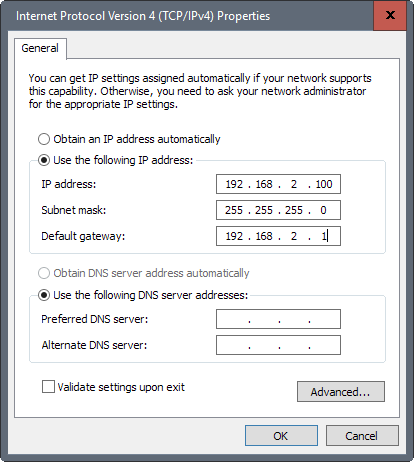
One option that is guaranteed to work is to assign a static local IP address to the IPv4 protocol of the network adapter.
- Tap on the Windows-key, type cmd, and hit the Enter-key.
- Type ipconfig /all.
- Note the Default Gateway address of the network adapter that is used.
- Right-click on the network icon in the system tray area, and select Open Network and Sharing Center.
- Click on Change adapter settings.
- Right-click on the network adapter used to connect to the Internet, and select Properties.
- Double-click on Internet Protocol Version 4 (TCP/IPv4)
- Select Use the following IP address.
- Enter an IP address that is in the same subset as the default gateway address. If the default gateway is 192.168.1.1, select 192.168.1.111 for instance.
- Type 255.255.255.0 as the subnet mask.
- Enter the default gateway IP address.
While KB3206632 seems to fix that issue and some others, like the 100% disk usage bug, it does not fix others like the long standing where creating or renaming a folder creates a bogus error message according to Woody Leonhard.
This article was first seen on ComTek's "TekBits" Technology News

- Log in to post comments