Windows 10: Uninstall OneDrive
OneDrive is one of the many applications that ship with Windows 10 by default. It enables online storage, file syncing on the operating system.
Those who sign in with a Microsoft account may use the OneDrive application right away. Removal or uninstallation of OneDrive was not possible for a long time, at least not without going through hoops to make this happen.
Many Windows 10 users who relied on a different online storage provider -- Google Drive, Amazon Drive, Dropbox, you name it -- probably wished for an easy way to remove OneDrive from the device.
Note: One has to distinguish between the built-in OneDrive app that ships with Windows 10, and the OneDrive desktop program that you can install on Windows 10 as well.
Uninstall OneDrive on Windows 10
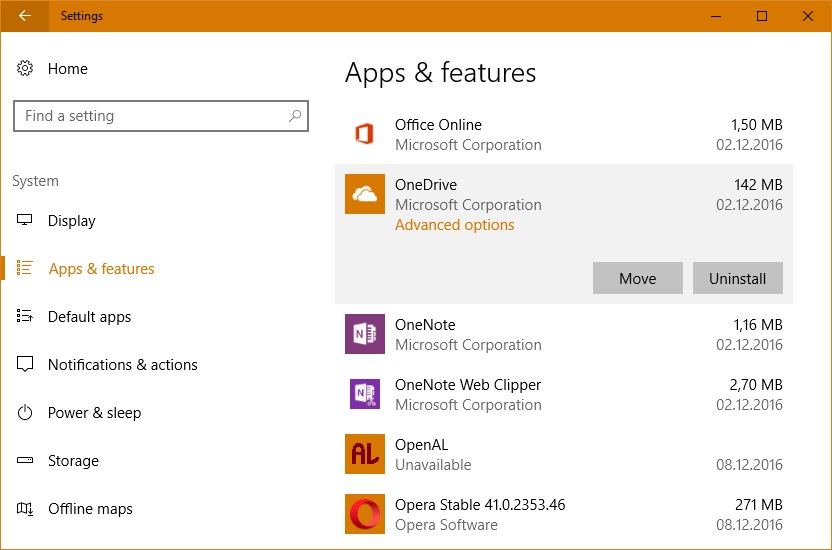
I don't know for how long the option to uninstall OneDrive using the Settings application been there, but it is available now. I checked both the latest Windows 10 Insider Preview version and the most recent Windows 10 Anniversary Update version, and both displayed a working "uninstall" button in the settings application when you clicked on OneDrive there.
- Use Windows-I to open the Settings application on the Windows 10 device.
- Navigate to System > Apps & Features.
- Type One in the search field at the top, or browse the alphabetically sorted list manually instead to find the OneDrive listing on the page.
- Click on the OneDrive entry. The uninstall button should be active (instead of grayed out).
- Click on uninstall, and then again on uninstall when the "this app and its related info will be uninstalled" prompt.
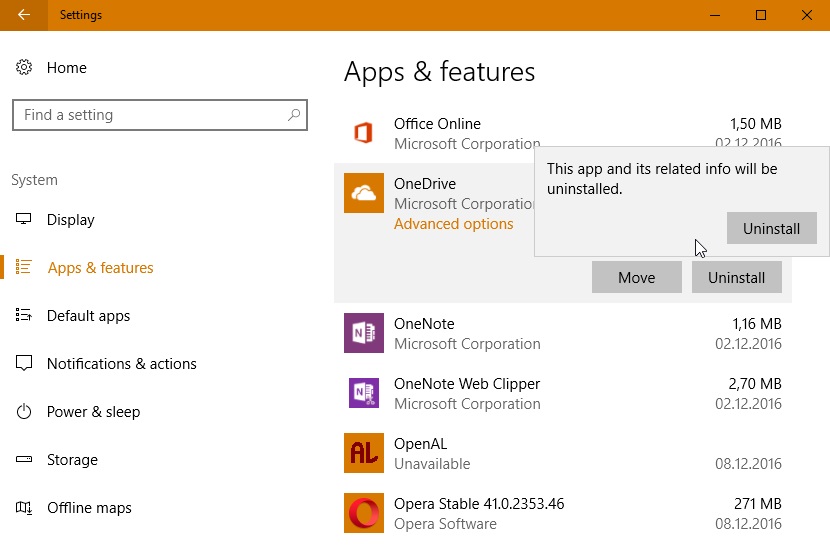
This removes the OneDrive application from the Windows 10 device. Please note that it won't remove a synced OneDrive folder on the device. You can delete the data manually if you don't require it, or keep it there.
Microsoft's support page states that you cannot remove OneDrive in Windows 10. The page was last revised on August 18, 2016. I suppose the change to remove OneDrive from the operating system happened afterwards, but that is just a guess.
What if you need OneDrive again?
You have two options if you need to use OneDrive again at a later point in time. Either install the app-version of OneDrive from Windows Store, or download the desktop version of OneDrive instead to your system and install it.
Both add OneDrive to the system again so that you may re-enable the syncing of data. It is probably best to use the application, especially if you want some of the settings and such to be synced as well.
I'm not sure if the desktop version supports this as well, but I guess it does not.
Another option that you have is to access your synced files on the Onedrive website directly. (inspiration for this article taken from PureinfoTech's article on the subject)
Now You: Which file synchronizing service do you use, if any?
This article was first seen on ComTek's "TekBits" Technology News

- Log in to post comments