Disable keyboard shortcuts in Firefox
Keybinder is an add-on for the Firefox web browser that enables you to change, reset, or disable any keyboard shortcut in the browser.
Certain keyboard shortcuts may get in your way when you use the browser. This is in my case for instance the case for Ctrl-B which opens the Bookmarks window.
Ghacks is powered by WordPress, and one keyboard shortcut of the WordPress editor is Ctrl-B; it bolds the selected text automatically which is usually faster than moving the mouse to the B-icon and clicking on it.
It happens at times that the editor is not the active part of the browser window. When that happens, and when I press Ctrl-B in that case, I open the Bookmarks window. Since I don't want that, I have to move the mouse, close it, re-select the text that I want to bold, and repeat the process.
You may have different shortcuts that you have no use for but may invoke the mapped functionality nevertheless accidentally.
There is also the chance that you have mapped a certain keyboard shortcut to a global system event, but it won't work in Firefox if the browser mapped it as well.
Disable keyboard shortcuts in Firefox
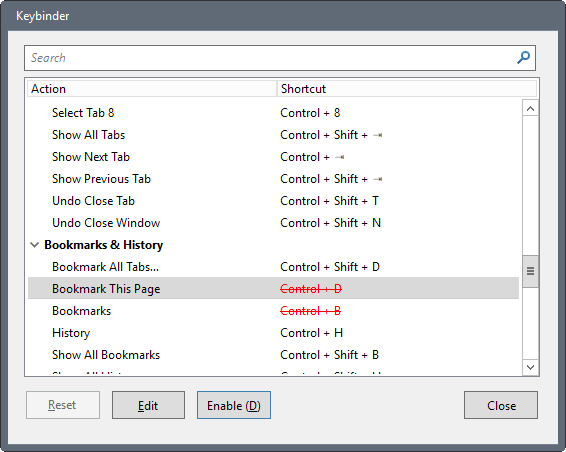
Install Keybinder like any other add-on for the web browser. You can bring up the main configuration menu with a tap on the Alt-key, and the selection of Tools > Keybinder afterwards.
The interface lists all mapped keyboard shortcuts. You can use the built-in search to find a shortcut quickly. Note that you need to write Control instead of Ctrl for instance to find a keyboard shortcut that uses the Ctrl-key.
Options are provided to reset the selected shortcut, to edit it, or to toggle its state. Since all keys are enabled by default, that is disable for the keys. Once you have disabled a key, you can re-enable them with a click on enable after selecting them.
All disabled shortcuts are listed in red with a strike through which makes identification easy. There is no option however to only list non-default shortcuts or disabled ones.
Disabled shortcuts stop working immediately once you make the change.
Keybinder ships with a number of additional features that you may find useful. The extension informs plugin content to release the focus on mouse and keyboard so that shortcuts continue to work even on pages with plugin content.
Keybinder is not the first extension to do that; there is Flashblock Ultimate Alt Zero for Firefox for instance which does something similar. Read, how to prevent websites from hijacking keyboard shortcuts for additional information on the topic.
You can bypass this by loading content with Shift-Click instead. Additionally, you may add a list of addresses that you don't want plugins to keep focus on instead.
Closing Words
Keybinder is an excellent add-on for Firefox to change or disable keyboard shortcuts of the web browser. It is ideal for situations where shortcuts get in your way, and in situations where you may want to map actions to different shortcuts.
Now You: Do you use shortcuts in the browser you are using?
This article was first seen on ComTek's "TekBits" Technology News

- Log in to post comments