Vivaldi shows Chrome how to handle extension icons
One of Google Chrome's big usability issues, at least if you ask me, is that you cannot hide extension icons anymore completely in the browser.
Extension icons are either shown directly in the browser's main -- and only -- toolbar, or in the menu. There is no option to hide an icon completely, even if it does nothing at all.
If you install too many extensions in Chrome, then they will either take up a lot of space in the toolbar -- and reduce the space for the address bar in the process -- or in the menu.
Lets take a look at how the Vivaldi browser -- which is based on pretty much the same source as Chrome -- is handling things.
Vivaldi Extension icon visibility options
![]()
Vivaldi offers two core options when it comes to the visibility of extension icons in the browser. The first option that you have is to hide any extension icon in the browser's toolbar.
Vivaldi places extension icons in the main toolbar just like Google Chrome does. You can right-click on any extension icon however in the browser to hide the icon by selecting "hide button" from the context menu that opens up.
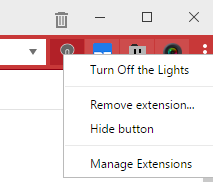
Selecting the option hides the icon from the browser UI. The icon won't be moved to the Vivaldi menu or another location, but is completely hidden in the interface.
You can restore the visibility of any icon by loading vivaldi://extensions and clicking on the "show button" button that is displayed next to the extension.
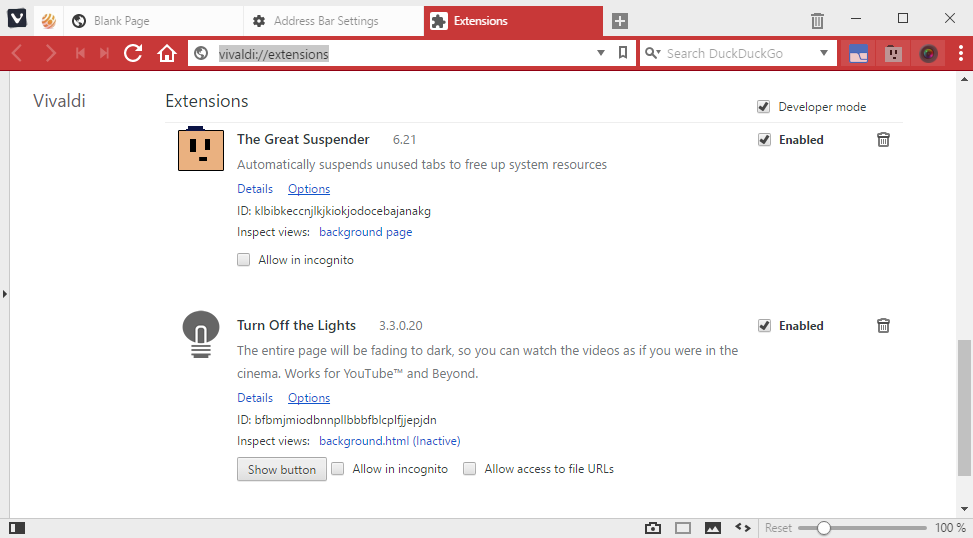
The Vivaldi team added a new option to the most recent Vivaldi 1.7 build. If things go well, it will be part of the next stable Vivaldi 1.7 release.
It allows you to add a visibility toggle for all extension icons to the browser UI. This feature is not enabled by default, and needs to be activated before it becomes available.
Load vivaldi://settings/addressbar/ in the browser's address bar to get started. Find the Extensions group on the page, and check "show extensions visibility toggle" on the page to enable the new feature.
It adds a button with three dots to the rightmost location of the Vivaldi toolbar. A click on it hides all extension icons, another exposes them again in the interface. Handy if you don't require the icons to be visible at all times, but only in certain situations.
Other browsers?
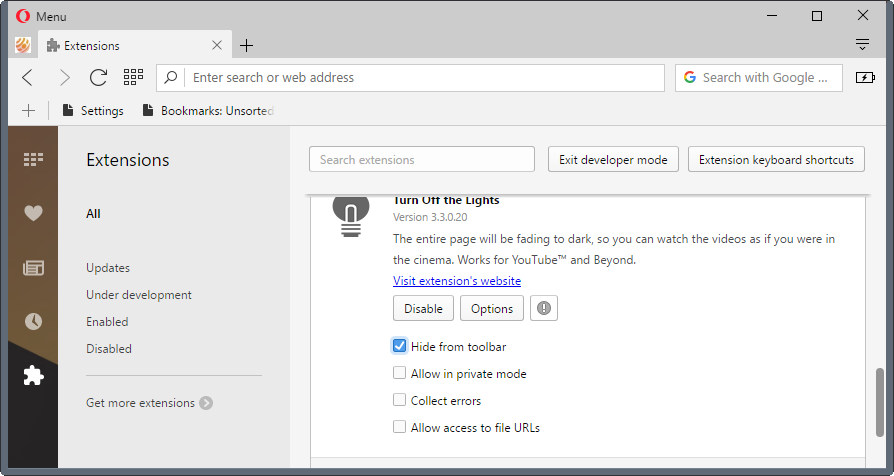
The Opera browser, also based on the pretty much the same code, offers better options as well. You need to load opera://extensions in the browser's address bar to list all installed extensions. There you find the "hide from toolbar" option which hides the extension icon from Opera's toolbar.
Firefox, and browser's based on Firefox code, is the most flexible of the browsers. It allows you to drag and drop extension icons for one, and gives you full control over each icon's position and visibility in the browser.
Microsoft Edge finally handles things exactly like Google Chrome. It displays icons either in the address bar, or in the main menu.
Closing Words
Vivaldi users have two options when it comes to extension icon visibility in the browser's UI. They can hide individual extension icons, useful if they never use them, or enable the toggle all function to hide all visible extension icons when they are not needed.
This article was first seen on ComTek's "TekBits" Technology News

- Log in to post comments