ClickMonitorDCC: control your monitor’s brightness and contrast
ClickMonitorDCC is a free portable program for Microsoft Windows devices that enables you to control a monitor's brightness, contrast and volume using mouse and keyboard.
Most computer monitors come with buttons and options to change parameters such as the display brightness or contrast. While that is the case, it is usually not that comfortable to change the values using the built-in functionality.
On some device types, laptops for instance, you may not have these options at all, or only in basic form.
That's were software solutions may come in handy, as they enable you to control these settings using mouse and keyboard.
Control your monitor's brightness and contrast
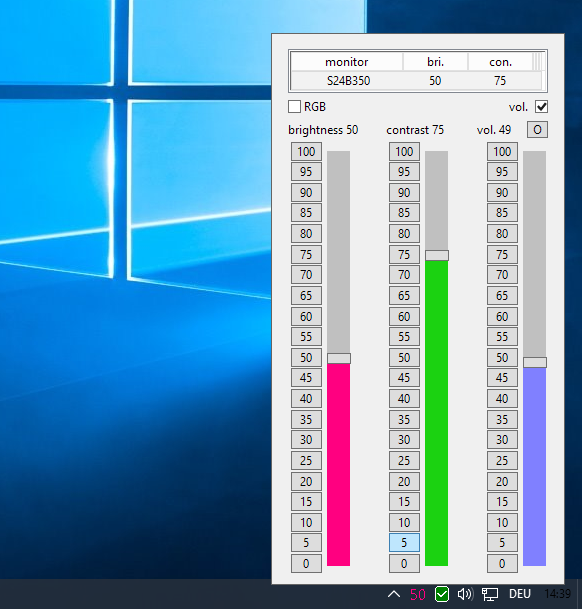
ClickMonitorDCC uses the DDC protocol that is supported by most computer monitors to provide you with that functionality.
All you need to do is download the application, extract the archive it ships in, and execute it afterwards on a machine running Windows.
The program adds an icon to the system tray which you can click on to display sliders to change the monitors brightness, contrast, volume, and if activated, RGB values.
So, at the default level, all you have to do to modify the display's brightness or contrast is to click on the icon and move the sliders accordingly. There is unfortunately no option to enter a value directly, but you can click on any of the numbers to enable it.
If speed is a concern, you may also run the program with command line parameters for even faster changing of parameters. Or, and that may be even better, assign hotkeys to different configurations.
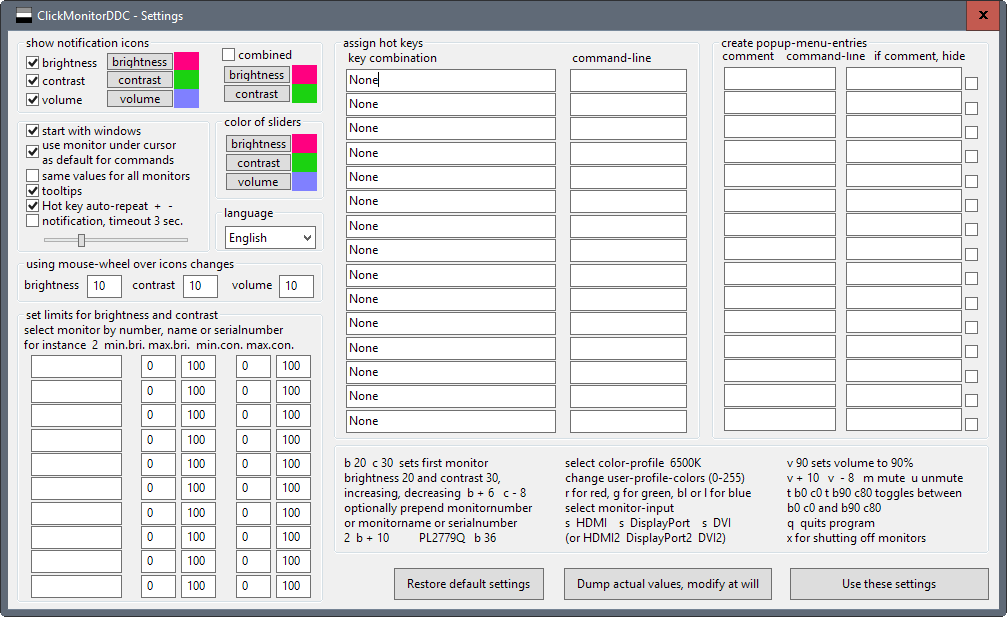
Right-click on the ClickMonitorDCC icon in the system tray area and select Settings to get started with that. You find plenty of options listed there that you can go through.
The hotkeys work in the following way: first, set a key combination for the hotkey. Then, use one of the following parameters to define what is happening when the hotkey is activated:
- b 20 -- Sets the brightness to 20.
- c 30 -- Sets the contrast to 30.
- v 90 -- Sets the volume of the monitor to 90.
- b + 10 -- Increases the brightness value by 10.
- c - 20 -- Decreases the contrast value by 20.
- PL2779Q b 66 -- Set the brightness of the monitor PL2779Q to 66.
- s HDMI -- set the monitor input to HDMI.
- b50 c60 t b75 c75 -- Toggles between brightness 50 contrast 60 and brightness 75 contrast 75.
- p 6500 -- Sets the monitor color profile.
Other options provided in the settings include disabling notifications for certain parameters, setting limits for brightness or contrast, changing the color of the sliders, and the intervals of mouse wheel adjustments.
Closing Words
ClickMonitorDCC is an excellent program when it comes to configuring the brightness, contrast, volume and RGB values of connected displays. It works well with single monitor systems but also with multi-monitor setups.
While it is designed to make things faster for all users, it is especially useful if one or multiple displays don't support options to change these parameters easily, or at all.
Now You: Have you configured your display, or are you using the default factory settings?
This article was first seen on ComTek's "TekBits" Technology News

- Log in to post comments