Windows 10 Build 15002 ships with many new features
Microsoft just shipped the first Windows 10 Insider Build of the year 2017, Windows 10 Build 15002, to the Fast Ring Insider channel.
The build is not entirely new, as it leaked earlier and many snagged it to be the first to report on new functionality found in that build.
If you have read the leaked reports, you know that Microsoft has pushed plenty of new features in that build.
The following guide looks at the major features that the new Windows 10 build introduces. As always, most if not all of the features will find their way into the next feature upgrade of Windows 10. The Creators Update will be out in April 2017.
Microsoft Edge
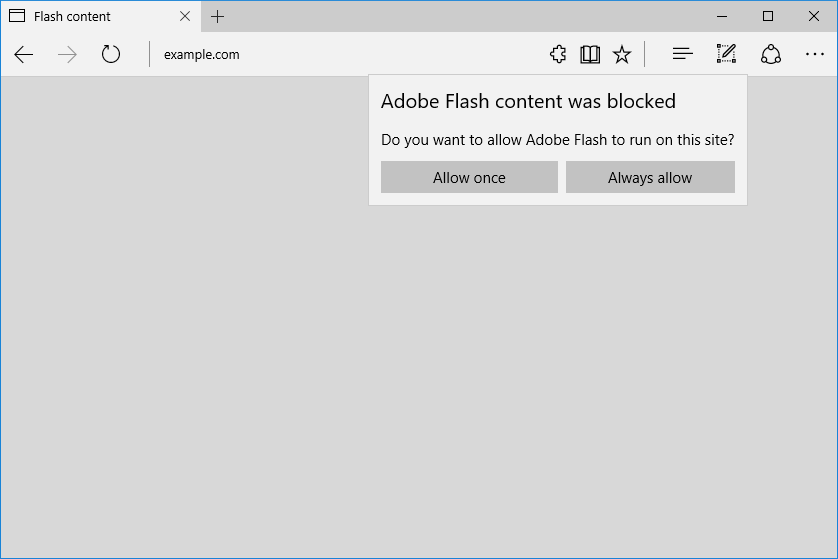
Microsoft added a couple of new features to Edge. There is a new Tab preview bar which displays a row of tab thumbnails similar to Vivaldi's Tab Thumbnails bar, Jump List support for Microsoft Edge to spawn a new InPrivate Window right from the Edge icon in the taskbar, and Web Payments support.
One feature that I find interesting is the new "set aside" feature for tabs. It allows you to move all open tabs aside so that the tab bar is cleared for new tabs.
It is a bit like browser extensions or functionality that let you store tabs in groups. While I do prefer to open multiple browser windows, different browser profiles or even entirely different browsers if I need to separate tabs, I can see the usefulness of the feature.
The second feature that I find interesting is the new click-to-run setting for untrusted Flash content. Flash is on its way out in all major browsers. Most are about to -- or have already -- implemented functionality that blocks most Flash content by default. Users can still allow Flash content to run though at this point in time.
Edge ships with a new UWP architecture according to Microsoft that improves stability and input resilience. I have found Edge to be quite slow and not very responsive at times, and if that improves it, it is a welcome change.
- TCP Fast Open is enabled by default now.
- Content Security Policy 2.0 supported and on by default.
- WebVR API support added and on by default.
- Enabled independent rendering of HTML5 video elements.
- Enabled media over fetch and XHR over fetch by default.
Start Menu and Shell improvements
A couple of changes are known already. Windows 10 15002 ships with the new Share UI . The two main changes are that share is not limited to the sidebar anymore, and that it may feature ads / recommendations. Also, and that is of interest to users who used Share with the hotkey, the Windows-H hotkey has been removed from this build.
Something that could be pretty annoying is that OneNote 2016's screenshot feature is baked into Windows 10 now. This means that you can use the keyboard shortcut Windows-Shift-S to capture regions on the screen in the latest build and newer builds. There does not seem to be an option right now to disable the feature.
The Start Menu features something called Tile Folders now. Basically, what it allows you to do is move multiple tiles into a single folder. You cannot launch the apps or programs directly from that folder though. It opens all apps in a new temporary row when you click on it.
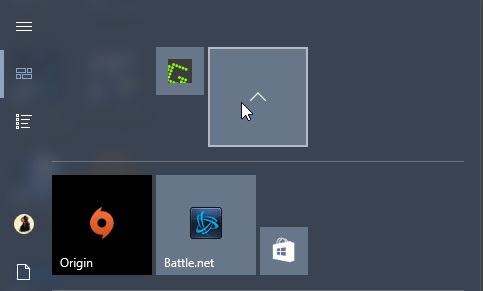
Microsoft improved the VPN dialog in the latest build. It is now possible to click connect from within the VPN flyout, instead of having to open the VPN settings for that.
Another new change is improved support for high-DPI for desktop apps. Some programs, the Performance Monitor for instance, support high-DPI PCs better now.
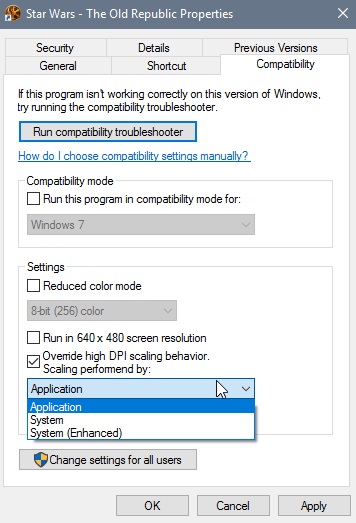
Microsoft added a feature under compatibility to enable the feature for other GDI-based applications.
- To do so right-click on the executable of the program and select Properties
- Switch to the Compatibility tab when the Properties window opens.
- Enable "Override high DPI scaling behavior", and set it to System (Enhanced) there.
In case you are wondering, the old "disable display scaling on high DPI settings" mode is now called Application scaling.
Windows Defender
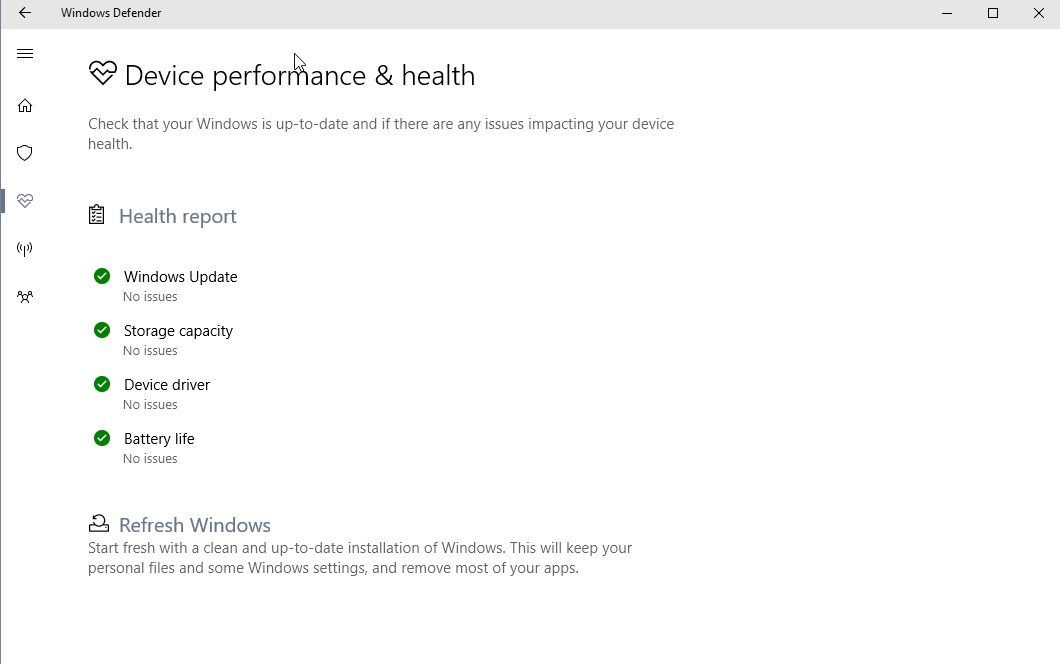
Windows Defender ships with new scan options (quick, advanced or full scan), and provides you with information on the device health.
These new features are only available in the UWP version of Windows Defender.
There is a new Settings page to configure Windows Defender, and a new Refresh Windows option which can be used to refresh the operating system. It starts the same refresh process that you get when you select the option under Settings.
To refresh the PC from within Windows Defender, do the following:
- Click Start menu
- Scroll down and run ‘Windows Defender’ app
- Click Device performance & health icon in the dashboard
- Click ‘Refresh Windows’ link
- Click ‘Get started’ button on the page (Title: Refresh Windows)
- Click ‘Yes’ in User Account Control prompt
- Click through Refresh Windows wizard
- Click ‘Start’ button at the last page
More information here.
Other Changes
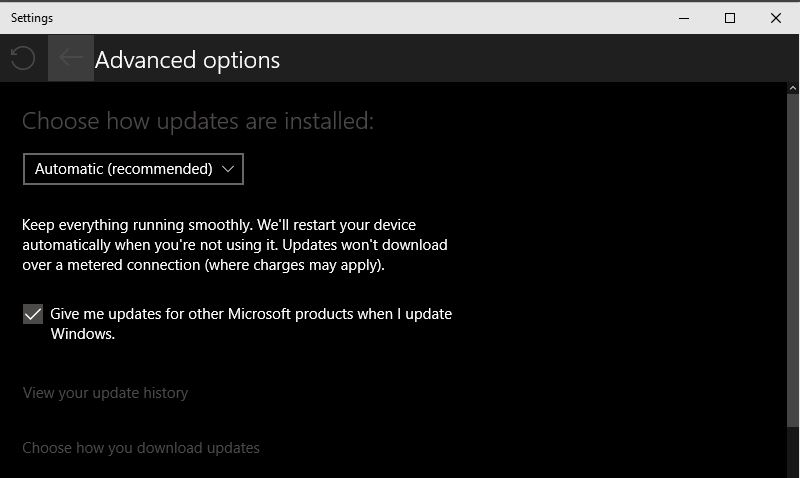
What follows is a short bullet list highlighting some of the other changes of the new Windows 10 15002 build.
- The Windows Ink pen, pencil and highlighter control indicate the color that is selected visually now.
- Cortana has a new shortcut, but it is disabled by default. To enable windows-C for Cortana's listening mode, open the
- Cortana supports every month and every year reminders now.
- Cortana app-specific commands discoverability improved. Microsoft will highlight commands as you type the app name.
- Narrator support for WinPE and WinRE.
- Braille support in Windows. Download support for braille under Settings > Ease of Access > Narrator. Button is not active yet.
- Narrator keyboard shortcut changed to Ctrl-Windows-Enter instead of Windows-Enter to avoid accidentally invoking the feature.
- Improved legibility for UWP apps in high contrast mode.
- Settings include additional links and information on the right-hand side.
- Microsoft moved app related settings from System to their own "apps" category.
- The Settings header remains visibile on each Settings category page.
- The Display Settings page has been updated. You can change the resolution and scaling there directly for instance. Also, there is the new "lower blue light automatically" option.
- Windows Personalization displays recently used colors now.
- Windows Theme management is now available in the Settings, and no longer in the Control Panel.
- Improved cross-device experiences settings.
- Ethernet Connections can be set to metered now. Set this under Network & Internet > Ethernet > Network Adapter > Metered Connection.
- Quick Virtual Machine creation in Hyper-V. Hyper-V has a new page to create virtual machines faster. Simply click on Quick Create in the Hyper-V Manager.
- Updates can now be paused for up to 35 days.
- You may also block driver updates when you update Windows in Pro, Education and Enterprise editions of Windows 10.
- Windows 10 Home users can set the Active Hours to a maximum of 18 hours now.
- Plenty of Input Method Editor (IME) improvements: Microsoft Pinyin IME hotkey Ctrl-Shift-B, new settings page for Microsoft Pinyin IME and more.
- 3D Builder app moved to accessories.
- Power usage experiments on a small subset of Insider devices to improve power usage. You can find out if a device takes part in the experiment if you see one or more processes listed as throttled in the task manager. Also, some may see new power slider in the battery flyout.
Other changes include smoother window resizing, improvements to desktop icon placements and scaling, improved sign-in dialog for apps, and lunar calendar support for the taskbar.
Check out Microsoft's extensive blog post for additional information.
Known Issues:
- Opening Battery Settings will crash Settings
- The option to enable the Virtual Touchpad is missing from the taskbar context menu
- Cortana's Cross-Device scenarios won't work on this build (including notification mirroring, missed call, share photos, share directions, low battery, and find my phone)
- Some websites in Microsoft Edge may unexpectedly show "We can’t reach this page". If you encounter this, please try accessing the site from an inPrivate tab
- Dragging apps from the all apps list to pin on Start’s tile grid won’t work. For now, please right-click on the desired app in order to pin it.
- Using CTRL+C to copy in Command prompt won't work.
- When projecting to a secondary monitor, if you set the connection to Extended, Explorer.exe may start crashing in a loop. If this happens, turn off the computer, disconnect the secondary monitor, then restart the computer.
- The touch keyboard button may be unexpectedly missing from the taskbar. If this happens, open the taskbar context menu, and select "Show touch keyboard button"
- You may see an error from Windows Hello saying "Couldn't turn on the camera" on the lock screen
- Brightness changes made via Display Settings will unexpectedly revert after closing Settings. For now, please use either the Action Center, power flyout or brightness keys to change the brightness
- The list of apps returned in Wheel Settings’ “Add an app” page may unexpectedly be empty. If that happens, tap the “Browse for an app” button at the bottom of the screen to pick the desired app instead
- Miracast sessions will fail to connect.
- The Netflix app will display a black screen rather than the expected video content. Users may use the Microsoft Edge web browser as a workaround.
- When using Microsoft Edge with Narrator, you may hear “no item in view" or silence while tabbing or using other navigation commands. You can use Alt + Tab when this happens to move focus away from and back to the Edge browser. Narrator will then read as expected.
- Saying "Hey Cortana, play <item> on <AppName>" doesn’t work immediately after installing the app. Wait 5 minutes for indexing to begin and try again.
Now You: What's your take on the new build? See anything you like?
This article was first seen on ComTek's "TekBits" Technology News

- Log in to post comments