Warning: latest Adobe Acrobat Reader DC installs Chrome extension
When you install the most recent version of Adobe Acrobat Reader DC, Adobe's free PDF reader, you may notice that it installs a Chrome extension along with the update.
Tip: Make sure you disable the offers on the download page to install True Key by Intel Security, and McAfee Security Scan Plus, as they will be installed alongside Adobe Acrobat Reader DC otherwise as well.
The Chrome extension gets installed automatically, but Chrome's security mechanism kicks in preventing it from being enabled by default.
The browser displays a prompt that informs you about the permissions that the Adobe Acrobat extension requests.
What those are? Glad you asked:
- Read and change all your data on the websites you visit.
- Manage your downloads.
- Communicate with cooperating native applications.
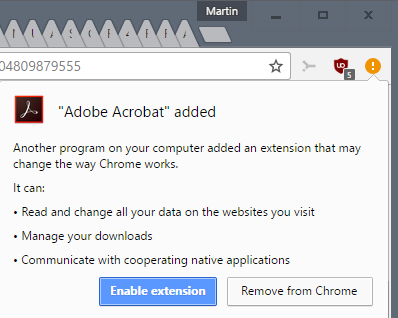
When you open the extensions listing on chrome://extensions/, you are informed that the extension is used to convert web pages to an Adobe PDF file, and that it is available for Windows only.
A page on the Adobe website is opened if you enable the extension that informs you about its capabilities.
It informs you that you can use the extension to turn web pages into PDF files, that you can use it to switch to viewing PDF files in Acrobat on the desktop instead of Chrome's native PDF reader, and "explore Adobe Document Services to convert and combine files in your browser".
You can right-click any page in Chrome and select Adobe Acrobat to save it directly as a PDF document, or to add it to an existing PDF document instead. It appears however that this option is limited to the commercial Acrobat version and not the free version.
If that is indeed the case, it would make the Adobe Acrobat extension a simple default PDF reader switcher for Chrome on systems with Acrobat DC installed.
The introductory page reveals on top of all that, that data collecting is enabled by default. Adobe notes that anonymous information is collected only including the browser type and version, Adobe product information such as version, and Adobe feature usage.
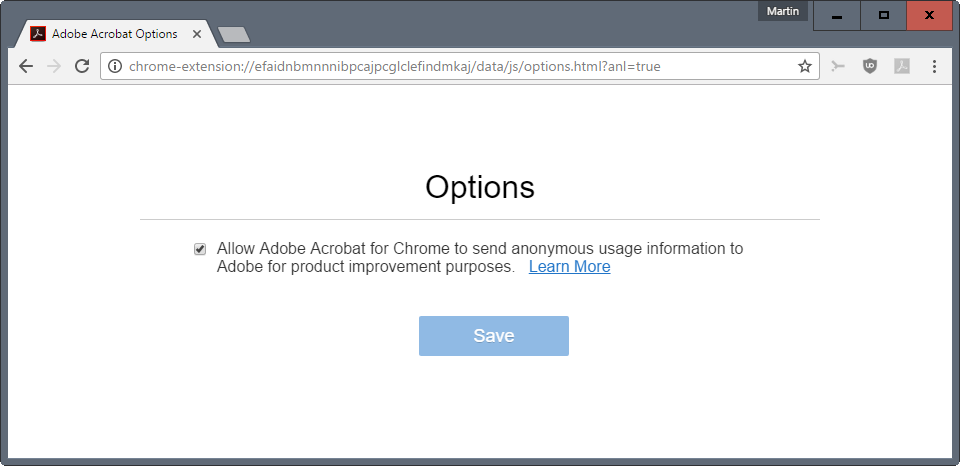
You can disable the collection of telemetry data by Adobe in the following way:
- Load chrome://extensions/ in the Google Chrome address bar.
- Locate the Adobe Acrobat extension on the page, and click on the options link.
- On the page that opens, uncheck "Allow Adobe Acrobat for Chrome to send anonymous usage information to Adobe for product improvement purposes".
This article was first seen on ComTek's "TekBits" Technology News

- Log in to post comments