Memory Hogs: PC Performance Alerts
Memory Hogs is a free program for Microsoft Windows designed to monitor the performance of PC components, and alert you when thresholds are reached.
While you may notice that something is wrong performance-wise when things slow down to a crawl, crash, stutter, or show other symptoms of weakness, it is sometimes not as obvious at first that something is wrong.
There are plenty of performance monitors out there, for instance the built-in Resource Monitor that Windows ships with, or Glint, an interesting program that displays lots of information when it is started.
But if you want something lightweight, that does not get in your way, you may find Memory Hogs more to your liking.
Memory Hogs
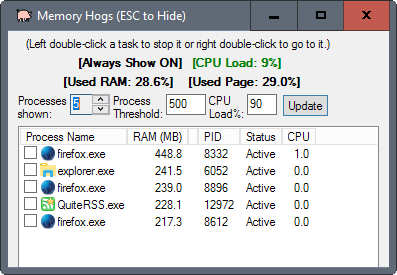
Memory Hogs is a lightweight program. It tries to check for updates on start, and has no option to stop that from happening at that point.
The program interface lists the top five processes, the RAM use and cpu use of each, and the status. You find options to change the process count at the top. There you may also change the process threshold and the cpu load threshold directly.
The application displays the cpu load, RAM use, and the used page percentage in its interface as well. Those are not the only performance metrics that Memory Hogs supports though. You may use it to monitor RAM use, disk space, the Pagefile usage, and not responding incidents.
- When a process uses more than a specified amount of RAM (default 500MB).
- When the CPU load reaches a specified threshold (default 90%).
- When used RAM is above a certain percentage (default 90%).
- When the used Pagefile crosses a certain threshold (default 90%).
- When a process is not responding.
- When free disk space is below a certain amount.
A right-click on the program icon in the system tray, and the selection of "other alerts" from the menu that opens up, displays those alert options.
The biggest issue that you may encounter when using Memory Hogs is that many of the program's settings are edited in an .ini file. This would not be all that bad if the program would ship with documentation on the parameters and their values, but it does not unfortunately.
Some of the important parameters that don't exist by default are:
- ExcludeProcesses=|firefox|chrome|
- UsedRAMThreshold=90
- UsedPageThreshold=90
- ShowDiskSpaceforPCsNamed=PCNAME
The first parameter excludes processes from the monitoring routine, the second and third set the thresholds for RAM and PageFile usage, and the fourth is a requirement to get disk space monitoring going.
There are probably other parameters, but I could not find out if that is indeed the case.
The application displays its interface when a value reaches a certain threshold. You can double-click a task to stop it right from the interface, or double-right-click to switch to it.
Good news is, Memory Hogs uses little CPU when running and only a tiny amount of RAM. It used about 5 Megabytes of RAM while it was running on a 64-bit Windows 10 system.
All data may be saved to a log file on top of all that.
Closing Words
Memory Hogs is a lightweight performance monitor for Windows that displays alerts to you when performance metrics reach custom thresholds.
The program could use a bit of polishing. This includes a documentation that lists all available ini file settings and parameters, or even better, access to all core preferences in the interface of the program.
Now You: Do you monitor system performance? Which tool do you use for that?
This article was first seen on ComTek's "TekBits" Technology News

- Log in to post comments